Frequently asked question
Can layers under Templates be manually reordered in Create Features in ArcGIS Pro?
No, it is not possible to manually reorder layers under the Templates tab in the Create Features pane in ArcGIS Pro. By default, layers are arranged alphabetically to provide quick access, especially in projects with many layers and templates. The Create Features pane below shows the default layer sorting.
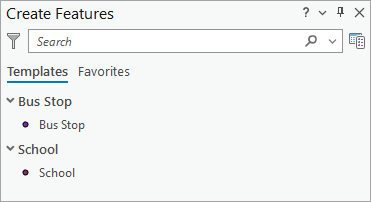
As a workaround, use numbering to sort the layers in the Create Features pane.
- Open the ArcGIS Pro project.
- In the Contents pane, right-click the layer and click Properties.
- In the Layer Properties window, on the General tab, for Name, add a number to the layer name to indicate the order in which it appears.
- Click OK.
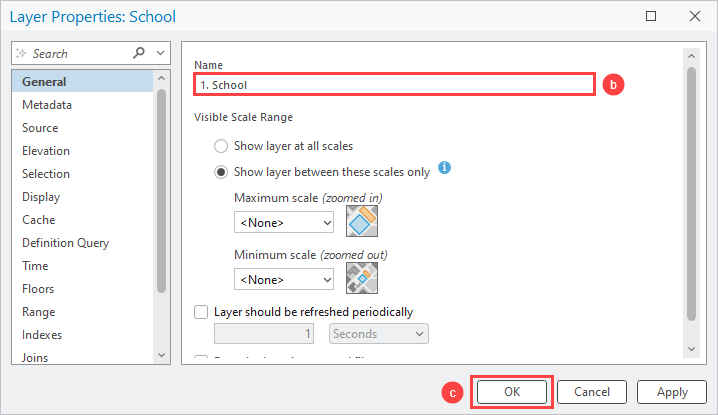
The Create Features pane shows the newly sorted layer in ArcGIS Pro.
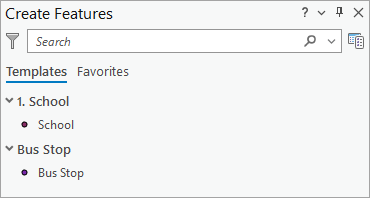
Note: Alternatively, in the Create Features pane, add the required templates to Favorites and drag them to reorder their positions. Refer to ArcGIS Pro: Organize favorite editing templates for more information.
Article ID: 000034136
Software:
- ArcGIS Pro 3 3
- ArcGIS Pro 3 2
- ArcGIS Pro 3 4
Get help from ArcGIS experts
Start chatting now

