ERROR
Unable to load https://<Portal_URL>/services/Hosted/Veier/FeatureServer/updateDefinition status: 500
Error Message
In ArcGIS Enterprise, attempts to enable editing for a hosted feature service after publishing it to Portal for ArcGIS fail, and return the following error message:
Error: Unable to load https://<Portal_URL>/services/Hosted/Veier/FeatureServer/updateDefinition status: 500
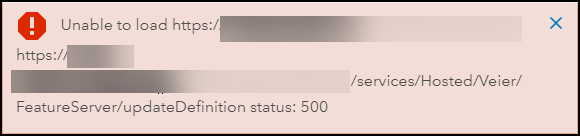
In some instances, the Portal for ArcGIS log files may display the following error message:
Error: No subject alternative DNS name matching <machine.domain.com> found.
Cause
- The machine name does not match the DNS or common name of the SSL certificate used in Portal for ArcGIS.
Note: To verify the Portal for ArcGIS machine name, log in to Portal Administrator Directory as an administrator, and navigate to Home > Machines. To verify the DNS or common name of the certificate, navigate to Home > Security > SSLCertificates, and locate the Web Server SSL Certificate property.
Note: To verify the validity of the SSL certificate, configure the Portal for ArcGIS machine with a self-signed certificate. Refer to ArcGIS Server: Configure ArcGIS Server with a self-signed certificate for instructions.
- The port is closed or in use.
Solution or Workaround
Based on the cause, the following workarounds are applicable.
Reimport the existing certificate into Portal for ArcGIS
If the certificate is not valid, reimport the existing certificate into Portal for ArcGIS to match the DNS or common name to the registered Portal for ArcGIS machine name. Refer to Portal for ArcGIS: Import a certificate into the portal for more information.
Configure the ArcGIS Server URL using a Web Adaptor URL
If the port is closed or in use, configure the ArcGIS Server URL to use the ArcGIS Web Adaptor URL instead of the port number.
- Navigate to the Portal Administrator Directory using the following URL, and log in as an administrator.
https://<machine_name>.<domain>/<webadaptor_URL>/sharing/rest
- Navigate to Home > Portals > Self.
- At the bottom of the page, click Servers under Child Resources.
- Select the server ID from the Server ID list, and click Update Server under Supported Operations.
- In Server Admin URL, update the ArcGIS Server URL according to the following URL format:
https://<machine_name>.<domain>/<webadaptor_URL>/
- Click Update.
Article ID: 000019831
- Portal for ArcGIS
- ArcGIS Web Adaptor
Get help from ArcGIS experts
Start chatting now

