ERROR
There was an error publishing the service
Error Message
In ArcGIS Online, attempting to publish items or view a hosted item detail page for an Excel workbook (.xsls) or a comma-separated values (CSV) file returns the following error message:
Error: There was an error publishing the service
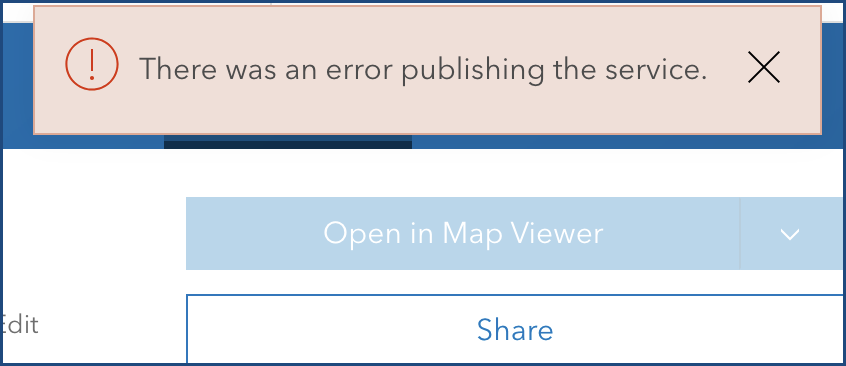
Cause
- ArcGIS Online is blocked on the organization's network for security reasons. This causes connectivity failures when publishing services to ArcGIS Online through the organization's network.
- Two or more fields in a file share the same name or are duplicates.
- The data in the file cannot be read accurately by ArcGIS Online in the Excel workbook (.xsls) file format. Refer to Problem: Unable to publish a hosted feature layer using an Excel file to ArcGIS Online for more information.
Solution or Workaround
Depending on the cause, follow one of the workarounds below to resolve the error.
Unblock ArcGIS Online
Unblock arcgis.com, on the organization's network. Contact the organization's IT operations team for further assistance.
Rename or delete the duplicate field
Note: Field naming in ArcGIS Online is not case sensitive. ArcGIS Online recognizes data as duplicates when two or more fields share the same spelling despite distinctive upper case and lower case letters.
- In Microsoft Excel, browse to the fields with the same name, and rename one of them. Refer to Microsoft: Rename a field or item in a PivotTable or PivotChart for instructions. In the example below, the duplicate field Zip is renamed to Zip_new.
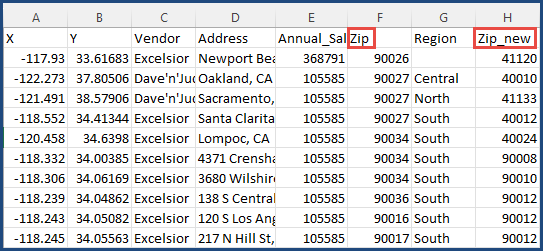
- Delete one of the duplicate field columns. Refer to Microsoft: Insert or delete rows and columns for instructions.
Convert the Excel workbook file to a CSV file
- Open the Excel workbook (.xsls) in Microsoft Excel.
- Click File > Save As.
- On the Save As page, click the file format drop-down menu and select CSV (Comma delimited) (*.csv). Click Save.
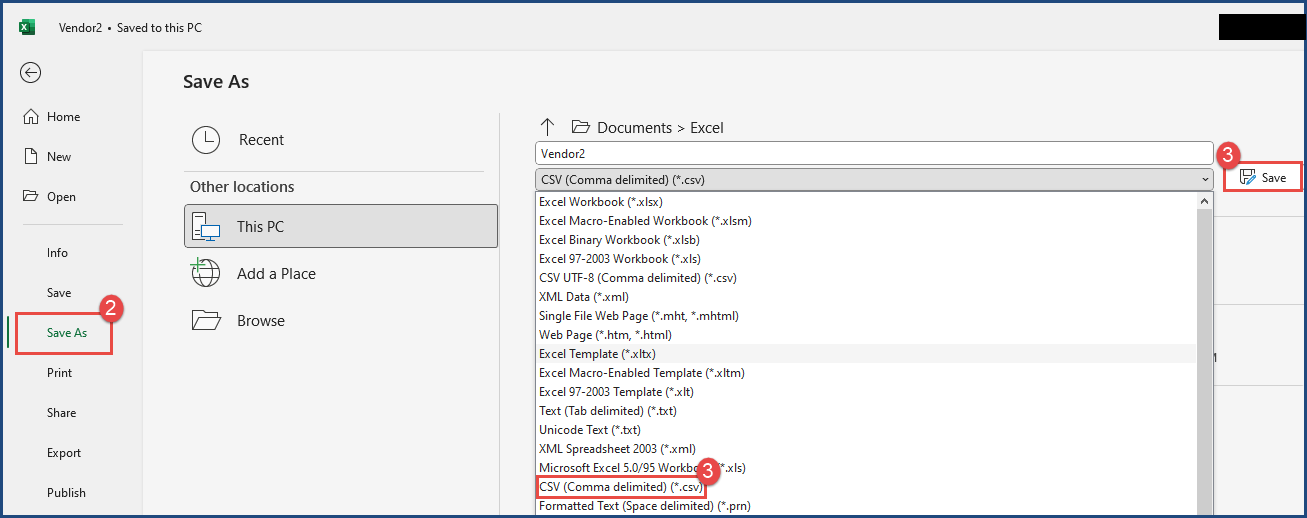
- Upload the CSV file to ArcGIS Online to publish it as a layer. Refer to ArcGIS Online: Add files as items for instructions.
Article ID: 000030070
Software:
- ArcGIS Online
Get help from ArcGIS experts
Start chatting now

