ERROR
The layer <feature layer> did not draw completely
Error Message
ArcGIS Online returns a warning message in Map Viewer if the point, line, or polygon features have Z-values and/or M-values enabled:
Error: The layer <feature layer> did not draw completely.
The features display in the Visualization tab of the Item Details and the attribute table opens in Map Viewer, but the features are not visible in Map Viewer.
Cause
ArcGIS Online is unable to display feature classes with Z-values and M-values in Map Viewer.
Solution or Workaround
Removing the Z-values and M-values from the feature class enables the map to be visualized in Map Viewer. It is necessary to create a copy of the feature class without the Z-values and M-values before publishing the data as a web map as these values cannot be removed from an existing feature class.
- In ArcGIS Pro, on the Analysis tab in the Geoprocessing group, click Tools. The Geoprocessing pane opens.
- Search for and click on the Feature Class To Geodatabase tool in the search bar on the Geoprocessing pane.
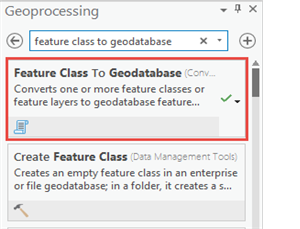
- Add all the feature classes with Z-values and/or M-values into the Input Feature Class parameter.
- Select an Output Geodatabase.
- Click the Environments button.
- For the parameter, Output has M Values, change the value to Disabled.
- For the parameter, Output has Z Values, change the value to Disabled.
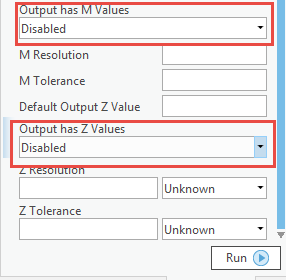
- Click Run to execute the geoprocessing tool.
- On the Catalog pane, drag the new feature class on to the map from the selected Output Geodatabase.
- Publish the data as a web map. For more information, refer to ArcGIS Pro: Share a web map.
Note: An alternate workaround would be to publish the data as a web scene if the Z-values and M-values are necessary in a feature class. For more information, refer to ArcGIS Pro: Share a web scene.
Article ID: 000019905
- ArcGIS Online
- ArcGIS Pro 2 x
Get help from ArcGIS experts
Start chatting now

