ERROR
The following items can’t be deleted because they are delete protected or have dependent items <item name>
Error Message
In some instances, attempting to delete an item on the My Content page in Portal for ArcGIS returns the following error message in the Delete window:
Error: The following items can’t be deleted because they are delete protected or have dependent items. <item_name>
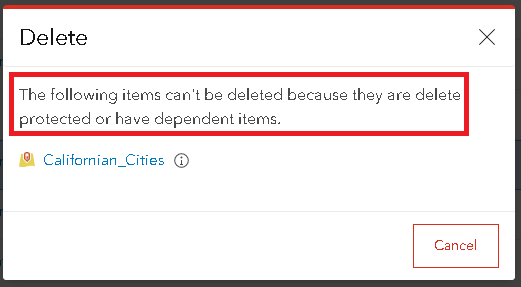
Occasionally, an information icon is also displayed beside the item name. Hovering over the icon displays the following error message:
Error: Unable to delete item. This service item has a related Service item.
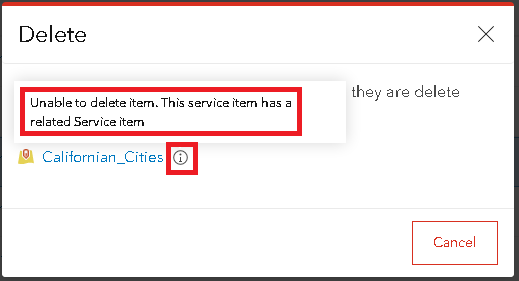
Cause
- The item is disabled for deletion.
- There are one or more items dependent on the item.
Solution or Workaround
Depending on the cause, use one or both of the workarounds below to resolve the issue. In this article's example, the Californian_Cities hosted feature layer is the item to delete, and the Californian_Cities_View is dependent on Californian_Cities.
In Portal for ArcGIS, enable the option to delete the item
- In Portal for ArcGIS, navigate to Content > My Content.
- Click the item's name to open the item details page.
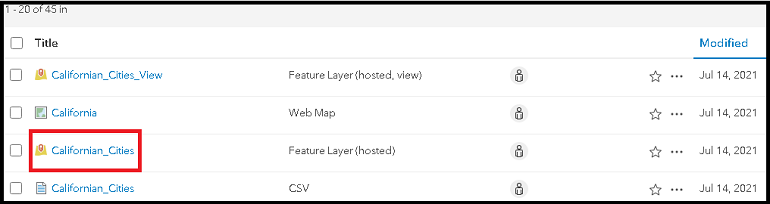
- Click the Settings tab.
- Under General and under Delete Protection, uncheck the Prevent this item from being accidentally deleted. check box.
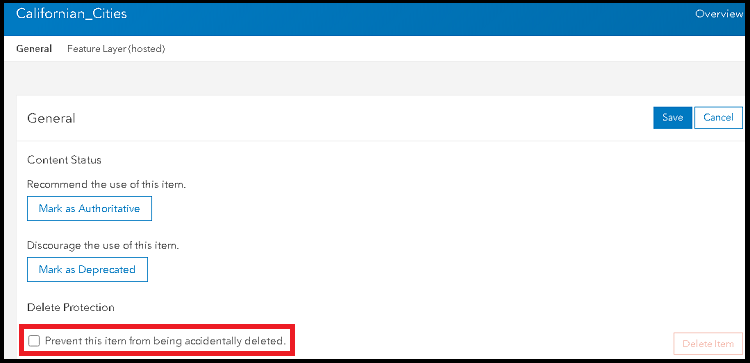
- Click Save.
In Portal for ArcGIS, delete all the contents dependent on the item
- In Portal for ArcGIS, navigate to Content > My Content.
- Check the check box to the left of the item's name, and click Delete.

- In the Delete dialog box, click Delete.
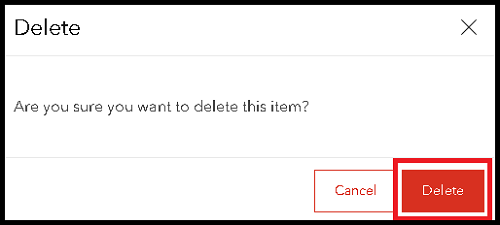
The image below shows the Californian_Cities hosted feature layer successfully deleted after the dependent item, Californian_Cities_View, is deleted.

Article ID: 000026066
- Portal for ArcGIS
Get help from ArcGIS experts
Start chatting now

