ERROR
Portal for ArcGIS: There was an error while adding this item
Error Message
In Portal for ArcGIS, attempts to publish a feature layer using a template via the New Item option fail, and returns the following error message:
Error: There was an error while adding this item.
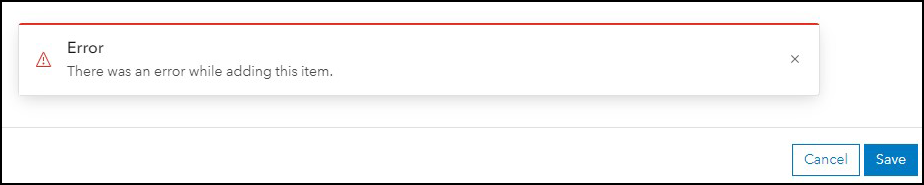
Cause
- The ArcGIS Web Adaptor URL is configured with an internal Domain Name System (DNS) alias.
- The machine installed with Portal for ArcGIS has insufficient disk space to add new items.
- The machines installed with ArcGIS Server or ArcGIS Data Store have insufficient memory. The issue starts occurring when memory is consistently higher than 78%.
- The organization member’s default role or custom role has insufficient privileges to publish hosted feature layers in Portal for ArcGIS.
Solution or Workaround
Depending on the cause, use one of the following options to resolve the issue.
Configure the ArcGIS Web Adaptor URL with an external DNS alias
In Portal for ArcGIS, edit the existing ArcGIS Web Adaptor URL and replace the internal DNS alias with an external DNS alias. Refer to How To: Edit the Web Adaptor URL for Portal for ArcGIS and ArcGIS Server for more information.
Increase the disk space of the Portal for ArcGIS machine
Contact the organization's IT department to increase the disk space of the ArcGIS Data Store machine before publishing the hosted feature layer. Refer to ArcGIS Enterprise: Hardware requirements for more information.
Reduce or increase the memory (RAM) on the ArcGIS Server or ArcGIS Data Store machine
Note: To increase RAM on the machines, contact the organization's IT personnel.
To reduce memory use on the ArcGIS Server machine, optimize the usage of instances. Refer to ArcGIS Server: Configure service instance settings for instructions on configuring service instances. Additional information on optimizing and understanding instance usage can be found below:
- Esri Community: Optimizing ArcSOC Availability and Utilization
- ArcGIS Server: Understand service instances
Update the member’s default role or custom role to enable the privilege to publish hosted feature layers
Note: Only default administrators or custom roles with administrative privileges can perform the following workflows.
- Change the member’s role to a default role, such as Publisher or Administrator, with the privilege to publish hosted feature layers. Refer to Portal for ArcGIS: Change member roles for more information.
- Update the member’s custom role to enable the Publish hosted feature layers option in the General privileges settings. Refer to Portal for ArcGIS: Configure member roles for more information.
Article ID: 000030936
- Portal for ArcGIS
- ArcGIS Enterprise 10 9 x
- ArcGIS Enterprise 11 0
- ArcGIS Enterprise 11 1
Get help from ArcGIS experts
Start chatting now

