ERROR
Portal for ArcGIS: Failed to rollback. Code 500
Error Message
In the Portal Administrator Directory, when attempting to restore a site from a backup site configuration file using the importSite operation, the following error message is returned:
Error: Failed to rollback. Code: 500
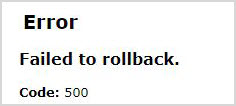
Cause
- The directory path of the backup site configuration file is incorrect or does not exist.
- The Portal for ArcGIS account does not have permission to access the backup site configuration folder location.
Solution or Workaround
Note: The workarounds may require the assistance of the IT team.
Note: For Portal for ArcGIS 11.1 and later, ensure the Validate location? check box is checked in the Portal Administrator Directory when restoring the backup using the importSite operation.
For Portal for ArcGIS 11.0 or earlier, use the workarounds provided below.
Ensure the directory path of the backup site configuration file exists and is accurate
Copy the directory path from the path bar in Windows File Explorer and paste it into the parameter box of the importSite operation in the Portal Administrator Directory.
Modify the permission for the configuration file
Set the permission for the folder location where the configuration file is stored for the desired Portal for ArcGIS account.
- Log in to the Portal for ArcGIS machine hosting the folder.
- Open Windows File Explorer, and navigate to the backup site configuration file folder. Right-click the folder and select Properties.
- Click Security > Edit... > Add....
- In the Select Users, Computers, Service Accounts, or Groups window, click Locations and select the machine name from the list. For domain accounts, select Entire Directory instead.
- Click OK.
- Enter the desired account name into the Enter the object names to select text box, and click Check Names.
- Click OK.
Note: To find the service account running Portal for ArcGIS, run Services on the Portal for ArcGIS machine. Identify the account on the Log On tab in the Portal for ArcGIS Properties (Local Computer) window.
Article ID: 000032639
- Portal for ArcGIS
- ArcGIS Enterprise 11 0
- ArcGIS Enterprise 11 1
- ArcGIS Enterprise 11 3
- ArcGIS Enterprise 11 2
Get help from ArcGIS experts
Start chatting now

