ERROR
<layername> cannot be added. Scene service is missing root node
Error Message
Publishing a web scene to Portal for ArcGIS fails and returns the following error:
Error: <layername> cannot be added. Scene service is missing root node
Cause
This issue occurs due to one of the following causes:
-
The security settings in Windows Server 2012 R2 prevent caching of the web scene. When ArcGIS Datastore is hosted in an environment that uses Windows Server 2012 R2 as the operating system, cookies are disabled by default.
Additionally, configuring ArcGIS Datastore as the tile cache data store utilizes the CouchDB database on the back end. The database creates a node that powers the web scene and CouchDB uses cookies for authentication, so the scene cache is not created.
- SSL 3.0 is disabled by default on Windows Server 2016. Publishing hosted scene layers requires SSL 3.0.
Solution or Workaround
Depending on the cause, use one of the following solutions:
For Windows Server 2012 R2
The steps below describe how to allow-list the domain to enable cookies.
- While signed into Windows as the account running the ArcGIS Server Windows Service, click the Windows Start button and search for Internet Options.
- In the Internet Properties window, click the Security tab.
- Select Trusted Sites and click Sites.
- Add https://<domain_name>.com and https://<domain_name>.com, and uncheck the Require server verification (https) for all sites in this zone check box.
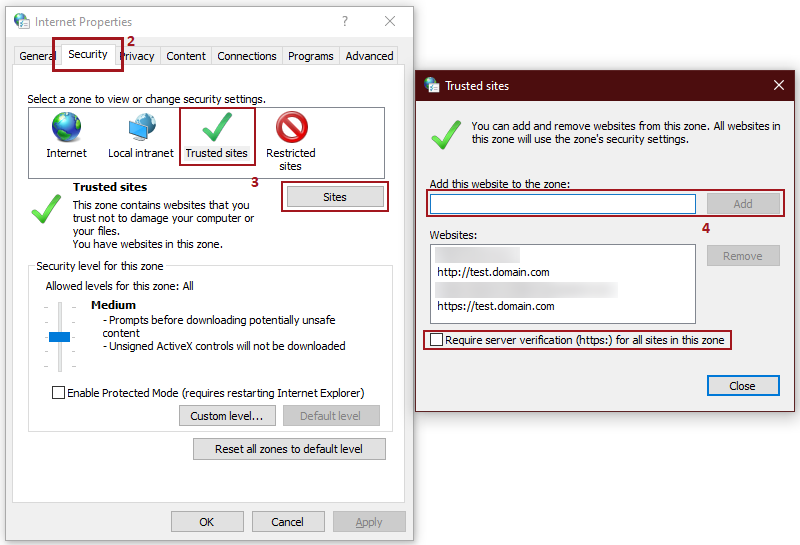
Enable SSL 3.0
To enable SSL 3.0 on Windows Server 2016, refer to Problem: When publishing hosted scene layers from ArcGIS Pro, the Jobs Status tab shows that caching has failed without any error message.
Alternatively, if enabling SSL 3.0 is not an option, run the 'changedbproperties' command with the 'enablessl' parameter set to 'none'.
- Run Windows Command Prompt.
- Change the directory to 'C:\Program Files\ArcGIS\DataStore\tools' using the following command:
cd C:\Program Files\ArcGIS\DataStore\tools
- Run the changedbproperties command.
changedbproperties --store tileCache --enablessl none

Article ID: 000020917
- Portal for ArcGIS
- ArcMap 10 7
- ArcMap 10 8
Get help from ArcGIS experts
Start chatting now

