ERROR
Invalid Locator: Cannot use the selected locator for batch geocoding
Error Message
When attempting to select a locator for geocoding in ArcGIS Pro, the following error message is returned:
Error: Invalid Locator Cannot use the selected locator for batch geocoding.
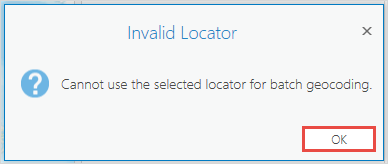
Cause
- The StreetMap Premium add-on license is not assigned to the organization member.
- The custom role assigned to the member does not have the geocoding privilege.
- ArcGIS Pro is not logged in with the ArcGIS Online organizational account.
Solution or Workaround
Depending on the cause, use one of the following options to resolve the issue.
Assign the StreetMap Premium add-on license to the member
Note: Only an organization's default administrator or a member with licensing privileges can perform the following workflow.
In ArcGIS Online, assign the StreetMap Premium add-on license based on the desired country to the member. Refer to ArcGIS Online: Manage licenses for more information and instructions. In this example, the StreetMap Premium North America license is selected. If necessary, restart ArcGIS Pro for changes to take effect.
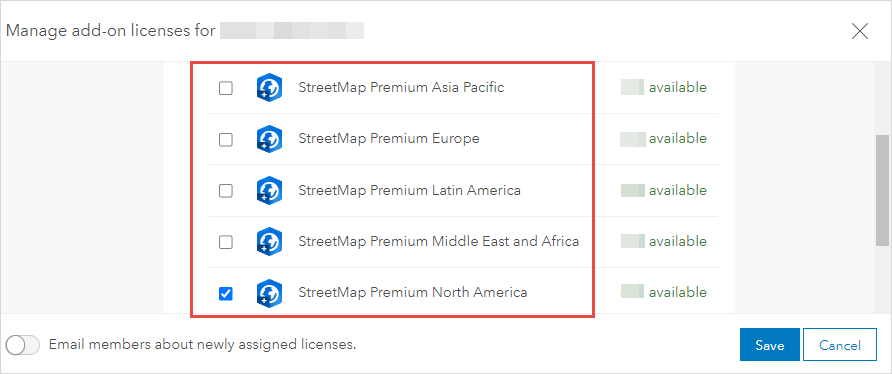
Note: If the add-on license is not included in the organization's subscription, contact Esri Customer Service to purchase the license.
Update the member's role to enable the privilege to perform geocoding tasks
In ArcGIS Online, update the member's custom role by enabling the Geocoding option in the Premium Content privilege. Refer to ArcGIS Online: Configure member roles for more information and instructions.

Log in with an ArcGIS Online organizational account in ArcGIS Pro
In ArcGIS Pro, log in with an ArcGIS Online organizational account that is licensed and provisioned with a StreetMap Premium extension. Refer to ArcGIS Pro: Sign in to your organization for instructions.
Note: In some instances, it is necessary to set the active portal URL to https://www.arcgis.com to perform geocoding tasks. Refer to ArcGIS Pro: Manage portal connections from ArcGIS Pro for more information.
Article ID: 000028616
- ArcGIS Online
- ArcGIS Pro 3 0
- ArcGIS Pro 2 8 x
- ArcGIS Pro 2 x
Get help from ArcGIS experts
Start chatting now

