ERROR
Geocoding result was not stored. Ensure you are signed in to ArcGIS Online and you have geocoding privilege
Error Message
In ArcGIS Pro, when attempting to rematch addresses using the ArcGIS World Geocoding Service locator, the following error message is returned:
Error: Geocoding result was not stored. Ensure you are signed in to ArcGIS Online and you have geocoding privilege.
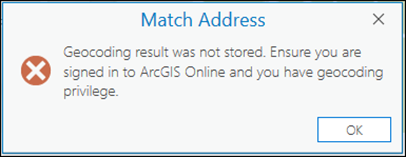
Cause
- ArcGIS Pro is not logged in with the ArcGIS Online organizational account.
- The custom role assigned to the member does not have the geocoding privilege.
- The member is allocated insufficient credits to perform credit-consuming geocoding tasks with ArcGIS World Geocoding Service.
Solution or Workaround
Depending on the cause, use one of the following solutions to resolve the issue.
Log in to the ArcGIS Online organizational account
Access ArcGIS Pro with the ArcGIS Online organizational account. Refer to ArcGIS Pro: Sign in to your organization for more information.
Note: In some instances, it is necessary to set the active portal URL to https://www.arcgis.com to perform geocoding tasks. Refer to ArcGIS Pro: Manage portal connections from ArcGIS Pro for more information.
Update the member’s role to enable the privilege to perform geocoding tasks
Update the member’s custom role to enable the Geocoding option in the Premium Content settings. Refer to ArcGIS Online: Configure member roles for more information.
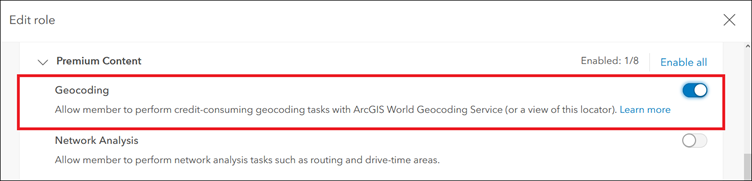
Allocate credits to the member to perform credit-consuming geocoding tasks in ArcGIS Pro
Note: Ensure the organization has sufficient credits to allocate credits to members. In ArcGIS Online, navigate to Organization > Overview to check credits status. Refer to ArcGIS Online: Get more credits for more information.
In ArcGIS Online, allocate credits to the member to perform credit-consuming geocoding tasks in ArcGIS Pro. Refer to ArcGIS Online: Manage credit budget for more information.
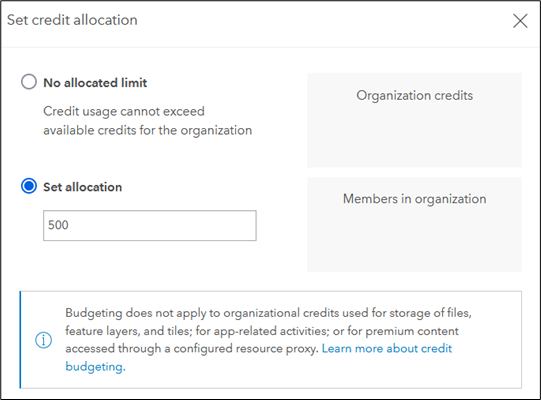
Article ID: 000028136
- ArcGIS Online
- ArcGIS Pro 3 0
- ArcGIS Pro 2 8 x
- ArcGIS Pro 2 x
Get help from ArcGIS experts
Start chatting now

