ERROR
Federated server not available
Error Message
Attempts to a share or overwrite a web layer, web map or map service from ArcGIS Pro to Portal for ArcGIS fail with the following error message returned:
Error:
Federated server not available
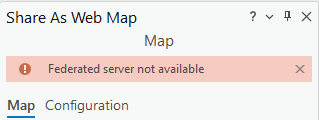
Cause
- Portal for ArcGIS is not federated with an ArcGIS Server site, and the ArcGIS Server site is not assigned as a hosting server.
- An incorrect or outdated Administration URL is used for the federated ArcGIS Server.
Solution or Workaround
Federate Portal for ArcGIS with an ArcGIS Server site and assign it as the hosting
Refer to Portal for ArcGIS: Integrate your portal with ArcGIS Server for instructions.
If the error persists even if a hosting server is configured, ensure the server site is running.
- On the ArcGIS Enterprise site, navigate to Organization > Settings > Servers.
- Click Validate server sites.
If the server site fails to validate, ensure the ArcGIS Server service is running on Windows. On the server machine, navigate to Control Panel > Administrative Tools > Services.
- If the Portal for ArcGIS service is not running, right-click the service and click Start.
- If the Portal for ArcGIS service is running, right-click the service and click Restart.
Update the Administration URL in the ArcGIS Portal Directory
- Log in to the ArcGIS Portal Directory as an administrator using the following URL:
https://<webadaptorhost>.<domain>.com/<webadaptorname>/sharing/rest
- On the Users page, browse to Org ID and click the organization ID.
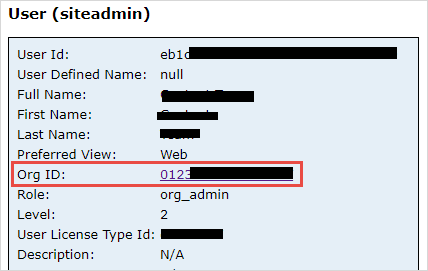
- Scroll to the bottom of the Portal page, and under Child Resources, click Servers.
- On the Server List page, under Server Id, click the ArcGIS Server site ID.
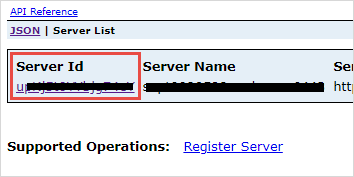
- Under Supported Operations, click Update Server.
- On the Update Server page, update the Administration URL in the Server Admin URL parameter. Refer to Portal for ArcGIS: ArcGIS Server administrative URLs for more information.
- Click Update.
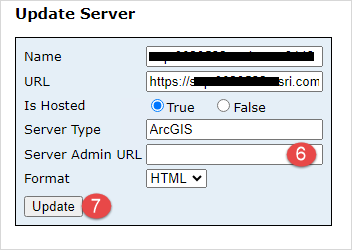
Article ID: 000031796
Software:
- Portal for ArcGIS
- ArcGIS Pro 3 1
- ArcGIS Enterprise 11 0
- ArcGIS Enterprise 11 1
- ArcGIS Pro 3 0
- ArcGIS Enterprise 11 2
- ArcGIS Pro 3 2
Get help from ArcGIS experts
Start chatting now

