PROBLEM
The Share As Web Layer option is disabled in ArcGIS Pro
Description
When attempting to publish feature layers to ArcGIS Online, the Share As Web Layer option is disabled in ArcGIS Pro, as shown in the image below.
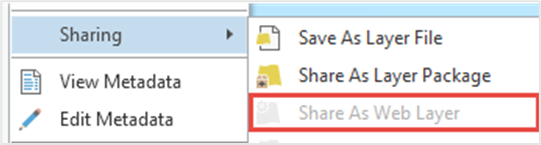
Cause
- Logged in to ArcGIS Pro with a non-ArcGIS Online organizational account.
- The active view is the Layout view when attempting to share the feature layer as a web layer.
Solution or Workaround
Depending on the cause, choose one of the options below to resolve the issue.
Log in with an ArcGIS Online organizational account in ArcGIS Pro
In ArcGIS Pro, log in with an ArcGIS Online organizational account to publish feature layers to ArcGIS Online. Refer to ArcGIS Pro: Sign in to your organization for more information.
Ensure the active view is the Map view when sharing web layers
In ArcGIS Pro, ensure Map view is the active view before selecting the feature layer in the Contents pane to share as a web layer to ArcGIS Online.
- Open the ArcGIS Pro project and log in to ArcGIS Online with privileges to publish the hosted feature layers.
- Click the Map view tab to activate it. The tab turns blue when it is the active view.
- In the Contents pane, right-click the feature layer, click Sharing > Share As Web Layer.
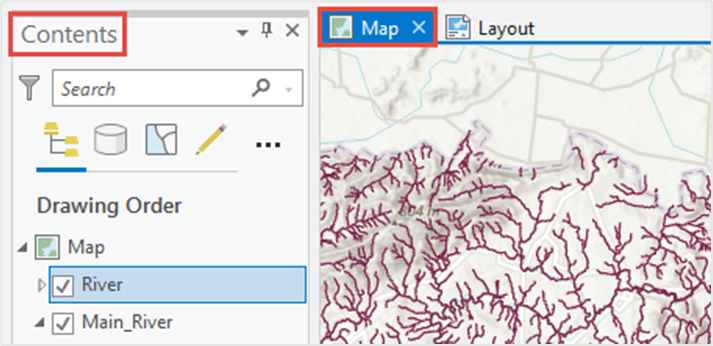
The image below demonstrates the Share As Web Layer option enabled in ArcGIS Pro.
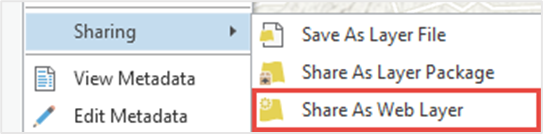
Article ID: 000026935
- ArcGIS Pro 3 1
- ArcGIS Pro 3 0
- ArcGIS Pro 2 8 x
- ArcGIS Pro 2 7 x
- ArcGIS Pro 3 2
- ArcGIS Pro 2 9x
- ArcGIS Pro 2 x
Get help from ArcGIS experts
Start chatting now

