ERROR
Failed to connect to database. No ArcGIS Server license found. Contact your geodatabase administrator to update license
Error Message
Attempts to make a database connection to an enterprise geodatabase in ArcGIS Pro fail, and return the following error message:
Error: Failed to connect to database. No ArcGIS Server license found. Contact your geodatabase administrator to update license
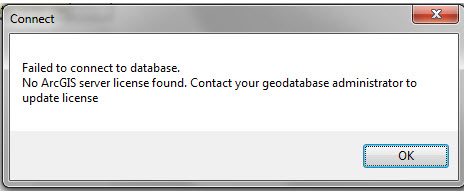
Cause
The ArcGIS Server license is expired. The keycodes file used to create the connection from ArcGIS Server expired alongside the ArcGIS Server authorization file, resulting in the disconnected database.
Solution or Workaround
Note: Only a geodatabase administrator can apply the workflows provided below. Refer to ArcGIS Pro: Geodatabase management for more information.
- Renew the ArcGIS Server license. Refer to How To: Replace expired ArcGIS Server and Enterprise geodatabase licenses for instructions.
- Retrieve the latest keycodes version from either of the following folder locations:
- For Windows:
C:\Program Files\Esri\Licenses<version>\sysgen
- For Linux:
/arcgis/server/framework/runtime/.wine/drive_c/Program Files/ESRI/License<version>/sysgen
Note: For ArcGIS Pro with no ArcGIS Server installed, refer to How To: Generate a keycodes file to authorize an enterprise geodatabase when an ArcGIS Server instance is unavailable for instructions to generate the new keycodes file.
- Create a copy of the keycodes file generated on the ArcGIS Server hosting machine to the machine wherein ArcGIS Pro is installed.
- In ArcGIS Pro, create a geodatabase connection or connect to an existing geodatabase and update the latest keycodes file in the dialog box prompted to authorize the connection. Refer to ArcGIS Pro: Connect to the geodatabase for more information, and navigate to the page specific to the relative database management system for instructions.
Article ID: 000031685
Software:
- ArcGIS Server
- ArcGIS Pro 3 1
- ArcGIS Pro 3 0
- ArcGIS Pro 3 2
- ArcGIS Pro 2 9x
Get help from ArcGIS experts
Start chatting now

