ERROR
ArcGIS Server Manager: Unable to load proxy?_proxyURL=<URL> status: 401
Error Message
When attempting to access the ArcGIS Server Manager site, the process fails and returns the following error message:
Error: Unable to load proxy?_proxyUrl=<URL> status: 401
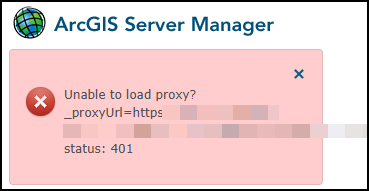
Cause
- ArcGIS Web Adaptor is configured incorrectly.
- The portal-config.properties file is missing a parameter or is corrupted.
Solution or Workaround
Note: Restart the ArcGIS Server service to verify if the issue is resolved before attempting the following solutions. Refer to Step 1 in Problem: Unable to start or stop services in ArcGIS for Server for instructions.
Depending on the cause, use one of the following workflows to resolve the issue:
Reinstall and configure ArcGIS Web Adaptor
- Uninstall ArcGIS Web Adaptor. Refer to ArcGIS Enterprise: Uninstall ArcGIS Web Adaptor for instructions.
- Install ArcGIS Web Adaptor. Refer to ArcGIS Enterprise: Install ArcGIS Web Adaptor for instructions.
- Configure ArcGIS Web Adaptor. Refer to ArcGIS Enterprise: Configure ArcGIS Web Adaptor with a server site for instructions.
Archive and reinitialize the portal-config.properties file
- Stop the ArcGIS Server service.
- In the Windows search bar, type services and click the Services icon.
- In the Services window, navigate to the ArcGIS Server service and click Stop.
- Stop the Portal for ArcGIS service.
- In the Windows search bar, type services and click the Services icon.
- In the Services window, navigate to the Portal for ArcGIS service and click Stop.
- In File Explorer, navigate to the portal-config.properties file within the portal folder, which by default, is located in:
C:/arcgisportal/content/items/portal
- Rename the portal-config.properties file to portal-config.properties_OLD.
- In File Explorer, navigate to the portal-config.properties file within the etc folder, which by default, is located in:
C:/Program Files/ArcGIS/Portal/etc
- Right-click the portal-config.properties file and select Copy.
- Navigate back to the portal folder and paste the copied file into the folder.
- Start the Portal for ArcGIS service.
- In the Windows search bar, type services and click the Services icon.
- In the Services window, navigate to the Portal for ArcGIS service and click Start.
- Start the ArcGIS Server service.
- In the Windows search bar, type services and click the Services icon.
- In the Services window, navigate to the ArcGIS Server service and click Start.
Article ID: 000035059
Software:
- Portal for ArcGIS
- ArcGIS Server
- ArcGIS Enterprise
- ArcGIS Web Adaptor
Get help from ArcGIS experts
Start chatting now

