ERROR
Unable to load proxy?_proxyURL...status 500
Error Message
When logging in to ArcGIS Server Manager, the following error is returned:
Error: Unable to load proxy?_proxyUrl… status: 500
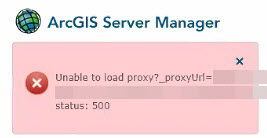
Cause
Known causes for the error:
- Transport Layer Security (TLS) is not enabled
- No certificate bound to port 443 (HTTPS) in IIS
- Having a host name within the binding 443 (HTTPS) in IIS
- Federation conflict
Solution or Workaround
Use the following solutions based on the cause of the error:
Transport Layer Security (TLS) is not enabled
Ensure that TLS is enabled in the browser's security setting of the Windows profile running the ArcGIS Server service.
To enable TLS in Internet Explorer, follow the steps below:
- Log in to the Windows profile running the ArcGIS Server service on the machine and launch Internet Explorer.
Note: Alternatively, press SHIFT + right click on Internet Explorer, and click Run as different user. Sign in as the Windows profile running the ArcGIS Server service on the machine.
- In Internet Explorer, click Tools
 > Internet Options.
> Internet Options. - On the Advanced tab, check the Use TLS 1.1 and Use TLS 1.2 check boxes. Click Apply > OK.
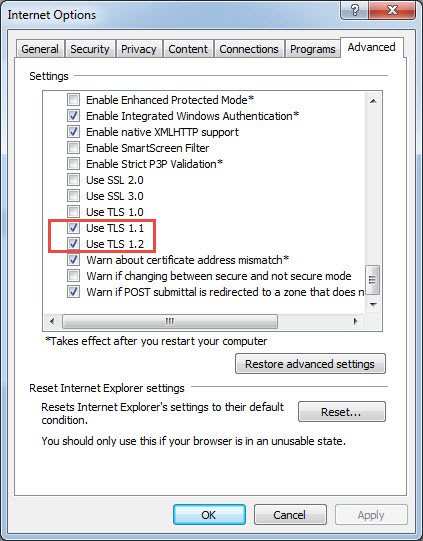
To enable TLS through Mozilla Firefox, follow the steps below:
- Log in to the Windows profile running the ArcGIS Server service on the machine and launch Mozilla Firefox.
Note: Alternatively, press SHIFT + right click on Mozilla Firefox and click Run as different user. Sign in as the Windows profile running the ArcGIS Server service on the machine.
- In Mozilla Firefox, type about:config in the address bar and press Enter.
- Search for tls in the search field, and double-click the entry for security.tls.version.max.
- Set the integer value to any value higher than 2. Click OK and restart the browser.
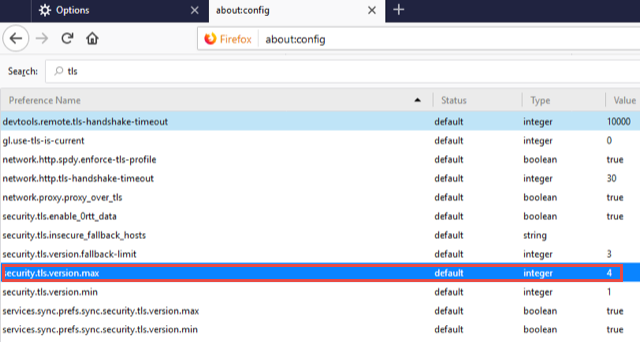
No certificate bound to port 443
Bind port 443 (HTTPS) to the website within IIS that contains the ArcGIS Web Adaptors, and apply a valid certificate to the binding. Refer to ArcGIS Enteprise: Bind the certificate to the website for more information.
Having a host name within the binding 443 (HTTPS) in IIS
Remove any host name entry within the Host Name field in the Edit Site Binding dialog window. To remove it, click Edit on the binding in the Site Binding window, and delete the syntax of the host name in the Host Name field.
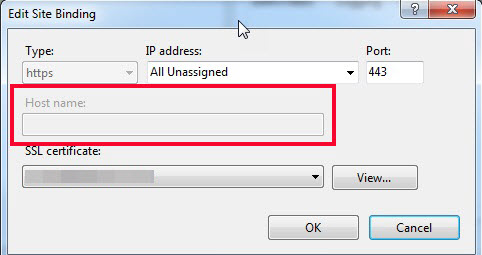
Federation conflict
Note: Reach out to Esri Technical Support to see if the Federation is actually an issue before doing this.
Unfederate and federate the server. Refer to Portal for ArcGIS: Unfederate a server from the portal for more information.
Warning: Unfederating a server site has several significant consequences that are irreversible, and could affect hosted web layers when a hosting server is removed. Only unfederate a site if there is a clear understanding of the impact.
Article ID: 000022088
- Portal for ArcGIS
- ArcGIS Server
- ArcGIS Web Adaptor
Get help from ArcGIS experts
Start chatting now

