ERROR
ArcGIS Online: An error occurred while overwriting the item
Error Message
When attempting to overwrite a hosted feature layer in ArcGIS Online, the following error message is returned:
Error: An error occurred while overwriting the item.

Cause
- The 'Keep track of who edited the data (editor name, date and time)' option is checked.
- The hosted feature layer display name on the item details page and the hosted feature layer name in the ArcGIS REST Services Directory do not match.
- A field name in the updated file and the existing hosted feature layer in ArcGIS Online (the original file) do not match. Field names may be changed in the updated file, leading to unmatched field names.
Solution or Workaround
Uncheck the Keep track of who edited the data (editor name, date and time) option
Apply the following steps to uncheck the 'Keep track of who edited the data (editor name, date and time).' option in the ArcGIS Online settings.
- In ArcGIS Online, click Content > My content and navigate to the item.
- Click the item to open the item details page.
- Click the Settings tab.
- Under Editing, uncheck the Keep track of who edited the data (editor name, date and time). check box.
- Click Save.
Revert the hosted feature layer's name to the original name
If the hosted feature layer display name is changed, revert the name in ArcGIS Online to the hosted feature layer name recorded in the ArcGIS REST Services Directory. Refer to the Solution or Workaround section of Error: User cant overwrite this service, using this data, as this data is already referring to another service for instructions to locate the hosted feature layer name.
Revert the field's name to the original name
If any field name is changed in the updated file, revert the field name to match the original field name recorded in the ArcGIS Online hosted feature layer. Apply the following steps to check the field name in the hosted feature layer.
- In ArcGIS Online, click Content > My content and navigate to the item.
- Click the item to open the item details page.
- Click the Data tab.
- Click Fields. The field name is shown in the Field Name column.
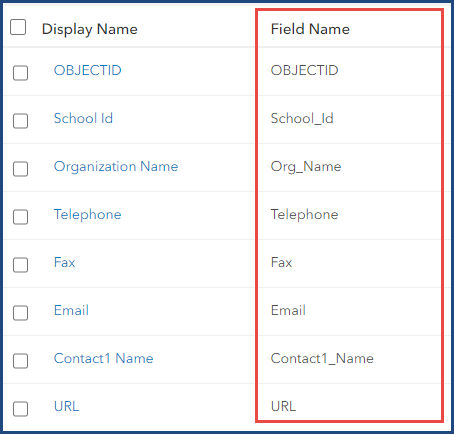
Note: Alternatively, overwrite the hosted feature layer in ArcGIS Pro. Refer to ArcGIS Pro: Overwrite a web feature layer for more information and instructions.
Article ID: 000033459
- ArcGIS Online
Get help from ArcGIS experts
Start chatting now

