HOW TO
Create a joined hosted feature layer view in ArcGIS Online
Summary
This article outlines the workflow for generating a Joined Hosted Feature Layer View in ArcGIS Online. Currently, two methods exist for creating a joined hosted layer view: using the analysis tool in Map Viewer Classic or using the Feature layer details page.
While some users may prefer to use the new Map Viewer for running the Join Features analyst tool, it is important to note that this tool lacks the capability to generate results as a hosted feature layer view. Consequently, any edits made to the Joined Hosted Feature Layer will not automatically reflect the Hosted Feature Layer specified within the tool.
This article serves to bridge the gap between Map Viewer and Map Viewer Classic, providing a more consistent user experience.
Procedure
As previously mentioned, there are two methods of creating a Joined Hosted Feature layer view:
- Using the Join Features tool in Map Viewer Classic and selecting the option Create results as a hosted feature layer view.
- Navigating to the hosted feature layer details page, using Create View Layer and selecting the Joined view layer option, as shown in the following image.
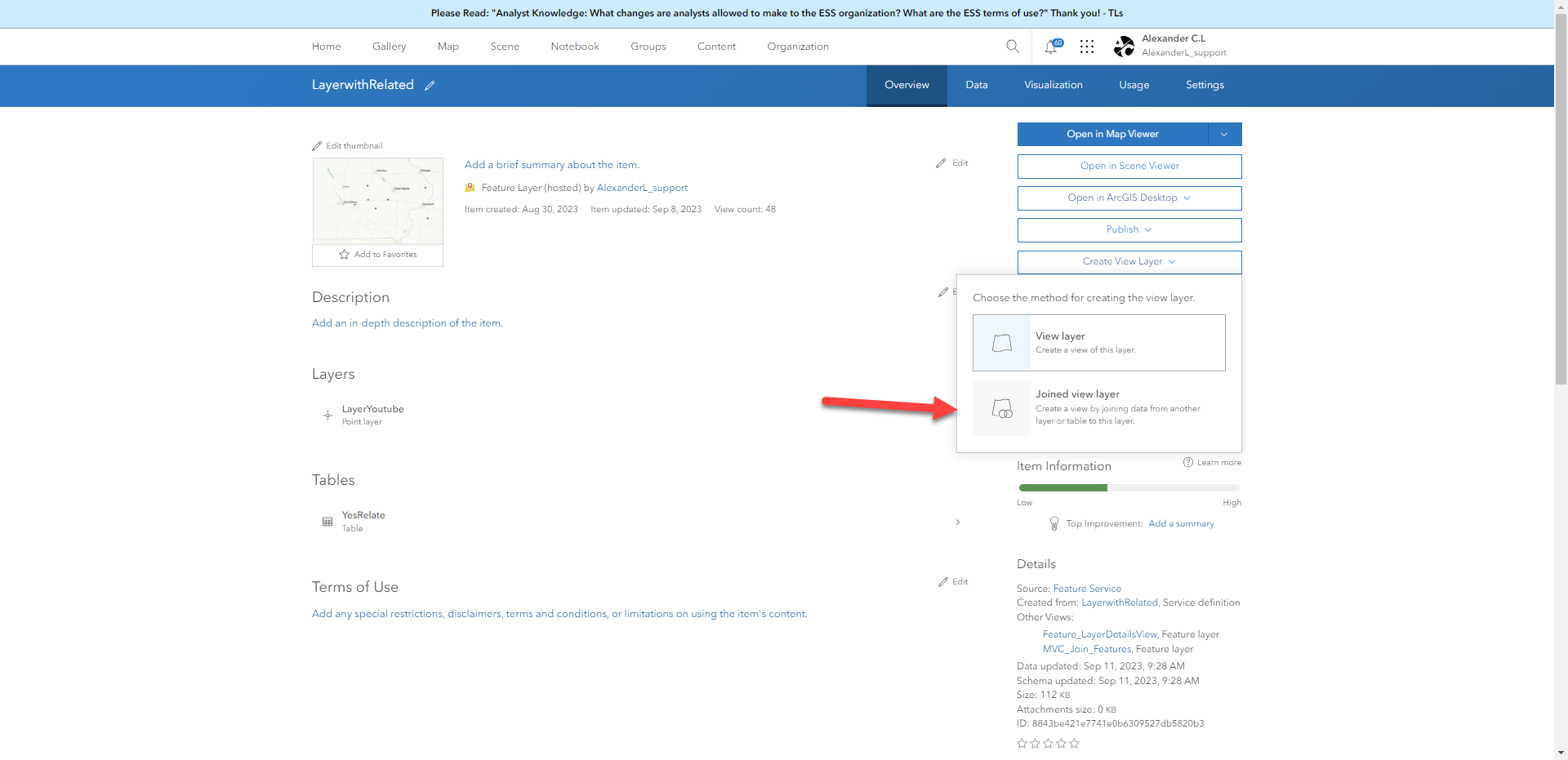
Article ID: 000031259
- ArcGIS Online
Get help from ArcGIS experts
Start chatting now

