Frequently asked question
How do I include metadata when publishing layers?
Answer
Users can publish layers using one of three processes, with different effects on metadata.
- From ArcMap (metadata not automatically included)
- Publish from the Share tab on the ribbon in ArcGIS Pro (metadata not automatically included)
- Publish from the Contents pane > Sharing > Share As Web Layer in ArcGIS Pro (metadata automatically included)
When publishing with ArcGIS Pro from the Share tab, or publishing layers with ArcMap, there is no information auto-populated in the Summary or Tags fields of the sharing pane.
Include Metadata When Publishing from ArcMap
When using ArcMap, a layer can be zipped in a folder and uploaded into ArcGIS Online; this ensures that all the metadata is included. For more information on this method, refer to ArcGIS Online: Items in ArcGIS Online.
Alternatively, the metadata can be exported and imported into the web feature layer using the following steps.
- Open the Export Metadata (Conversion) tool.
- Use either ISO19139_2ESRI_ISO or FGDC2ESRI_ISO translators; otherwise the .xml file is not recognized by ArcGIS Online.
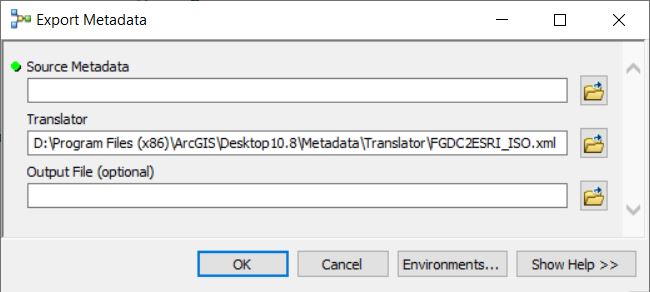
- Publish the layer from the File tab > Share As > Service. For more information, refer to ArcMap: Publish to ArcGIS Online and ArcGIS Enterprise.
- Once published, open the layer in ArcGIS Online and click Metadata in the menu on the right of the screen.
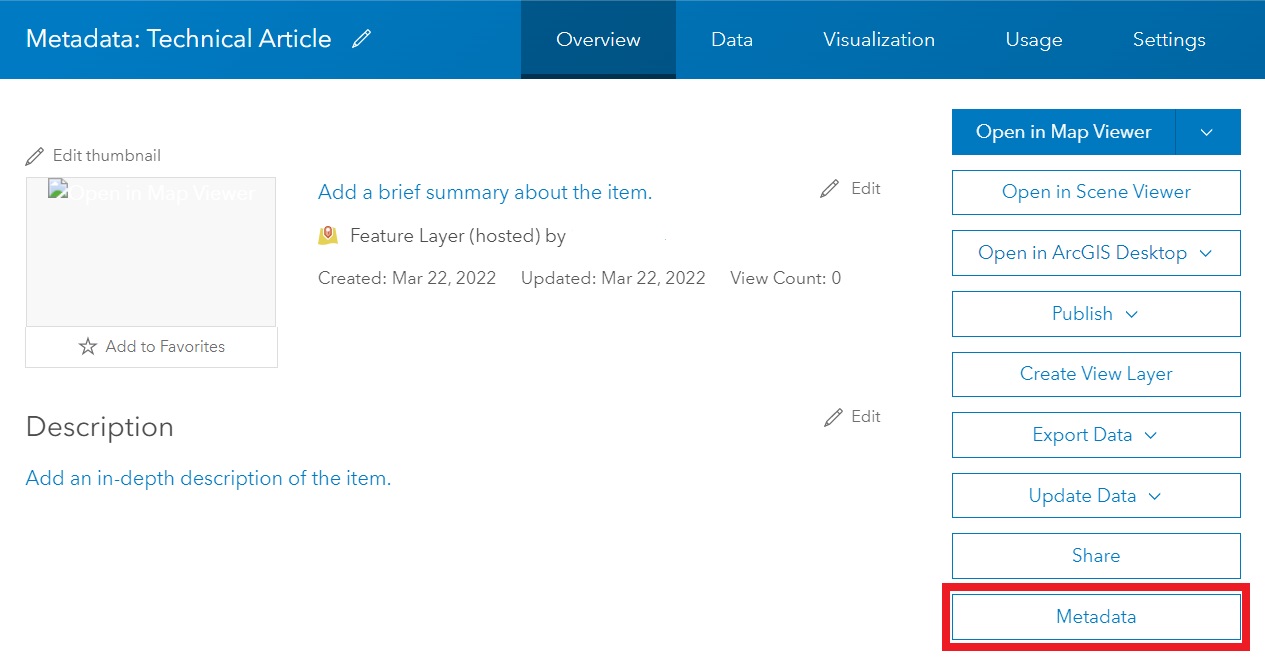
- Click Overwrite and upload the .xml file. Click Save.
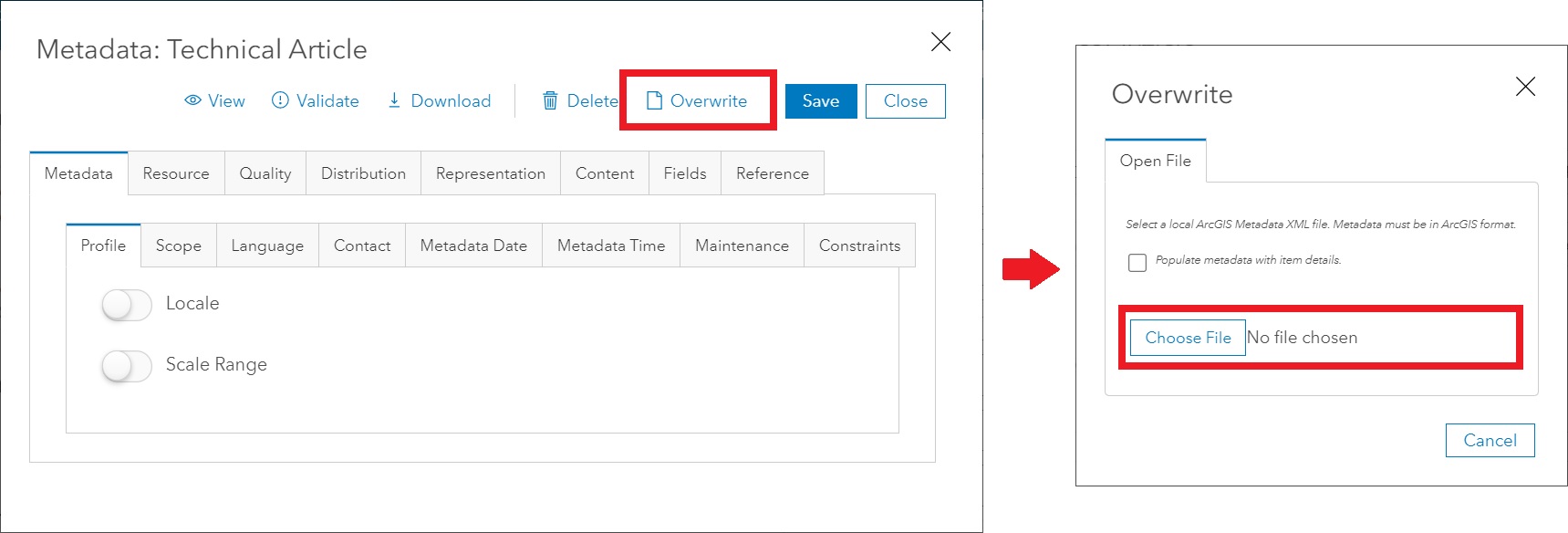
Add Metadata When Publishing from ArcGIS Pro
- Click the Share tab on the top ribbon.
- In the Share As group, click Web Layer.

- The Share As Web Layer pane opens without data auto-populated in the Summary and Tags fields.
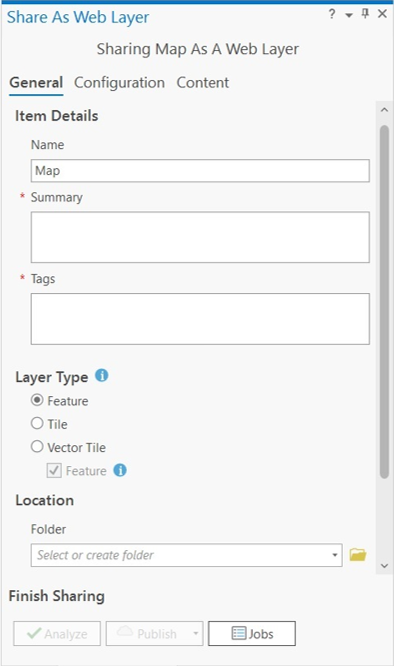
- Add the metadata and click Publish to share the map as a web layer.
Automatically Include Metadata When Publishing from ArcGIS Pro
- Right-click the layer in the Contents pane.
- Point to Sharing, and click Share As Web Layer.
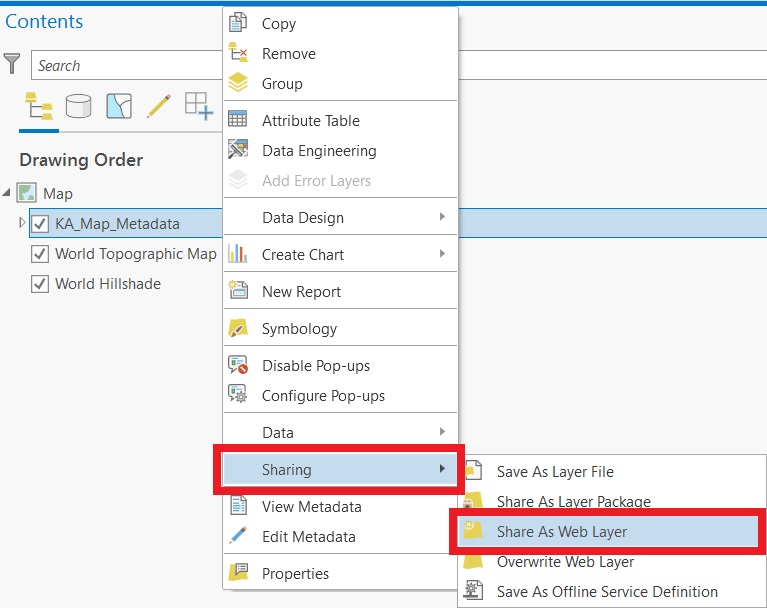
- The Item Details section is auto-populated. Click Publish to share the layer as a web layer.
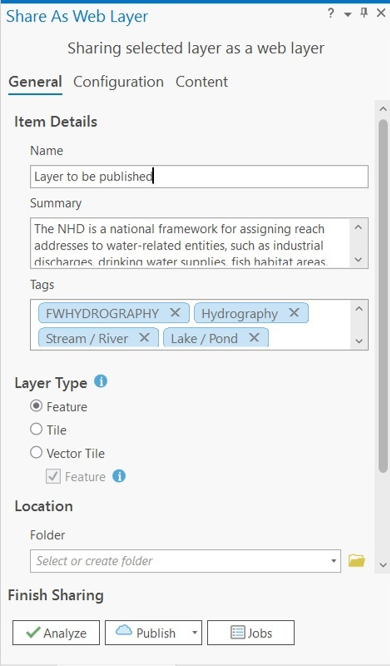
Article ID:000027406
- ArcGIS Pro
- ArcMap
- ArcGIS Online
Get help from ArcGIS experts
Download the Esri Support App

