PROBLEM
No symbols in referenced styles in ArcMap
Description
Symbols are used to graphically describe, categorize, or rank geographic features on a map. In ArcMap, the Symbol Selector window is used to select the right symbol for a project.
A problem may occur when attempting to apply a symbol to features on a map, the font symbols are not displayed in the Symbol Selector window. No symbols are in referenced styles. This may occur under the following conditions:
- After a reboot, the fonts are removed from the machine due to a Windows security policy that blocks untrusted fonts.
- The permission on the folder may have been revoked due to some changes on the Windows level.
Cause
- The style folder can be empty.
- One can easily distinguish which style folders contain map elements and symbols, which can be modified, and which are empty. A yellow folder indicates read/write permission, a gray folder indicates read-only permission, and a white folder indicates an empty folder.
- Read and write permissions must be given to the folder.
- You may be working with an annotation layer and annotation supports only 'text symbols' and instead, the 'Marker symbol' category was chosen.
Solution or Workaround
- Copy the files from the style folder and paste them into the ArcMap folder.
- If unable to paste the files, provide permissions to the ArcMap folder.
- Browse to the particular layer properties to access the Symbol Selector> Style References, select Esri, and click OK.
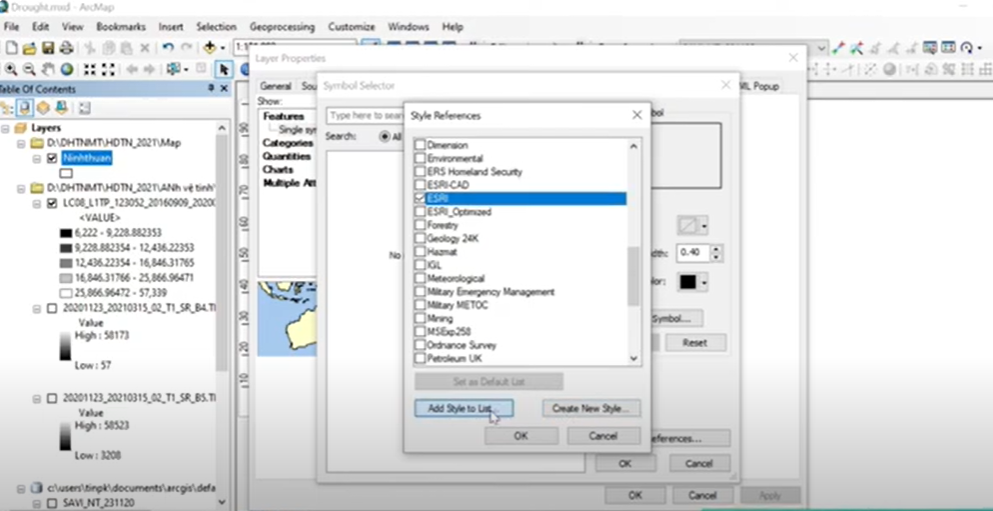
Styles are now visible.
Article ID: 000033997
Software:
- ArcMap
Get help from ArcGIS experts
Start chatting now

