HOW TO
Auswählen von NULL-Werten aus einem Feld mit dem Werkzeug "Nach Attributen auswählen" in ArcGIS Pro
Zusammenfassung
When selecting values from a field in an attribute table, it is helpful to use the Select By Attributes tool to choose the values including null values. By providing a query expression, the Select By Attributes tool picks the features that match the selection criteria.
In the example below, the null values in the ‘Search status’ field are interspersed with different values. The Select by Attributes tool accurately selects only the null values, which speeds up the search, in contrast to selecting the values manually.
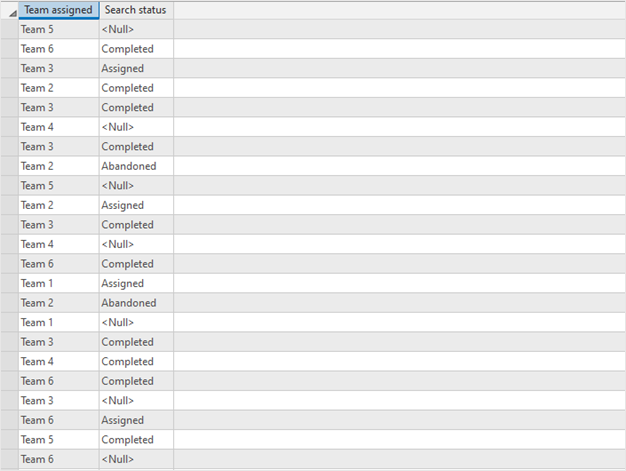
This article provides a workflow to select null values in a field using the Select By Attributes tool in ArcGIS Pro.
Vorgehensweise
The following workflow uses the is null query attribute to select multiple null values in a field.
- Launch ArcGIS Pro, and open the project.
- On the top ribbon, click the Map tab.
- In the Selection group, click Select By Attributes to open the Select By Attributes dialog box.
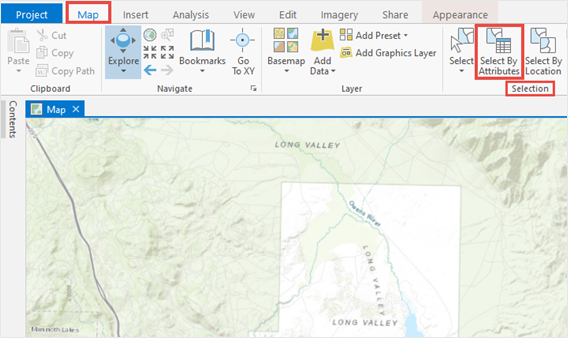
- Configure the Select By Attributes dialog box as follows:
- Select the feature layer from the Input Rows drop-down list. In this example, the Trails layer is selected.
- Select New selection from the drop-down list of the Selection type field.
- Click New expression to open the query builder.
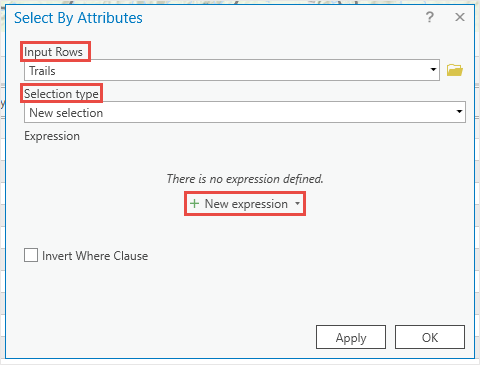
- In the query builder, depending on the query mode, build the following queries to select the null values:
Note: The query builder opens in Clause mode by default. To open it in SQL mode, toggle the SQL button. Refer to ArcGIS Pro: Query builder for more information.
For Clause mode:
- Click the drop-down arrow, and select the desired field from the drop-down list. In this example, the Trailheads field is selected.
- Select the is null query from the drop-down list.
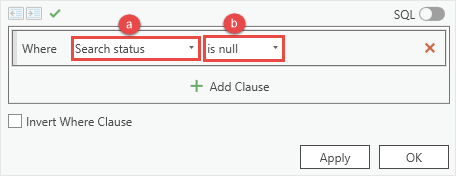
For SQL mode:
<Field> IS NULL
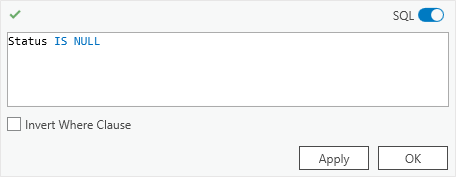
- Click the Verify the SQL expression is valid
 icon to validate the query expression, and click OK. In this example, the expression in the SQL mode is validated.
icon to validate the query expression, and click OK. In this example, the expression in the SQL mode is validated.
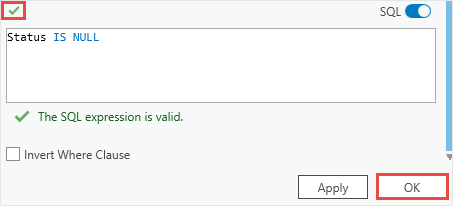
The image below shows the null values for the ‘Search status’ field are selected using the Select By Attributes tool in ArcGIS Pro.
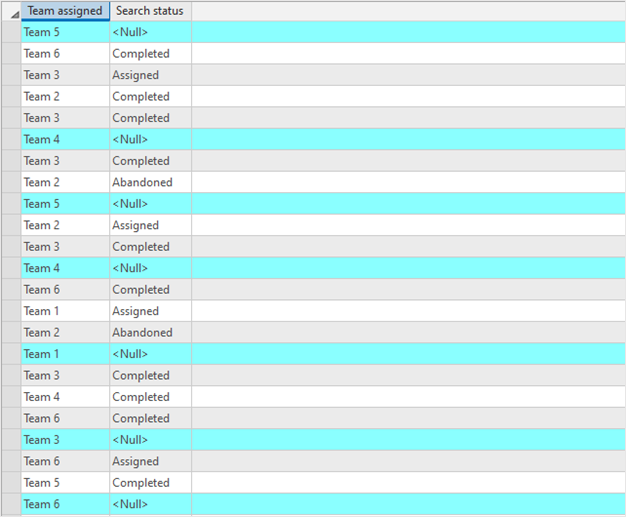
Artikel-ID: 000024932
Unterstützung durch ArcGIS-Experten anfordern
Beginnen Sie jetzt mit dem Chatten

