HOW TO
Anhängen von Feature-Classes in ArcGIS Pro, die unterschiedliche Schemas aufweisen
Zusammenfassung
In ArcGIS Pro, it is possible to append multiple input datasets into an existing target using the Append tool. The Append tool does not append two or more feature classes of different schemas by default. This article provides the instructions to append feature classes that have different schemas in ArcGIS Pro.
Vorgehensweise
- Create a new feature class and specify its template dataset using the schemas of all the feature classes to be appended.
- Open the ArcGIS Pro project. On the top ribbon, click the Analysis tab > Tools.
- In the Geoprocessing pane, search for Create Feature Class (Data Management), and click it. The Create Feature Class window opens. In the Create Feature Class window, click Parameters.
- Specify the location of the feature class in Feature Class Location.
- Specify a name for the feature class in Feature Class Name. In this example, it is NewFeatureClass.
- For Geometry Type, select the geometry type of the feature classes to be appended. In this example, Polyline is selected.
- For Template Dataset, select the feature classes to be appended. In this example, USA_water_lines_dcw and washington_highway are selected.
- Click Run.
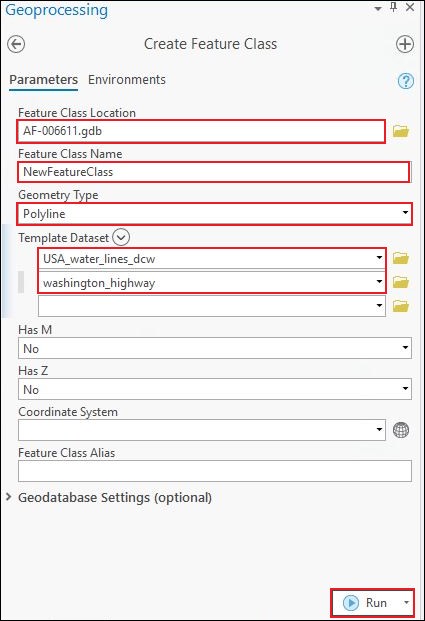
- Append the desired feature classes to the created feature class in Step 1.
- On the top ribbon, click the Analysis tab > Tools.
- In the Geoprocessing pane, search for Append (Data Management), and click it. The Append window opens. In the Append window, click Parameters.
- For Input Datasets, select all the feature classes to be appended. In this example, USA_water_lines_dcw and washington_highway are selected.
- For Target Dataset, select the created feature class in Step 1. In this example, NewFeatureClass is selected.
- For Field Matching Type, select Use the field map to reconcile field differences.
- Configure the parameters under Field Map. Refer to ArcGIS Pro: Attribute field mapping for more information.
- Click Run.
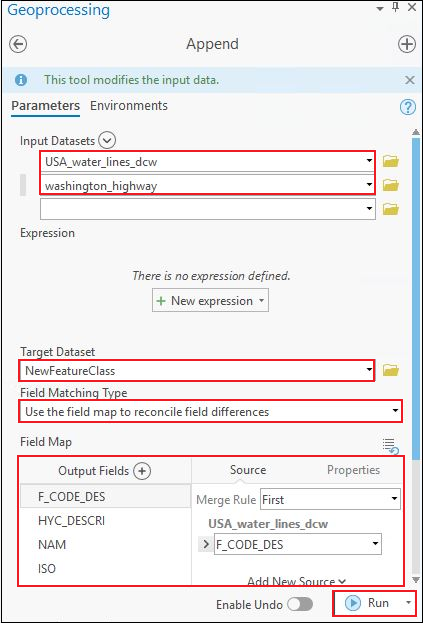
Artikel-ID: 000025987
Unterstützung durch ArcGIS-Experten anfordern
Beginnen Sie jetzt mit dem Chatten

