HOW TO
Append feature classes that have different schemas
Summary
In ArcMap, it is possible to append multiple input datasets into an existing target using the Append tool. The Append tool does not append two or more feature classes of different schemas by default. It is necessary to specify the schemas of all the feature classes involved in the new output feature class. This article provides the instructions to append feature classes that have different schemas in ArcMap.
Procedure
Create a new feature class, specify its template using the schemas of the feature classes to be appended, and append the desired feature classes to the newly created feature class. Complete the steps below to do so:
- Create a new feature class using the Create Feature Class tool, and specify its template dataset using the schemas of all the feature classes to be appended.
- In ArcMap, click the ArcToolbox icon. In the ArcToolbox pane, click Data Management Tools > Create Feature > Create Feature Class. The Create Feature Class window opens.
- Specify the location of the feature class in Feature Class Location.
- Specify a name for the feature class in Feature Class Name. In this example, it is NewFeatureClass.
- For Geometry Type (optional), select the geometry type of the feature classes to be appended. In this example, POLYLINE is selected.
- For Template Feature Class (optional), select the feature classes to be appended. In this example, Polyline1 and Polyline2 are selected.
- Click OK.
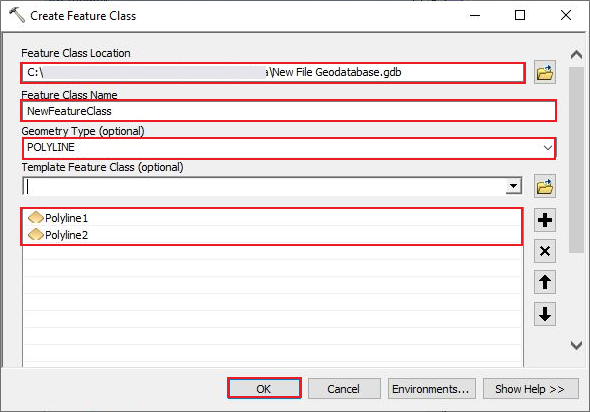
- Append the desired feature classes to the created feature class in Step 1 using the Append tool.
- In the ArcToolbox pane, click Data Management Tools > General > Append. The Append window opens.
- For Input Datasets, select all the feature classes to be appended. In this example, Polyline1 and Polyline2 are selected.
- For Target Dataset, select the created feature class in Step 1. In this example, NewFeatureClass is selected.
- For Schema Type (optional), select NO_TEST.
- Configure the parameters under Field Map (optional). Refer to ArcGIS Pro: Attribute field mapping for more information.
- Click OK.
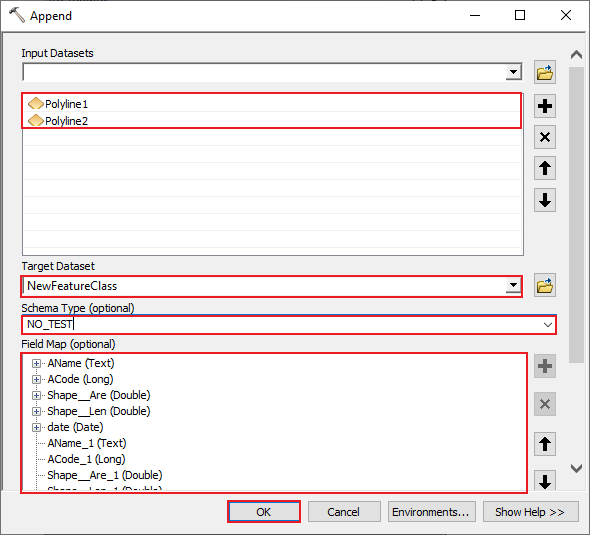
Article ID: 000007063
- ArcMap 10 6
- ArcMap 10 7
- ArcMap 10 8
Get help from ArcGIS experts
Start chatting now

