常见问题
常见问题解答:是否可以对 ArcGIS Online Map Viewer 属性表中的字段列进行重新排序?
答案
Yes, it is possible to reorder field columns in the attribute table in Map Viewer Classic of ArcGIS Online. Field columns represent attributes of a layer and can be reordered based on the importance or groupings of certain attributes. Use any of the methods below to do so.
From Configure Pop-Up in Map Viewer Classic
Note: This method is applicable for web maps, feature layers, and hosted feature layers.
- In ArcGIS Online, open the web map or feature layer in Map Viewer Classic. In this example, a web map named Customers is opened.
- In the Contents pane, navigate to the layer, and click the More Options
 icon.
icon. - Click Configure Pop-Up > Configure Attributes.
- In the Configure Attributes dialog box, select the desired attribute to reorder, and click either the Move up or Move down icon. Reorder the attributes according to the desired order. Click OK.
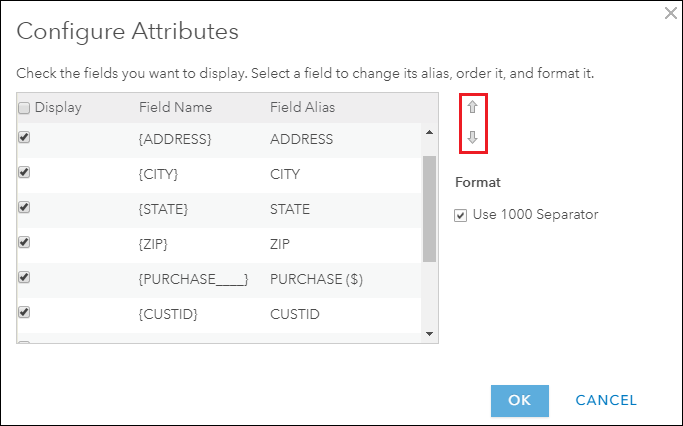
The table below shows the initial and final attributes display, before and after the attributes are reordered for this example.
| Before | After |
| ADDRESS | STOREID |
| CITY | CUSTID |
| STATE | PURCHASE ($) |
| ZIP | ADDRESS |
| PURCHASE ($) | CITY |
| CUSTID | ZIP |
| STOREID | STATE |
- In the Configure Pop-up pane, click OK.
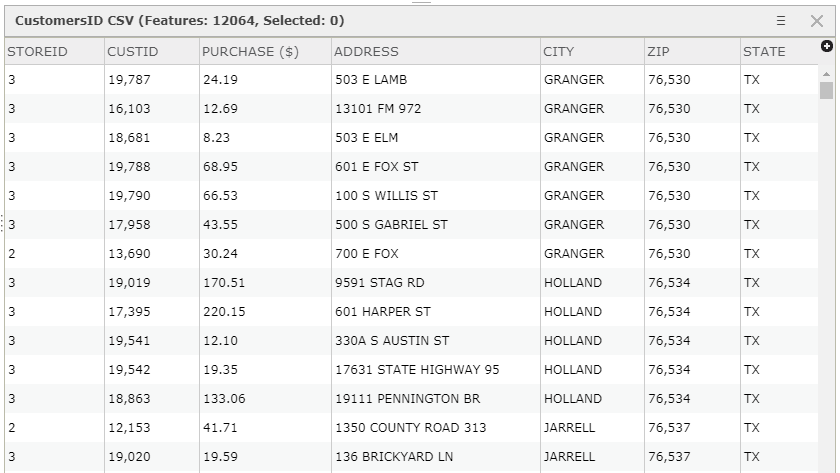
- Save the map.
Note: For feature layers or hosted feature layers, click the More Options icon, and click Save Layer. This saves the changes to the layer. Skipping this step does not retain the changes made when the feature layer is opened in Map Viewer Classic in a different session.
From the Visualization tab
Note: This method is applicable for feature layers, and hosted feature layers.
- In ArcGIS Online, open the item details page of the hosted feature layer. In this example, a hosted feature layer named Volcano_Japan is opened.
- Select the Visualization tab, and click the Configure Pop-up icon.
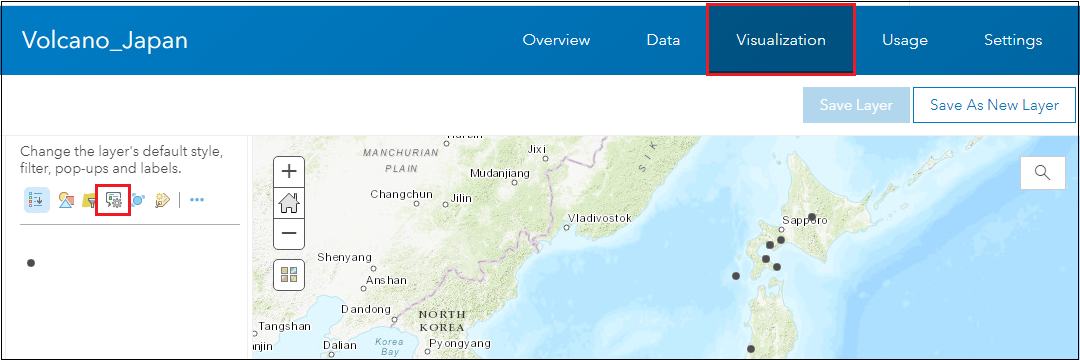
- Click Configure Attributes.
- In the Configure Attributes dialog box, select the desired attribute to reorder, and click either the Move up or Move down icon. Reorder the attributes as desired. Click OK.
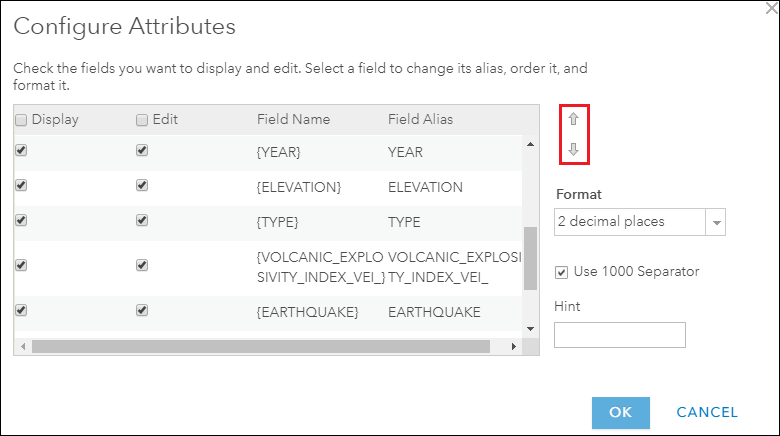
The table below shows the initial and final attributes display, before and after the attributes are reordered for this example.
| Before | After |
| NAME | NAME |
| LOCATION | LOCATION |
| YEAR | ELEVATION |
| ELEVATION | TYPE |
| TYPE | YEAR |
| VOLCANIC EXPLOSIVITY INDEX | TSUNAMI |
| EARTHQUAKE | EARTHQUAKE |
| TSUNAMI | VOLCANIC EXPLOSIVITY INDEX |
- In the Configure Pop-up pane, click OK.
- Click Save Layer.
Opening the attribute table in Map Viewer Classic shows the attributes are displayed in the configured order.
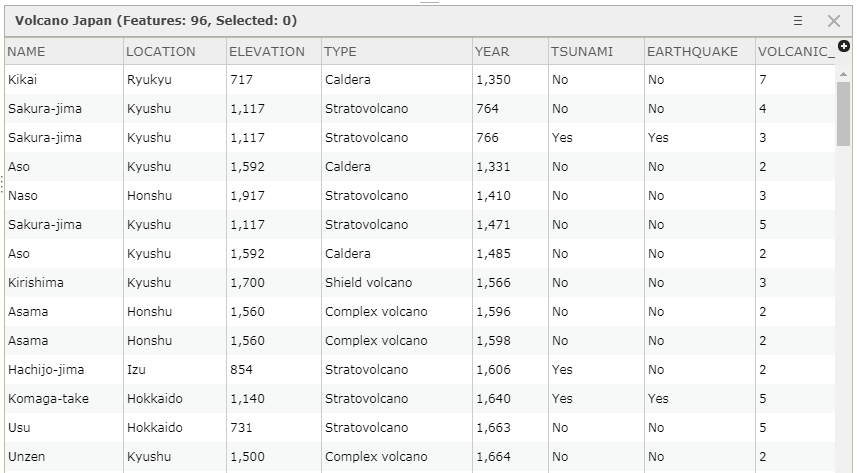
文章 ID:000022958
从 ArcGIS 专家处获得帮助
下载 Esri 支持应用程序