问题
问题:图像显示在 Survey123 Connect for ArcGIS 应用程序中的表单预览上,但没有显示在已发布的调查表单上
描述
在 Survey123 Connect for ArcGIS 应用程序中添加图像问题后,表单预览中显示图像,而在 Survey123 Web 应用程序中已发布的调查中不显示图像。

原因
以下情况可能会发生此问题:
- 图像文件名包含空格或特殊字符。 有关 ArcGIS 字段名称不允许字符的详细信息,请参考以下文档:常见问题解答:哪些字符不能用于 ArcGIS 字段名称和表名称?

- 图像在 .xlsx 表格中的文件名与媒体文件夹中的文件名不匹配。
解决方案或解决方法
根据具体原因,使用以下解决方案之一来解决此问题,并重新发布调查。注: 更新和重新发布调查不会影响现有数据。在媒体文件夹中删除图像名称中的空格和特殊字符
- 在 Survery123 Connect for ArcGIS 应用程序中,单击调查内容文件夹。
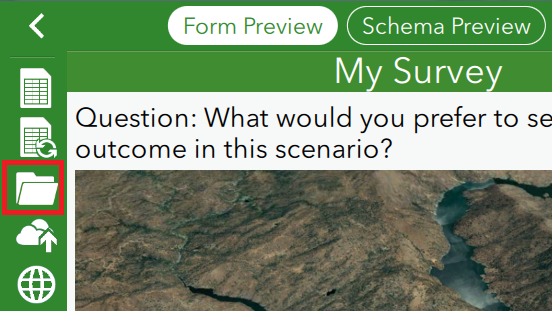
- 打开媒体文件夹,找到图像。
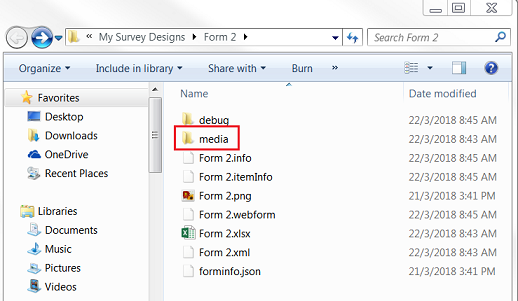
- 删除图像名称中的空格和特殊字符。
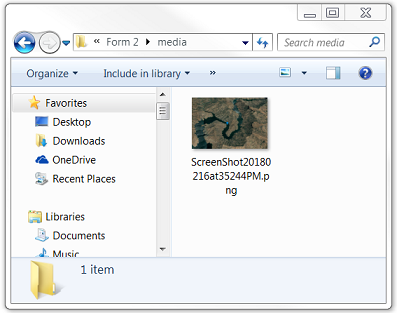
- 导航至 .xlsx 表单,插入新的图像名称。

- 保存 .xlsx 表单。
- 导航至 Survey123 Connect for ArcGIS,重新发布调查。
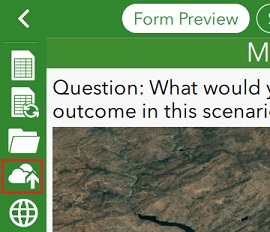
- 在媒体文件夹中,右键单击文件名,并单击属性。
- 复制文件名,单击确定关闭属性窗口。
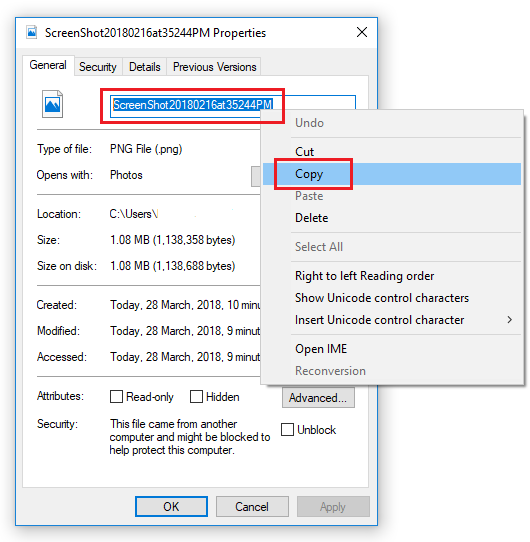
- 将文件名粘贴到 .xlsx 表中的 media::image 列。
- 保存 .xlsx 表,然后重新发布调查表单。
要查看已发布的调查表单,请单击显示在线调查项目图标 ![]() 。 图像现已在问题下方显示。
。 图像现已在问题下方显示。
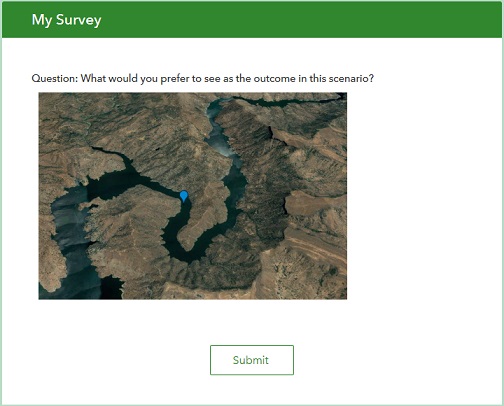
文章 ID:000017991
从 ArcGIS 专家处获得帮助
下载 Esri 支持应用程序