操作方法
操作方法:在 ArcGIS Online 中隐藏组织“库”选项卡中的库内容
摘要
In ArcGIS Online, the Gallery tab displays featured content that is either owned by a specific group or items that are viewed most often. These settings can be configured in the organization settings by the administrator.
In some instances, organization administrators may want to hide the content on the Gallery tab from being visible to the public.
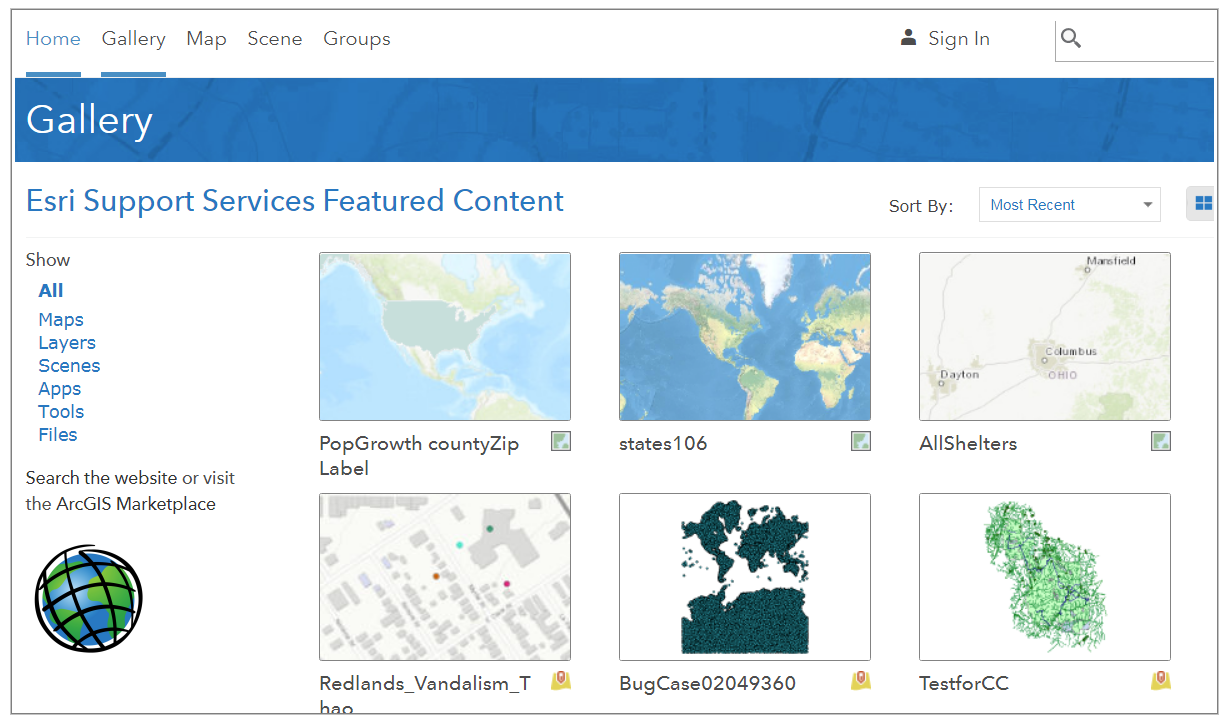
原因
过程
Follow the instructions provided below to hide the content in the Gallery tab.
Note: This solution requires ArcGIS Online organization administrator privileges.
- Sign in to the ArcGIS Online organization account with administrator credentials.
- Create a new group within the organization.
- Navigate to Groups > My Groups, and click Create New Group.
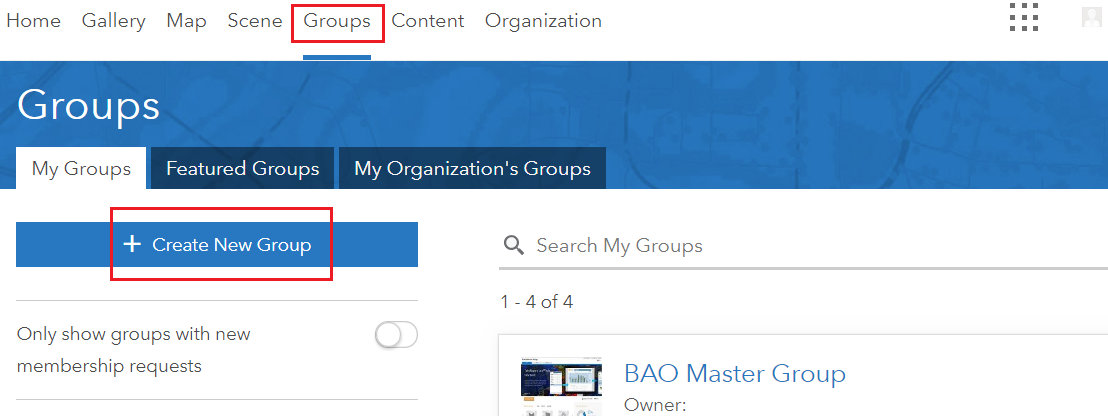
- On the Create New Group page, type in the group name and tags. Do not add any content or members to the group.
- Share the group with Everyone (public).
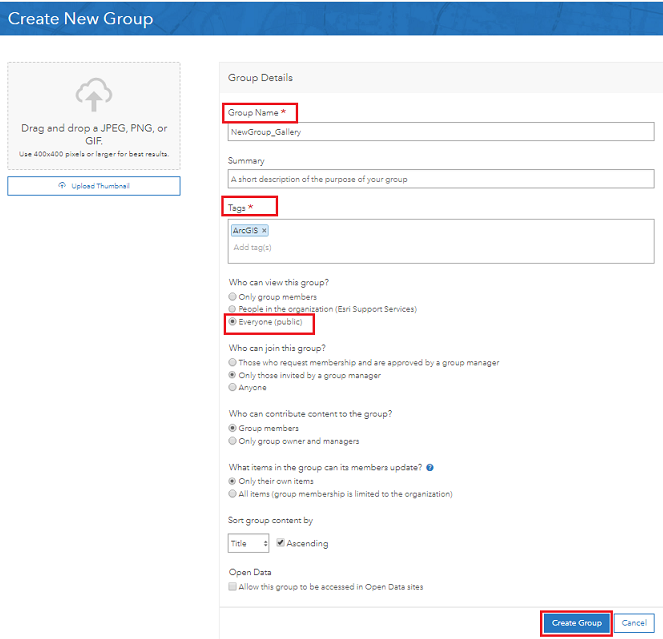
- Click Create Group. A new group without any content or members is created.
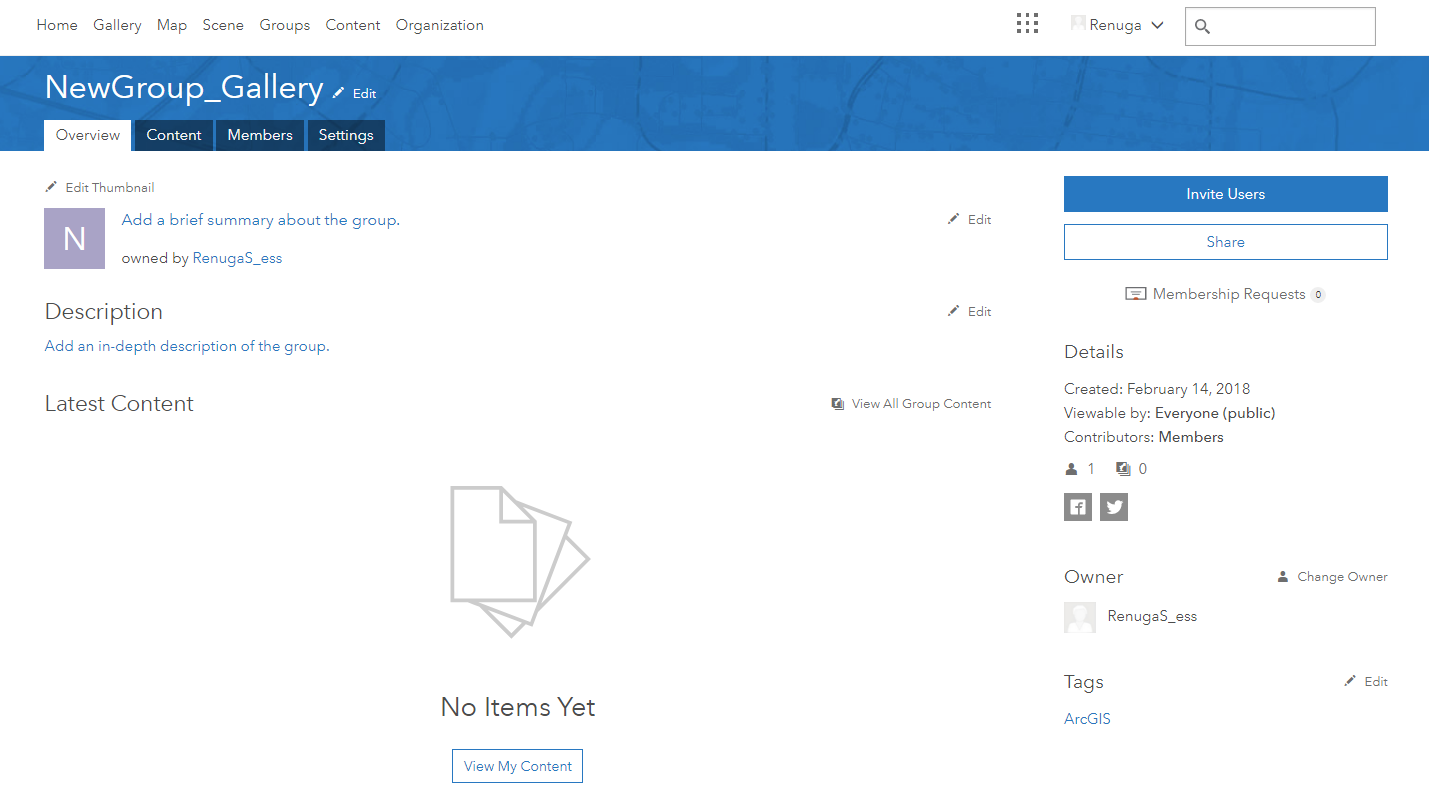
- Navigate to Groups > My Groups, and click Create New Group.
- Click Organization > Edit Settings to navigate to the organization settings.
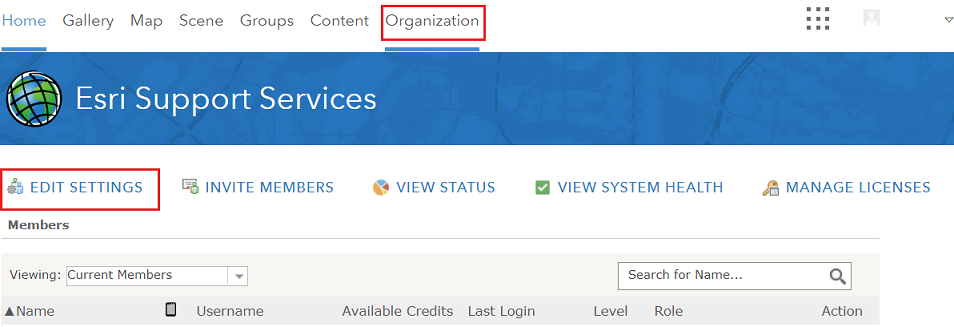
- Click the Gallery tab on the left pane, and select the newly created group from the drop-down list.
- Click the SAVE button on the top left of the page.
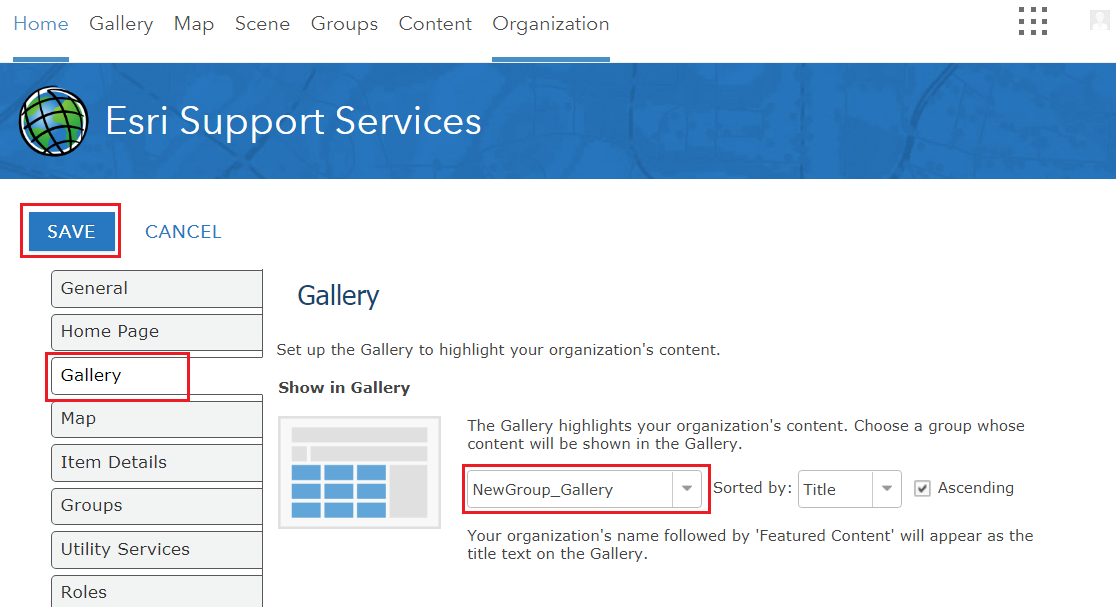
- Navigate to the Gallery tab to ensure the content is not visible to the public.
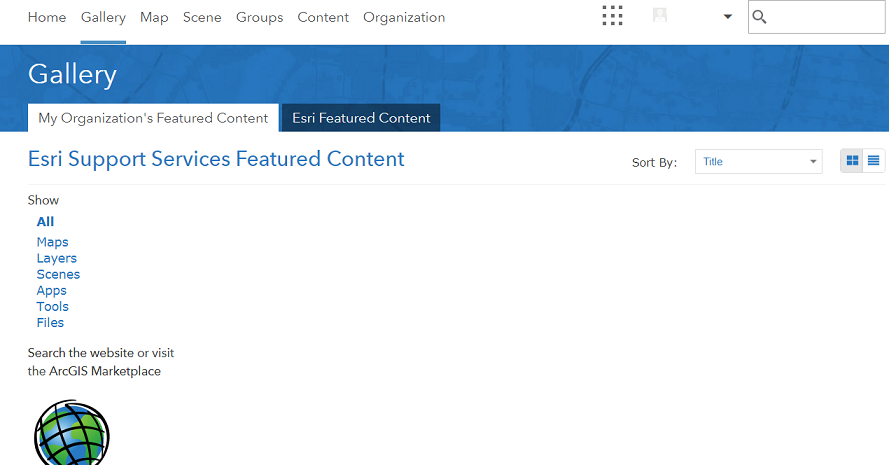
文章 ID:000017669
从 ArcGIS 专家处获得帮助
下载 Esri 支持应用程序