问题
问题:ArcGIS Online 中未显示用于旋转点要素图层符号的选项
描述
The Rotate symbols (degrees) check box is not displayed in the Change Style pane when configuring symbols of a point feature layer on a web map in ArcGIS Online, as shown in the image below.
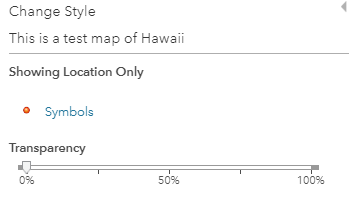
原因
An integer data type field is required in the attribute table of the feature layer to denote the angle of the symbol rotation. When the Rotate symbols (degrees) check box is checked, an integer data type field is chosen to represent the angle of the symbol rotation. When no integer data type field is present, the check box is not displayed.
解决方案或解决方法
To enable the Rotate symbols (degree) check box, add a new field with the integer data type.
- On the Data tab of the feature layer's item page, add a new field to the data. Refer to ArcGIS Online: Add or delete a field for more information.
- Configure the Add Field pane as follows:
- Specify a name for Add Field. In this example, it is Direction.
- Specify a name to display on the map for Display Name. In this example, it is Front door direction.
- Select Integer from the drop-down list for Type.
- Click Add New Field.
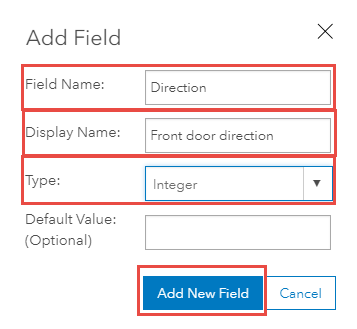
- Double-click a cell in the new field to enter new values. Enter values between 0 and 360 for all the cells.
Note: The orientation of the symbols are represented in angles between 0 to 360 degrees. However, it is possible to use values greater than 360 as the direction restarts from 0 degrees once it exceeds 360 degrees.
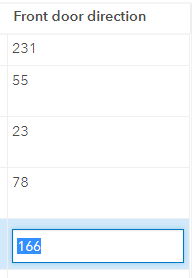
- Open the feature layer in Map Viewer. When editing the symbols in the Change Style pane, the Rotate symbols (degrees) check box is displayed, as shown in the image below.
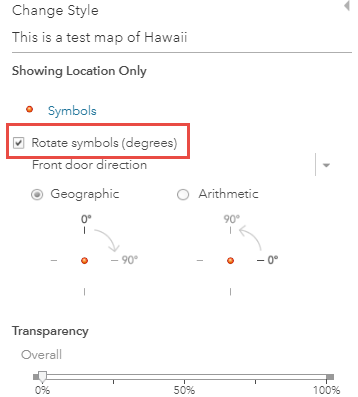
文章 ID: 000022572
获取来自 ArcGIS 专家的帮助
立即开始聊天

