问题
问题:弹出窗口未显示 ArcGIS Pro 中的属性信息
描述
In ArcGIS Pro, when clicking a feature on the map to view its pop-up, the attribute information is not displayed.
The image below shows the attribute information is unavailable in a feature pop-up.
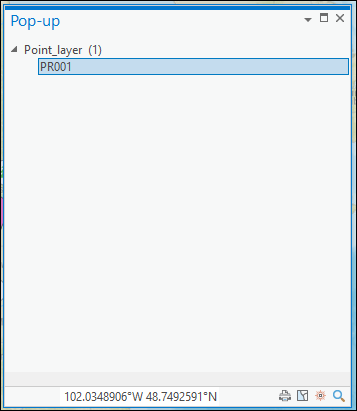
The image below shows the feature pop-up displays the layer name, but the attribute information of the layer is not displayed.
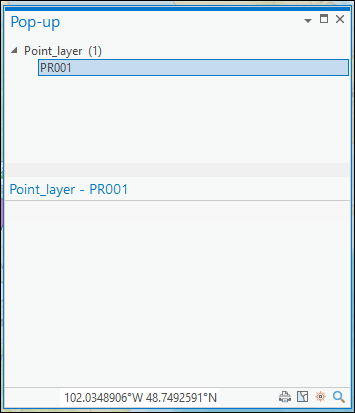
原因
- The Fields element is hidden in the feature pop-up.
- The Fields element is not added to the pop-up.
- The visibility of the fields is disabled in the pop-up configuration.
- The visibility of the fields is disabled in the Fields view.
解决方案或解决方法
Depending on the cause, use one of the options below to resolve the issue.
Note: Ensure pop-ups are enabled for the layer.
Display the Fields element in the feature pop-up
- Open the ArcGIS Pro project, and click any feature on the map to display the Pop-up window.
- In the Pop-up window, hover over the grey bar at the bottom, and drag it upward to display the Fields element.
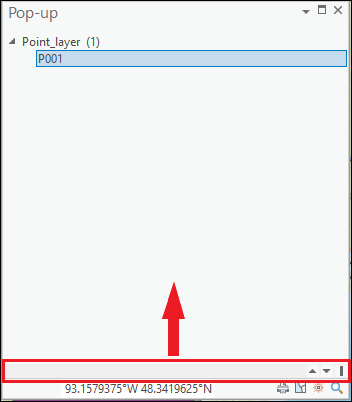
Note: Alternatively, click the Top arrow icon to expand the Fields element, and display the attribute information in the Pop-up window.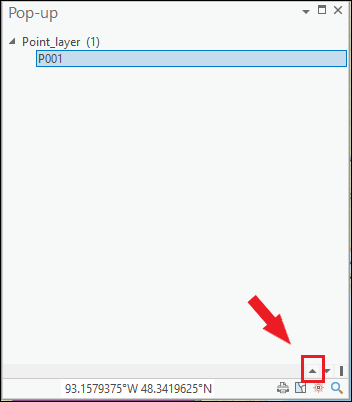
Ensure the Fields element is added to the feature pop-up
Add the Fields element to the pop-up in the pop-up configuration to display the attribute information.
- Open the ArcGIS Pro project.
- In the Contents pane, browse to and right-click the layer, and select Configure Pop-ups. The Configure Pop-ups window opens.
- In the Configure Pop-ups window, click Fields to add a list of fields to the pop-up to display the attribute information. Refer to ArcGIS Pro: Pop-up elements for more information.
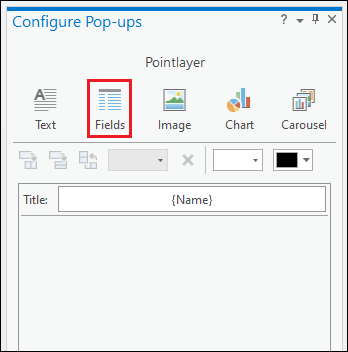
Enable visibility of the fields in the pop-up configuration
In ArcGIS Pro, enable visibility of the fields in the pop-up configuration to display the attribute information.
- Open the ArcGIS Pro project.
- In the Contents pane, browse to and right-click the layer, and select Configure Pop-ups. The Configure Pop-ups window opens.
- In the Configure Pop-ups window, hover over the Fields element, and click the Edit pop-up element pencil icon.
- In the Fields Options window, check the Display check box of the desired field to display the field attribute in the pop-up.
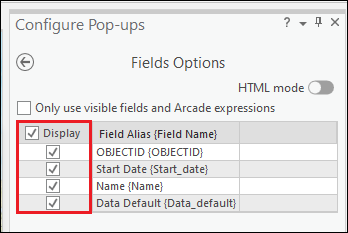
Enable visibility of the fields in the Fields view
In ArcGIS Pro, enable visibility of the fields in the Fields view to display the attribute information in the pop-up window.
- Open the ArcGIS Pro project.
- In the Contents pane, browse to and click the layer.
- On the Feature Layer contextual ribbon, click the Data tab, and click Fields in the Design group.
- In the fields view, check the Visible check box of the desired field to display the field attribute in the pop-up.
- On the top ribbon, click Save in the Changes group to save the edits made.
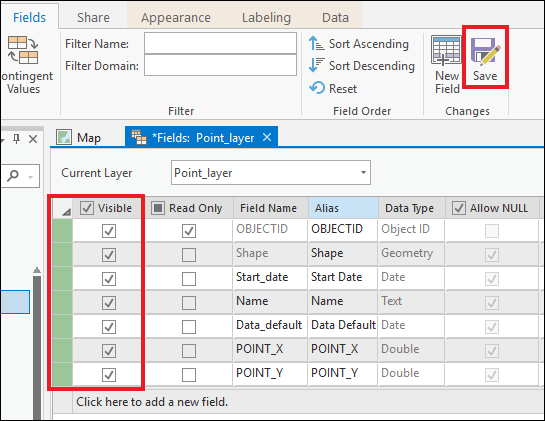
The image below shows the attribute information is displayed when viewing a feature pop-up in ArcGIS Pro.
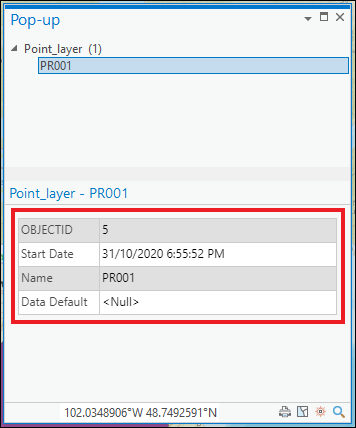
文章 ID: 000025018
获取来自 ArcGIS 专家的帮助
立即开始聊天

