操作方法
操作方法:移除 TIFF 图像的白色背景
摘要
Some TIFF images have a default white background. The white background is a hindrance if it blocks layers placed beneath the TIFF image, as shown in the image below.
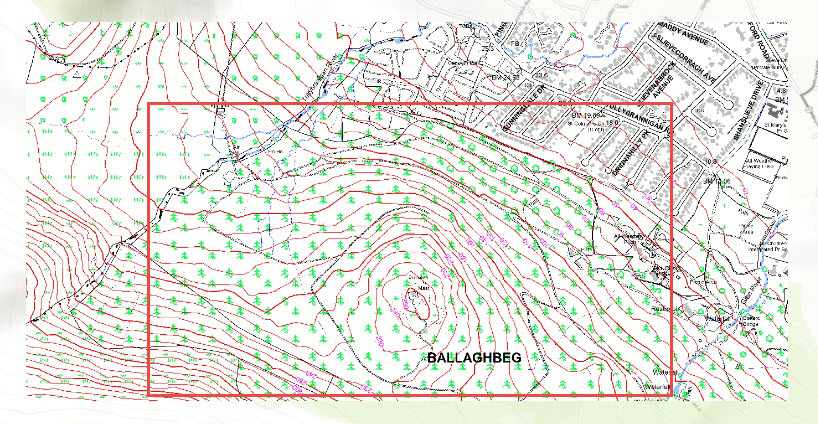
This article provides a workflow to remove the white background of a TIFF image in ArcMap and ArcGIS Pro.
过程
ArcMap
- In Table of Contents, right-click the TIFF layer. Click Properties
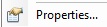 .
. - In Layer Properties, click the Symbology tab.
- Check Display Background Value.
- Set the value for each band to 255.
- Set the background color to NoColor.
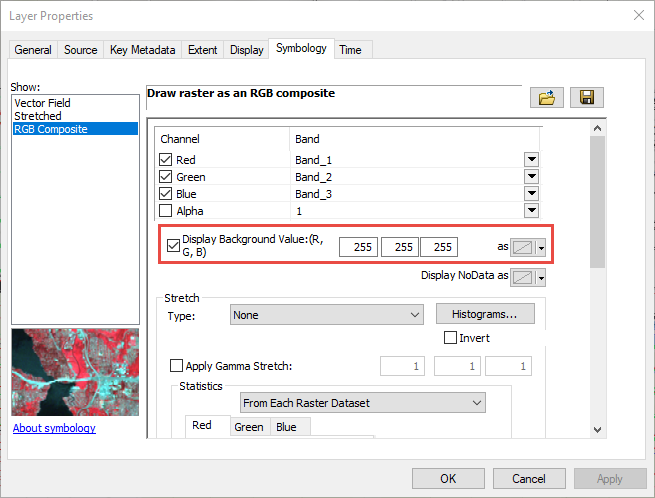
ArcGIS Pro
- In the Contents pane, right-click the TIFF layer. Click Symbology
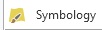 .
. - In the Symbology pane, click the Mask tab.
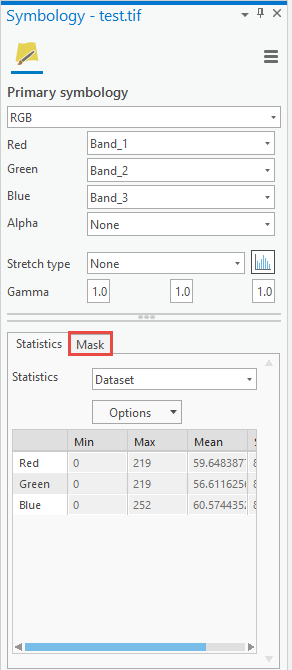
- Check Display background value.
- Set the value for each band to 255.
- Set the background color to NoColor.
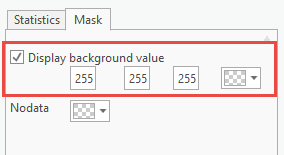
The image below shows the white background of the TIFF image is transparent, revealing the basemap underneath it.
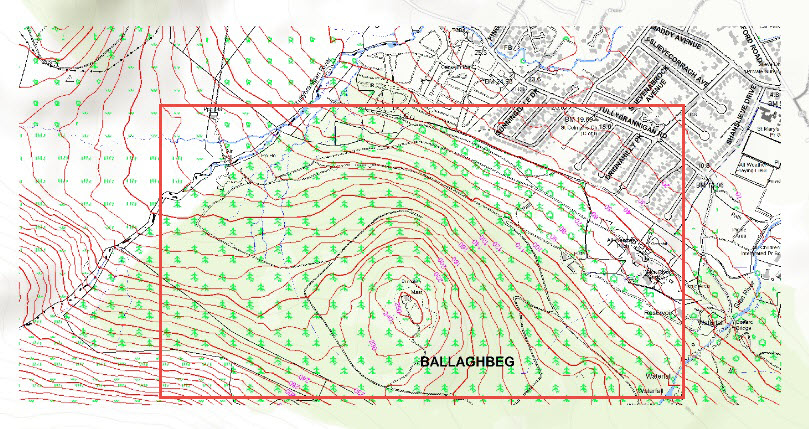
文章 ID: 000023222
获取来自 ArcGIS 专家的帮助
立即开始聊天

