操作方法
操作方法:将 ArcGIS License Manager 从一台计算机移至另一台计算机
摘要
Note: The content in this article pertains to ArcGIS versions 9.x only. Later versions of ArcGIS may contain different functionality, as well as different names and locations for menus, commands and geoprocessing tools. For current information, refer to Transferring licenses from one license manager to another.
Instructions provided describe how to relocate the ArcGIS License Manager from one Windows machine to another.
过程
Prerequisites:
- A copy of the Esri concurrent use (floating) license file. This file is usually named with the same number as the concurrent use license dongle (hardware key), which begins with the numbers ‘371’ and has an .EFL9 extension. If the floating license file cannot be found, request a copy by visiting http://service.esri.com, and clicking ‘request a new license file’, or by contacting Esri Support at 888-377-4575.
- The ArcGIS license dongle (hardware key). The number printed on the hardware key must match the number of the floating license file. If the hardware key fails, or if a parallel dongle is being used instead of a USB dongle, request a new hardware key through http://service.esri.com.
- ArcGIS installation media. The media contains files and programs necessary for installing the License Manager server application.
For all Windows machines, download and install ArcGIS License Manager through the links and instructions provided in ArcGIS 9.x License Manager Update.
- It is best to be physically in front of the license manager machine while performing the installation procedure as the hardware dongle must be inserted into the new license manager machine during the installation process.
- Locate the floating license (.EFL9) file. Right-click the file, and select Open. Select the option to search for a program to open the file with, and select Notepad.
- After the license file opens in Notepad, locate the line at the beginning of the license that reads ‘SERVER’. Ensure the name of the machine listed after ‘SERVER’ matches the PC’s hostname, as demonstrated in the image below.
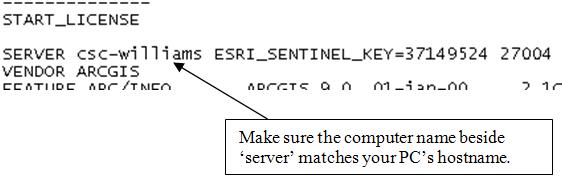
Note: To find the PC's hostname, open a command prompt by navigating to Start > Run. In the Run text box, type CMD and press Enter. A black DOS console is displayed. In the console, type HOSTNAME and press Enter. The value returned is the machine's hostname.
- Save the license file.
Note: Do not save the file as .txt, keep the extension .EFL9.
- Install ArcGIS License Manager on the new machine through the links and instructions provided in the article, ArcMap: Introduction to installing and configuring ArcGIS Desktop.
- Once ArcGIS License Manager is installed on the new license server machine, ensure ArcGIS Desktop Administrator is used to change the hostname of the license manager machine.
- Start > Programs > ArcGIS > Desktop Administrator.
- Click the License Manager folder, and press Change.
- Enter the name of the new ArcGIS License Manager machine. Click Apply. Click OK.
文章 ID: 000009849
获取来自 ArcGIS 专家的帮助
立即开始聊天

