操作方法
操作方法:在 ArcGIS Pro 中将 Excel 电子表格连接到要素类
摘要
The Add Join tool in ArcGIS Pro provides the capability to join an Excel spreadsheet (.xls) to a feature class. A join associates data from one table to another based on a common field known as a key. For example, when joining an Excel spreadsheet with the Size field and a feature class, the OBJECTID field is used as the key.
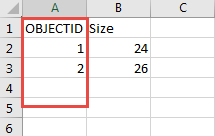
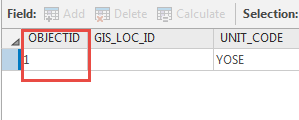
Note: Before joining an Excel spreadsheet to a feature class, the spreadsheet must be formatted. For more information, refer to How To: Format a table in Microsoft Excel for use in ArcMap.
过程
To join an Excel spreadsheet file to a feature class in ArcGIS Pro, follow the steps below.
- Open the Add Join tool.
Note: Alternatively, right-click the layer on the Contents pane and navigate to Joins and Relates. Click Add Join.
- Navigate to the Analysis ribbon tab, and click Tools in the Geoprocessing group to open the Geoprocessing pane.
- On the Toolboxes tab, navigate to Data Management Tools > Joins and Relates, and click Add Join.
- Fill in the join details on the Parameters tab.
- For Layer Name or Table View, select the desired feature class to join from the drop-down list.
- For Input Join Field layer, select the field to be used as the key in the input feature class from the drop-down list.
- For Join Table, select or browse for the Excel spreadsheet to join to the input layer.
- For Output Join Field, select the field to be used as the key in the Excel spreadsheet from the drop-down list.
- Optionally, check the Keep All Target Features check box.
Note: Checking the Keep All Target Features check box retains all records from the input layer in the output layer. Unchecking the check box only keeps the records from the input layer that match a row in the join table. Records that do not have a match in the join table are not included in the output layer.
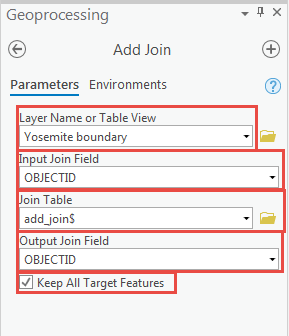
- Click Run. The image below shows the output attribute table of the joined feature layer.
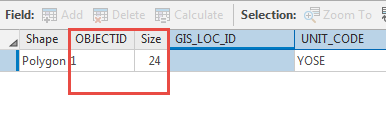
Note: Joining an Excel spreadsheet to a feature class using the Add Join tool outputs a temporary join. To make the join permanent, export the joined feature class to a new feature class or save the joined table view to a new table. Alternatively, use the Join Field tool to output a permanent join. For more information, refer to ArcGIS Pro: Join Field.
文章 ID: 000021757
获取来自 ArcGIS 专家的帮助
立即开始聊天

