操作方法
操作方法:在加载项中使用 CefSharp 和 ArcGIS Pro SDK ChromiumWebBrowser 控件修复编译器错误
摘要
After adding references to ArcGIS Pro’s CefSharp assemblies to an add-in and adding a reference to the ArcGIS Pro ChromiumWebBrowser control to the add-in UI xaml, for example, on a pane or dockpane, as shown in the following image, a compiler error is returned stating that the ChromiumWebBrowser control cannot be found in the ArcGIS.Desktop.Framework.Controls namespace in the ArcGIS.Desktop.Framework assembly.
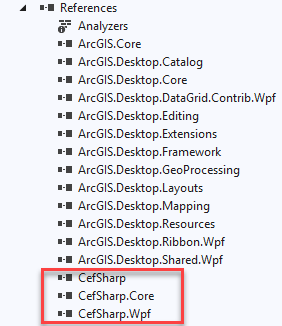
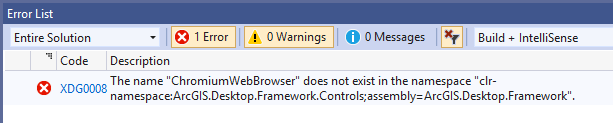
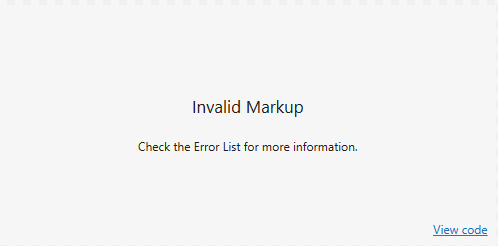
原因
When using CefSharp, to resolve the compiler issue with the Visual Studio designer, the add-in platform target must be set to x64.
过程
- Open the Visual Studio Configuration Manager.
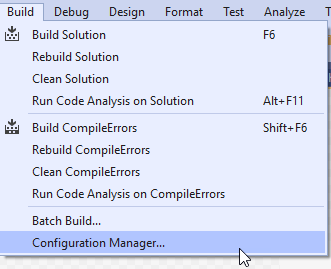
- Select <New…> from the Active solution platform list box.
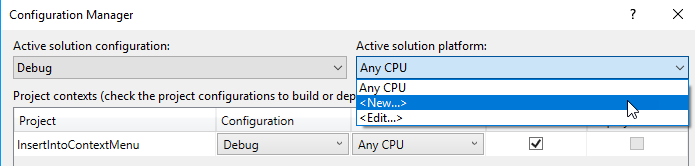
- From the New Solution Platform dialog box, select x64 and click OK.
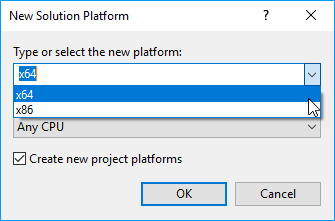
- Make sure that the Active solution platform and Platform list boxes both show x64 as shown in the image below, and click Close.
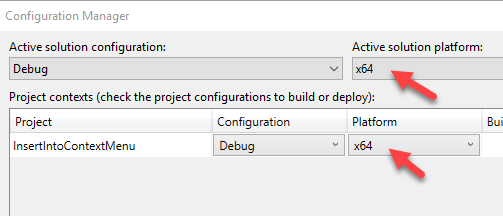
- Re-build the add-in.
Note: If your control constructor InitializeComponent() call (within your user control .xaml.cs code behind file) throws a System.Windows.Markup.XamlParseException with an inner exception: “FileNotFoundException: CefSettings BrowserSubprocessPath not found.” check the Copy Local setting on your CefSharp assembly references. Copy Local must be set to false.
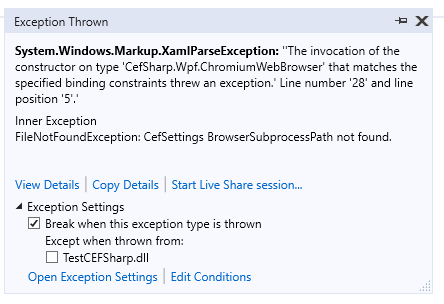
Please consult ProConcepts Framework, ChromiumWebBrowser for more information.
文章 ID:000022628
从 ArcGIS 专家处获得帮助
下载 Esri 支持应用程序