操作方法
操作方法:在 Survey123 Connect for ArcGIS 中排除日期问题中的日期
摘要
在 Survey123 Connect for ArcGIS 中创建包含日期问题的调查时,可以排除公共假期和周末等日期,因为这些日期可能与调查无关。 用户可能希望在调查中仅包含工作日。
过程
要在 Survey123 Connect for ArcGIS 中排除日期问题中的公共假期或周末,请应用约束。 但是,在应用约束之前,必须以十进制时间使用 format-date() 函数将日期转换为可读格式。 这是因为 Survey123 for ArcGIS 默认将日期和时间值处理为新纪元时间 (也称为 Unix 时间)。 新纪元时间将时间存储为自 1970 年 1 月 1 日起经过的毫秒数,这是一个近似值。 此时间每毫秒还在不断变化,四舍五入到最接近的值。
要将日期问题的新纪元时间更改为十进制时间,请创建引用日期问题的辅助问题。 使用 format-date(${date},'%m/%d/%Y') 表达式将日期转换为日期格式。 在约束列中使用 format-date() 函数将约束应用于辅助问题。
按照以下说明获得所需结果:
- 登录到 Survey123 Connect for ArcGIS 并创建一个新调查,或者使用 Dates & Time 模板打开现有 .xls 调查表。
- 在调查表中,在 name 列中创建时间问题。 在本示例中,日期问题名为 date。
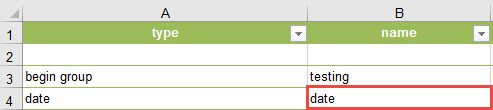
- 在 name 列中针对公共假期和周末创建辅助问题。 在本示例中,公共假期名为 holiday_constraint,周末名为 wkend_constraint。
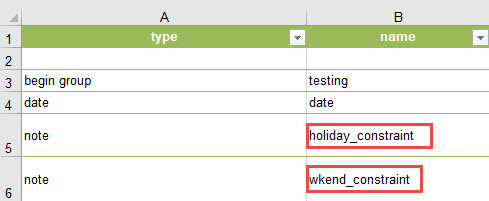
- 对于辅助问题,在 calculation 列中,针对公共假期和周末输入计算表达式。
在本示例中,format-date(${date},'%m/%d/%Y') 表达式用于公共假期,format-date(${date},'%a') 表达式用于周末。注: 系统提供各种 format-date 表达式用于日期问题。 例如: format-date(${date_question},'%m/%d/%Y') = 25/12/2019 format-date(${date_question},'%m') = 12 format-date(${date_question},'%b %d, %Y') = Dec 25, 2019 选择所需表达式。
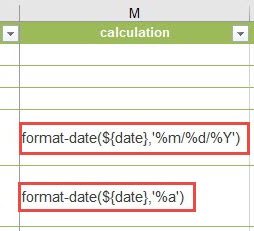
- 对于约束,在 constraint 列中,针对公共假期和周末使用 format-date() 函数。 在本示例中,选择 Christmas Day 作为公共假期。 用于公共假期的 format-date() 函数为 .!='12/25/2019',用于周末的为.!='Sat' and .!Sun'。
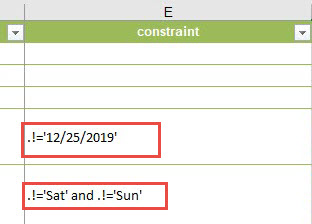

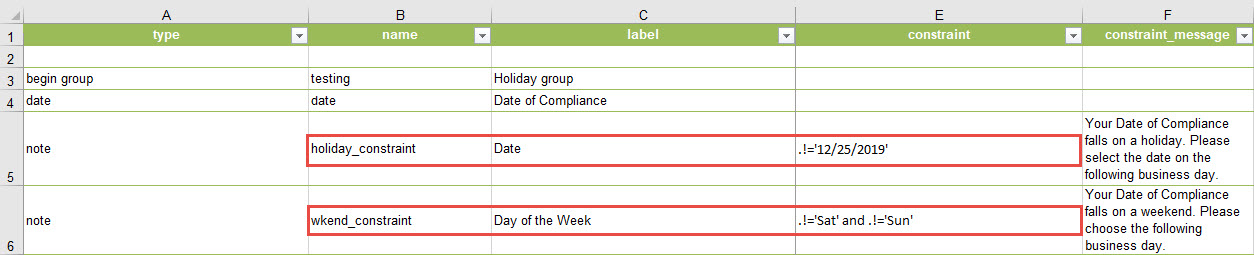
文章 ID: 000019690
获取来自 ArcGIS 专家的帮助
立即开始聊天

