操作方法
操作方法:在 ArcGIS Online web 地图弹出窗口和属性表中显示隐藏字段
摘要
In ArcGIS Online, fields can be hidden to reduce clutter in the attribute table and pop-up.
However, the pop-up attribute settings can be configured to unhide the fields in the pop-up and attribute table. This allows viewing of important information, and sufficient information on the feature layers are displayed to better understand the data.
This article provides instructions to display the hidden field in an ArcGIS Online web map pop-up and attribute table. In this example, the pop-up and layer attribute table do not display the population field for the Cities in California layer.
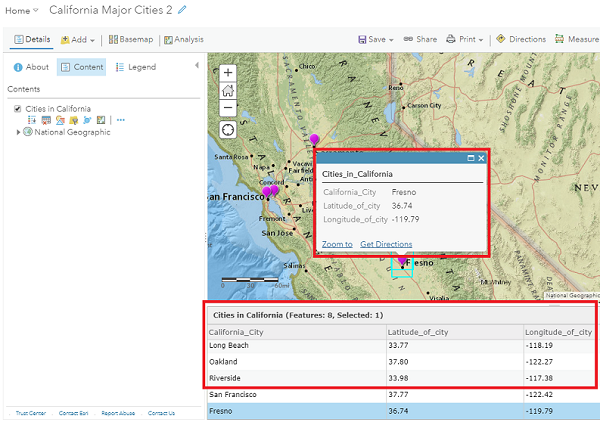
过程
If the fields are not displayed in the pop-up, follow the steps below.
- Show the layer attribute table. In the Content pane, click the More Options icon
 beside the layer. Click Configure Pop-up.
beside the layer. Click Configure Pop-up.
Note: Do not hide the layer attribute table for the entire workaround process. Changes are not reflected in the attribute table if it is hidden when configuring the attributes in the pop-up.
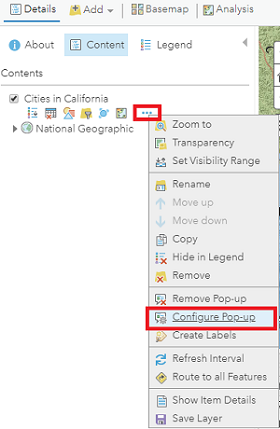
- Under Pop-up Contents, click Configure Attributes.
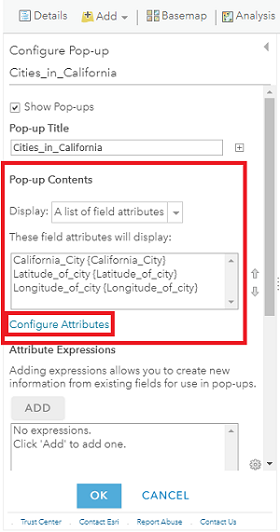
- In the Configure Attributes window, check the box for the desired field to unhide it, and click OK. The image below shows the Population_in_millions field is checked to unhide it.
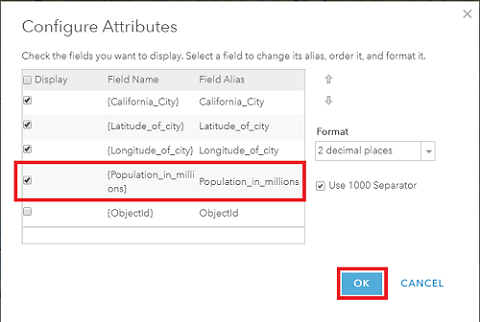
- In the Configure Pop-up pane, click OK.
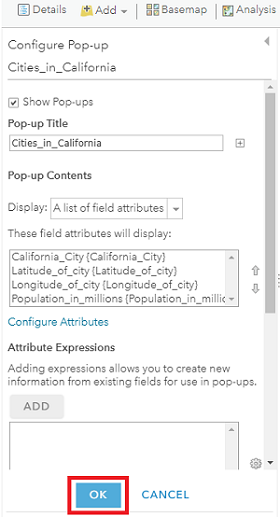
- The pop-up and attribute table display the unhidden field. In this example, the Population_in_millions field is displayed.
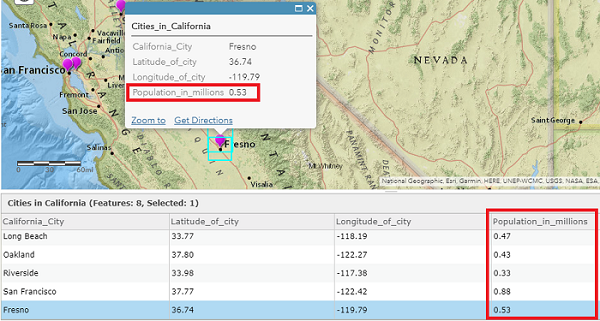
If the fields are not displayed in the attribute table, follow the steps below.
-
Click the More Options
 icon on the top-right of the attribute table, and click Show/Hide Columns.
icon on the top-right of the attribute table, and click Show/Hide Columns.

- Check the box of the desired field to unhide, and click anywhere outside the box to save the changes.
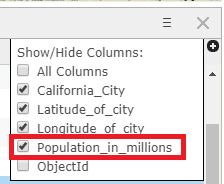
文章 ID: 000023256
获取来自 ArcGIS 专家的帮助
立即开始聊天

