操作方法
操作方法:在 ArcGIS Online 中围绕面图层创建轮廓
摘要
In ArcGIS Online, it is useful to create an outline around a polygon layer instead of outlining the polygon features in the layer. The outlined polygon layer is visually segregated from other polygon layers, the areas of interest are highlighted, and the boundaries are defined on the map.
In this article, the ‘Polygon country’ layer represents Bolivia. In ArcGIS Online, the outlined polygon features in the layer are removed using the Dissolve Boundaries tool, and an outline around the polygon layer is created to highlight and define the boundaries between Bolivia and her neighboring countries.
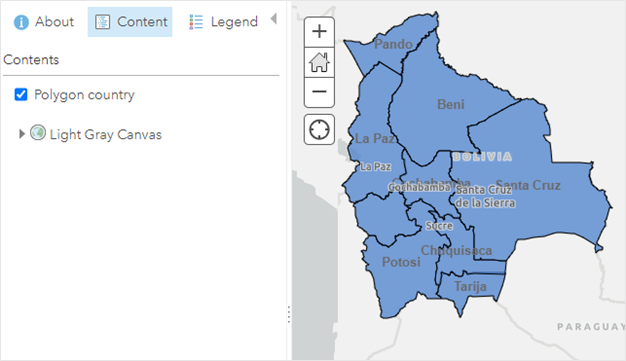
过程
In ArcGIS Online, merge the polygon features into a single polygon feature using the Dissolve Boundaries tool and create the outline for the new polygon layer.
- Log in to ArcGIS Online, and click Content > My Content.
- Browse to the web map or hosted feature layer, click More Options
 , and select Open in Map Viewer Classic.
, and select Open in Map Viewer Classic. - In Map Viewer Classic, merge the polygon features in the polygon layer using the Dissolve Boundaries tool.
Note: In ArcGIS Online, using analysis tools in Map Viewer Classic consumes credits, depending on the number of records and the generated output. Click Show credits before running an analysis to check credit costs. Refer to ArcGIS Online: Understand credits for more information.
- In the Contents pane, browse to the polygon layer, and click Perform Analysis
 .
. - In the Perform Analysis pane, click Manage Data, and select Dissolve Boundaries.
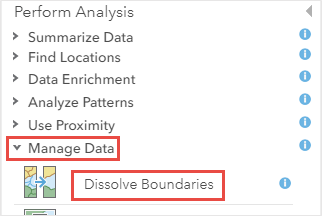
- In the Dissolve Boundaries pane, select the polygon layer from the Choose area layer whose boundaries will be dissolved drop-down list.
- Select the method to dissolve the boundaries from the Choose dissolve method options. Refer to ArcGIS Online: Usage notes for more information.
- Specify the name and location for the new polygon layer under Result layer name.
- Click RUN ANALYSIS. A new polygon layer is added to the Contents pane.
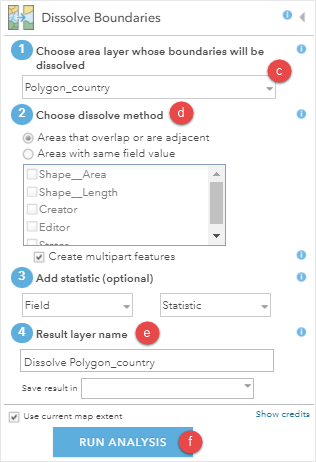
- Create an outline for the new polygon layer.
- In the Contents pane, browse to the polygon layer, and click Change Style.

- In the Change Style pane, under Select a drawing style, click OPTIONS, and select Symbols
 .
.
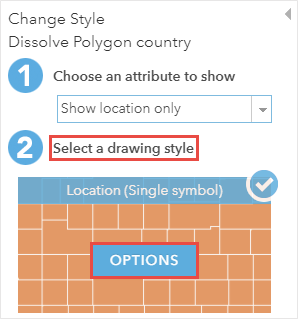
- In the Change symbols window, click OUTLINE, and adjust the outline. Refer to ArcGIS Online: 2D Polygon for more information.
- Click OK.
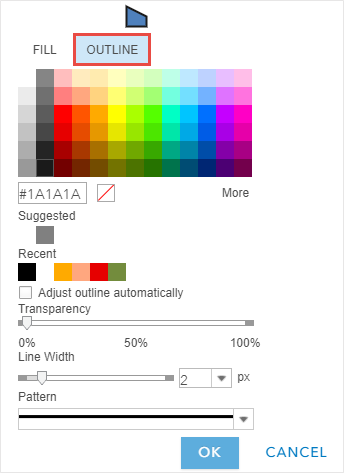
- In the Change Style pane, click OK > DONE.
The image below shows the outline created around the 'Dissolve Polygon country' polygon layer in ArcGIS Online.
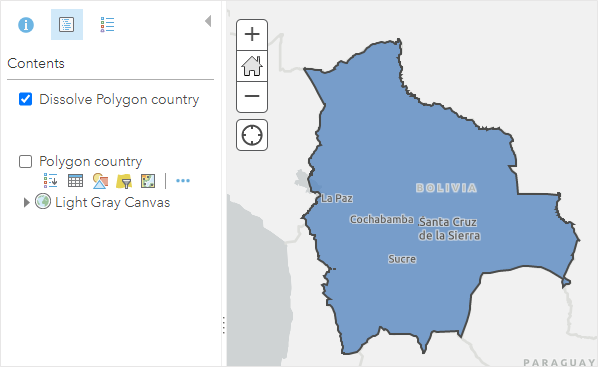
文章 ID: 000026576
获取来自 ArcGIS 专家的帮助
立即开始聊天

