操作方法
操作方法:将 ArcGIS Pro 命名用户许可转换为浮动版许可或单机版许可
描述
在 ArcGIS Pro 1.2 版本之前,需要授权用户许可才能使用该应用程序。 随着 ArcGIS Pro 版本 1.2 的发布,用户可以选择将授权用户许可转换为类似于 ArcMap 的浮动版或单机版许可。 本文介绍了将现有授权用户许可转换为浮动版或单机版许可的步骤。 但是,ArcGIS Pro 和 ArcMap 使用不同的授权码。 ArcGIS Pro 的许可不能用于 ArcMap,反之亦然。 这是一个需要注意的重要区别。 以下是一些显示许可如何区分的示例:
- 专业版:ArcGIS Pro for Desktop Advanced
- ArcMap:ArcGIS for Desktop Advanced
默认情况下,ArcGIS Pro 使用授权用户许可选项。 要获取 ArcGIS Pro 的浮动版或单机版许可,请转至 My Esri,然后通过将授权用户许可转换为 ArcGIS Pro 浮动版或单机版许可来创建这些许可。 有关详细信息,请参阅 ArcGIS Pro:ArcGIS Pro 许可类型。
本文介绍了以下步骤:
在 My Esri 中将 ArcGIS Pro 授权用户许可转换为浮动版或单机版,具体取决于许可环境:
- 在 ArcGIS License Manager 上授权 ArcGIS Pro 浮动版许可并配置 ArcGIS Pro,或
- 授权 ArcGIS Pro 单机版许可和配置 ArcGIS Pro。
Note: Customers with an Enterprise License Agreement (ELA) must contact Esri Customer Service to convert Named User licenses to ArcGIS Pro concurrent or single-use licenses. Users without the access to My Esri must also contact Customer Service or the distributor to arrange for licenses to be converted.
解决方案或解决方法
将 Pro 授权用户许可转换为单机版或浮动版许可
按照以下步骤将 ArcGIS Pro 许可从授权用户许可转换为浮动版或单机版许可。 两种许可类型的工作流相似。
- 打开 Web 浏览器,然后使用 Esri 组织账户登录到 My Esri。
- 单击顶部功能区上的许可。
- 展开许可工具,然后单击 转换 ArcGIS Pro 授权用户。 这将列出所有许可。
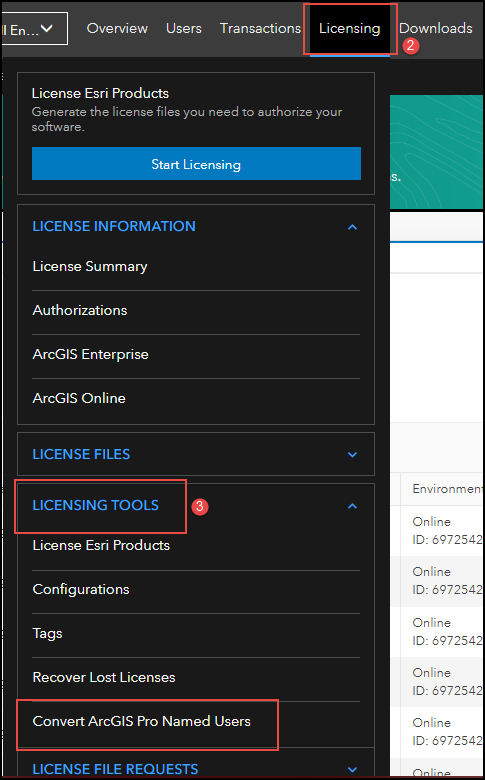
- 找到要转换的 ArcGIS Pro 授权用户许可,然后单击转换按钮。
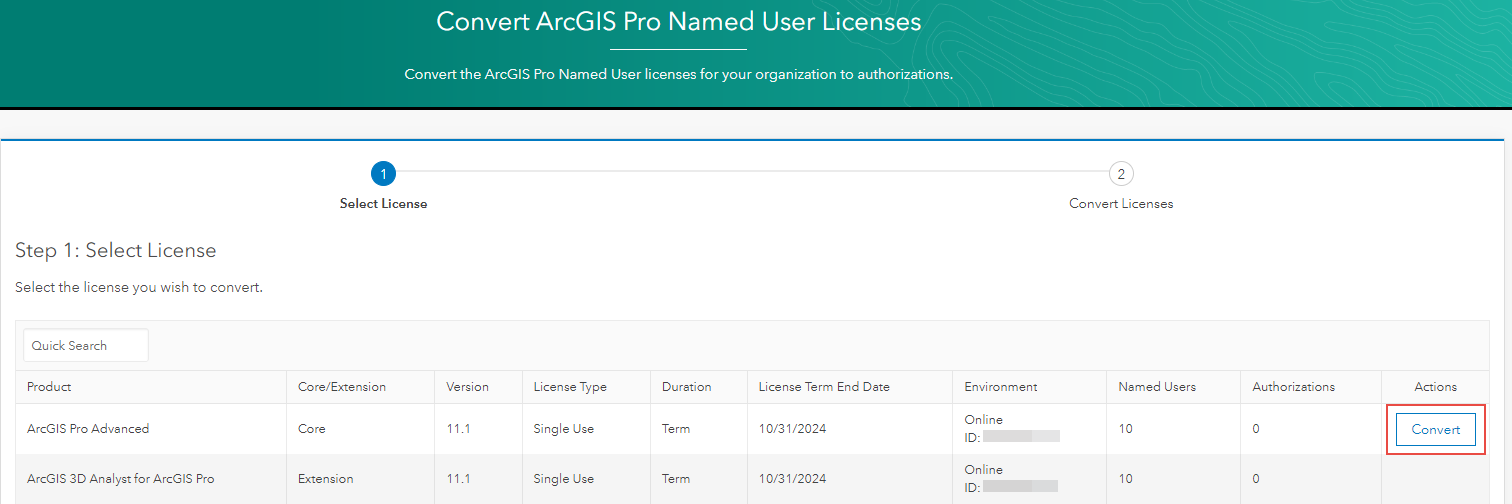
- 在数量文本框中选择要转换的许可数量。
- 单击转换许可按钮。
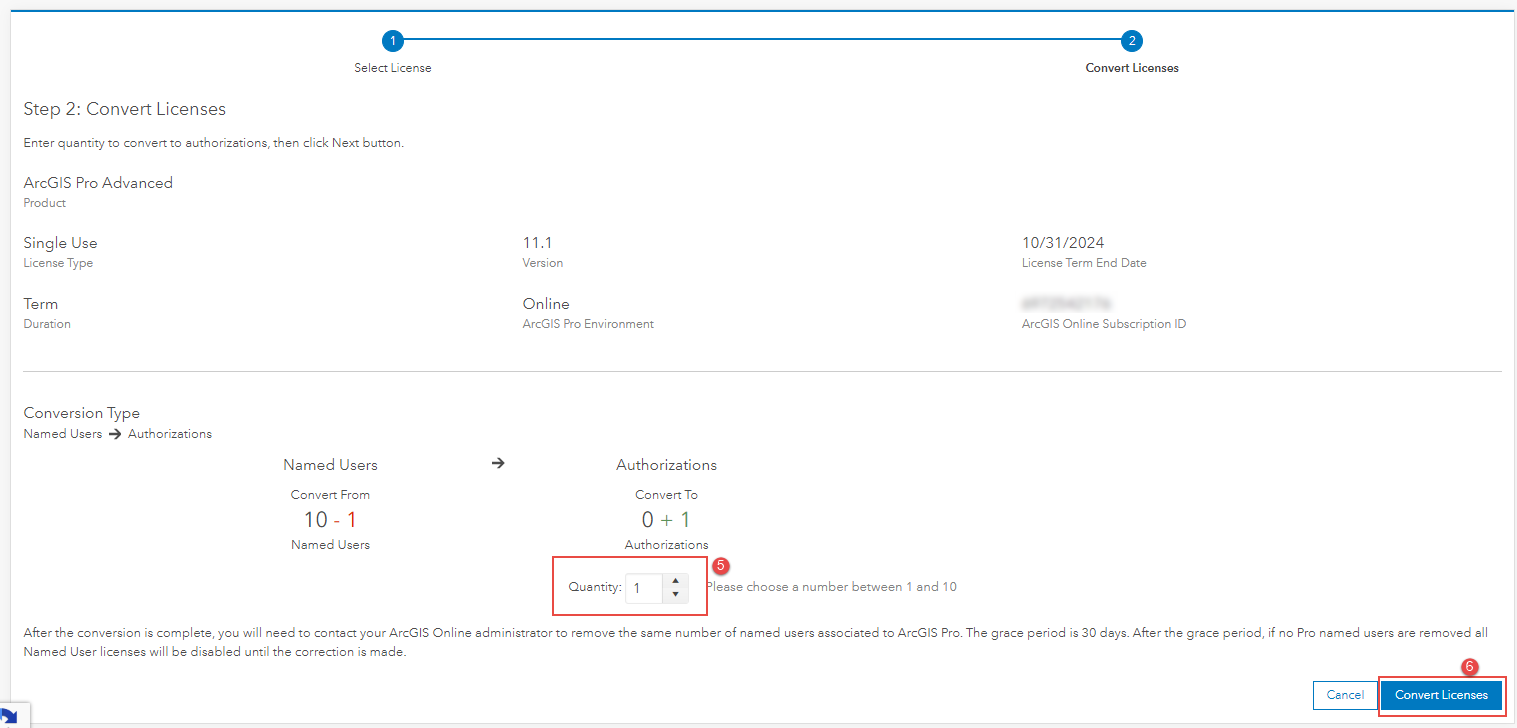
- 当许可取消条款弹出窗口出现时,单击我接受这些条款。
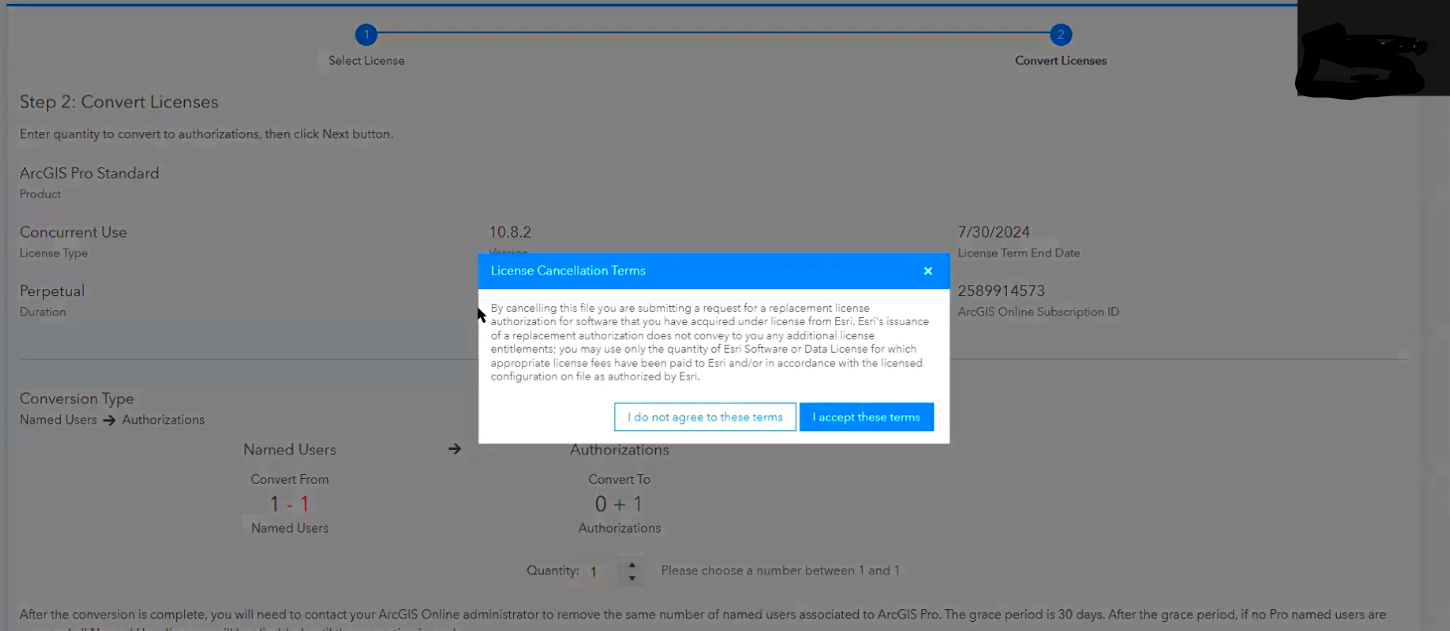
- 要检查可用的浮动版许可,请单击顶部功能区上的许可。
- 展开许可信息,然后单击授权。
- 复制授权码。 该号码在许可过程中使用。
- 搜索产品并展开产品名称,查看详细信息。

授权浮动版许可
按照以下步骤下载并安装 ArcGIS License Manager,授权 ArcGIS Pro 浮动版许可,并将 ArcGIS Pro 配置为指向 License Manager 服务器。
- 从 My Esri 下载 ArcGIS License Manager 安装文件并运行 License Manager 安装程序。
- 按照说明在所需位置安装 License Manager。 安装结束后,将随即显示 ArcGIS License Server Administrator。
- 完成授权流程。
Note: Access the License Server Administrator from Start > Programs > ArcGIS > License Manager > License Server Administrator. On Linux, run the License Server Administrator from the installation location using the following command: <installation_path>/arcgis/license <Version>.<Version_sub_number>.X/LSAdmin.
- 在内容列表中单击授权,从版本下拉列表中选择 ArcGIS Pro 版本,然后单击立即授权按钮来启动软件授权向导。
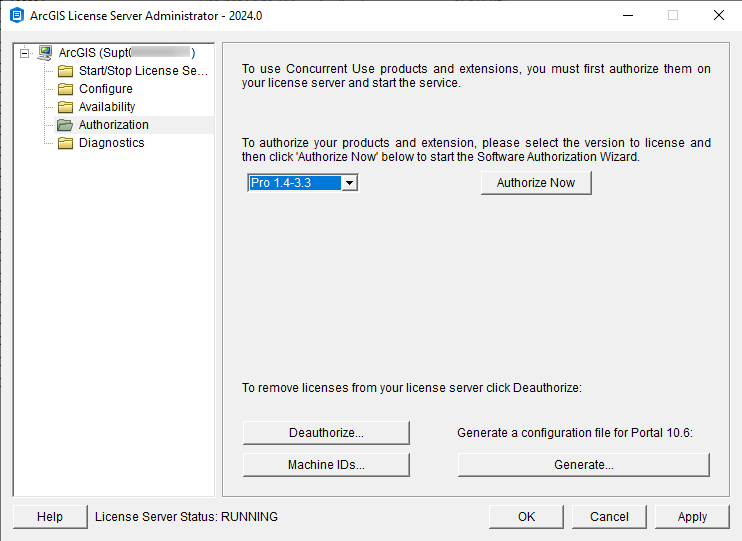
Note: Follow the instructions in the dialog boxes of the Software Authorization Wizard to complete the authorization process, either using a provisioning file to enter the authorization numbers, or manually. Note that there are many variations available to authorize licenses, such as online, offline file upload, offline email, etc. The following steps cover the online method.
- 在授权选项窗口中,要手动输入从上一部分获取的授权码,请使用以下设置:
Note: To use a provisioning file (.prvc), select I have received an authorization file and am now ready to finish the authorization process.
- 对于授权选项,选择我已安装了软件,需要对它进行授权。
- 对于要授权的产品,选择 ArcGIS Pro。
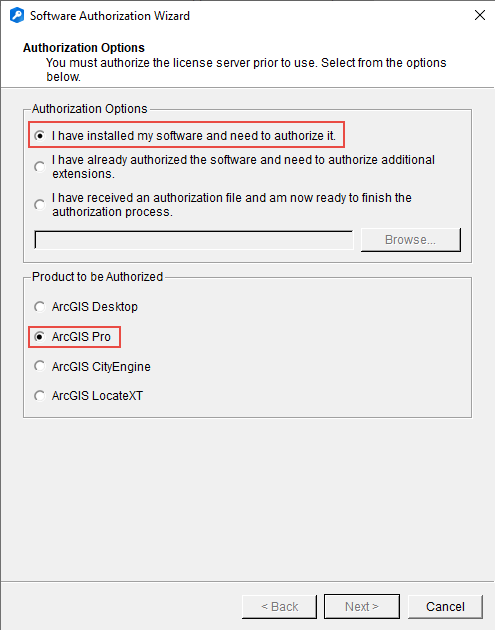
- 单击下一步。
- 在授权方法下,选择默认选项立即使用 Internet 通过 ESRI 进行授权,然后单击下一步。
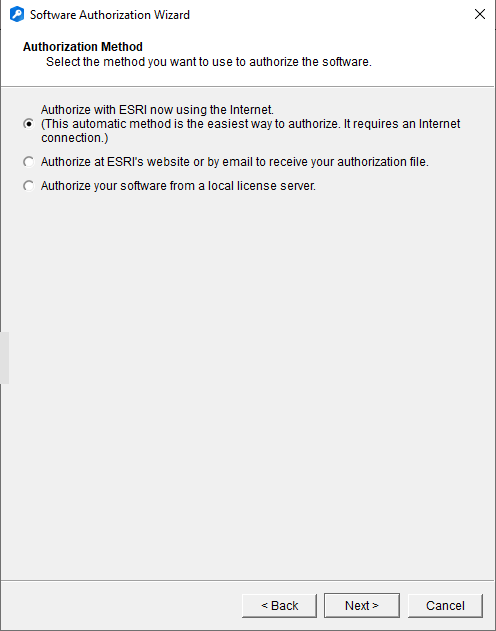
- 在授权信息对话框中,验证并填写所有标有星号 (*) 的必需信息。 单击下一步。
- 在授权信息对话框中继续操作,验证并填写标有星号 (*) 的所有必需信息。 单击下一步。
- 在软件授权码对话框下,键入所选产品的授权码,或者验证数据是否正确插入(如果使用供应文件)。 单击下一步。
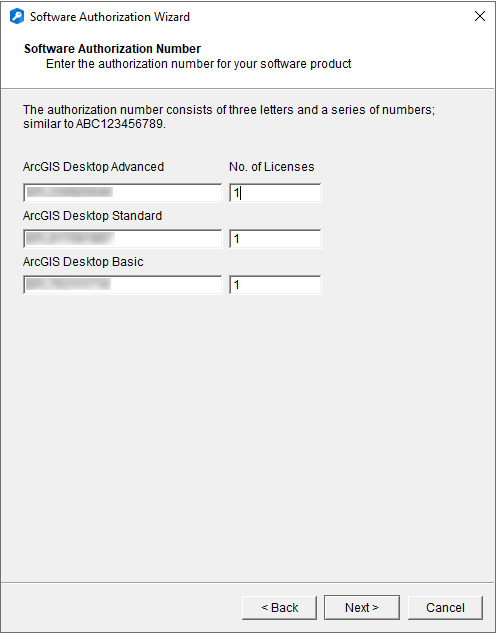
- 在授权软件扩展模块下,提供要授权的任何扩展模块的授权码,或者验证数据是否已正确插入(如果使用配置文件)。 单击下一步开始授权过程。
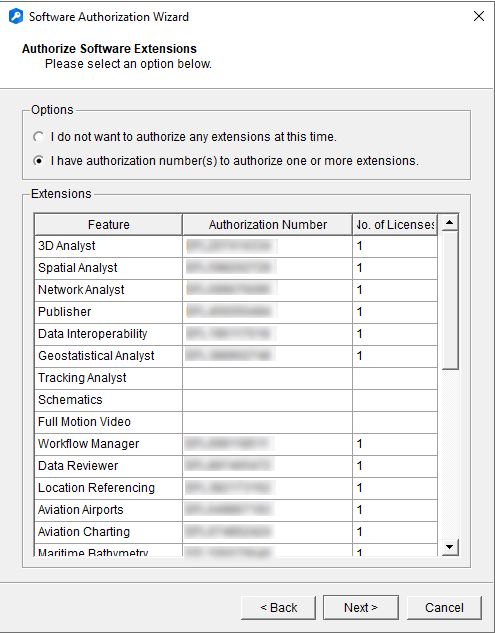
- 完成后,单击完成关闭向导并返回 ArcGIS License Server Administrator。 单击内容列表上的可用性文件夹,列出所有已授权的许可。
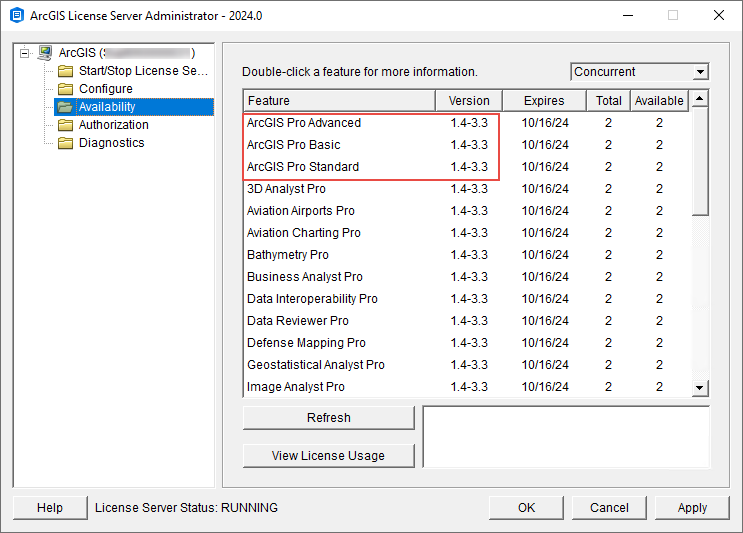
- 启动 ArcGIS Pro。 当登录对话框或提示出现时,单击配置您的许可选项。 如果 ArcGIS Pro 当前配置为使用授权用户或单机版许可选项,则在打开 ArcGIS Pro 时,单击设置,单击许可选项卡,然后单击应用程序底部的配置许可选项,浏览至许可对话框。
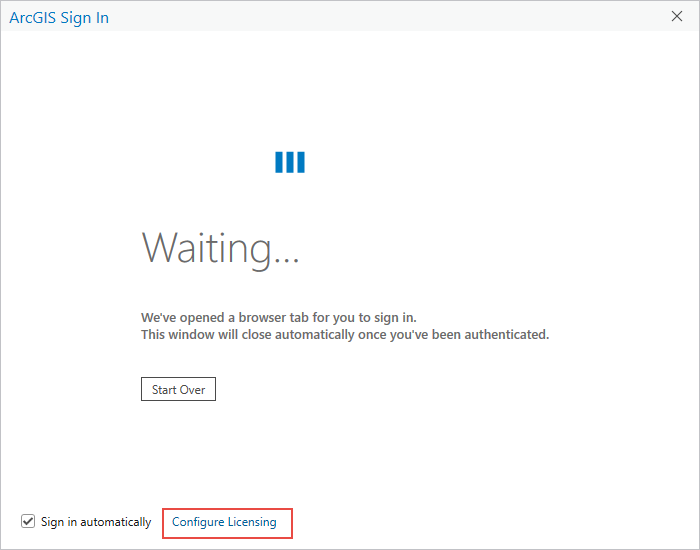
- 在许可对话框中,展开许可类型下拉菜单,然后选择浮动版许可。
- 在 License Manager 字段中,输入托管 ArcGIS License Manager 的计算机的主机名称。 (可选)提供备份服务器(如果存在)。 单击刷新按钮。 如果 License Manager 主机名有效,则会显示 ArcGIS Pro 核心产品许可和扩展模块许可,以及可用席位和到期日期。
- 选择 Advanced、Standard 或 Basic 作为许可级别。 所选许可级别将显示可用性窗口中。 可在此处查看可用许可的数量。 如果存在想要使用的扩展模块,选中扩展模块旁的复选框将其激活。
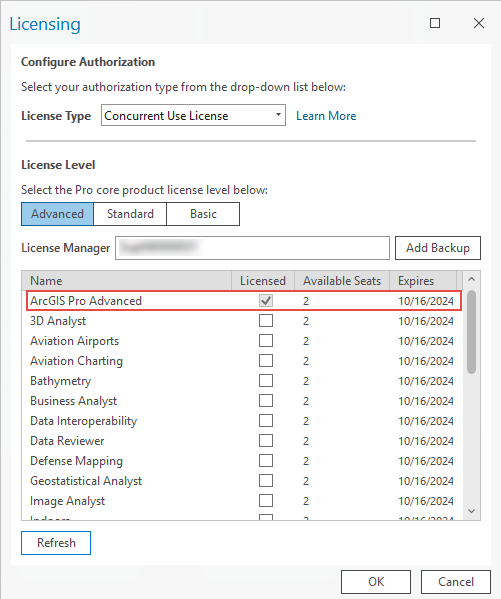
- 单击确定,完成浮动版许可的授权过程。
授权单机版许可
按照以下步骤安装 ArcGIS Pro,并使用“软件授权向导”授权单机版许可。
- 启动 ArcGIS Pro。 当登录对话框或提示出现时,单击配置您的许可选项。 如果 ArcGIS Pro 当前配置为使用授权用户或单机版许可选项,则在打开 ArcGIS Pro 时,单击设置,单击许可选项卡,然后单击应用程序底部的配置许可选项,浏览至许可对话框。
- 在许可对话框中,展开许可类型下拉菜单,然后选择单机版许可。
- 选择与授权码或配置文件关联的许可级别。如果单机版许可未获得授权,请单击授权按钮,然后按照授权向导对许可进行授权。 有关详细信息,请参阅 ArcGIS Pro:使用单机版许可授权并启动 ArcGIS Pro。
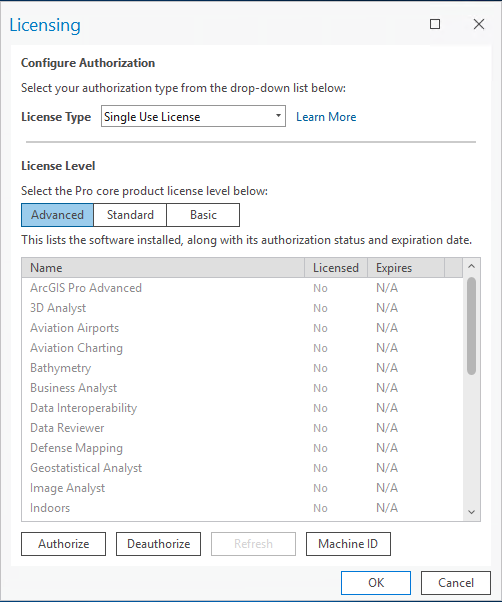
- 单击确定。
文章 ID: 000012721
获取来自 ArcGIS 专家的帮助
立即开始聊天

