操作方法
操作方法:避免关联要素的注记自动随沿其关联要素
摘要
By default, feature-linked annotations follow their related line or polygon feature. Some users make changes to the feature-linked annotations by editing the annotations to a desired specification. For example, custom angles may be set for certain annotations.
Editing an annotation with a custom angle reverts to follow the default alignment of the line or polygon feature. Users can avoid the feature-linked annotations from automatically following its related feature by disabling the particular setting in Editing Options.
原因
过程
Follow the steps below to disable feature-linked annotations from automatically following their related feature.
Note: Creating and editing feature-linked annotations requires a Standard or Advanced license. The Basic license only allows feature-linked annotations to be viewed.
- In ArcMap, click the Editor drop-down arrow and select Options..., which opens the Editing Options dialog box.
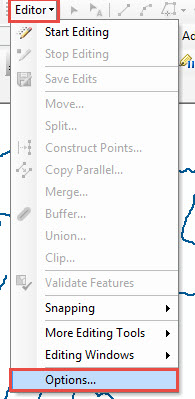
- In the Editing Options dialog box, navigate to the Annotation tab.
- Uncheck the Automatically follow linked line features check box.
- Uncheck the Automatically follow linked polygon features check box.
Note: Unchecking these boxes disables feature-linked annotations from following their linked line or polygon features.
- Click Apply > OK.
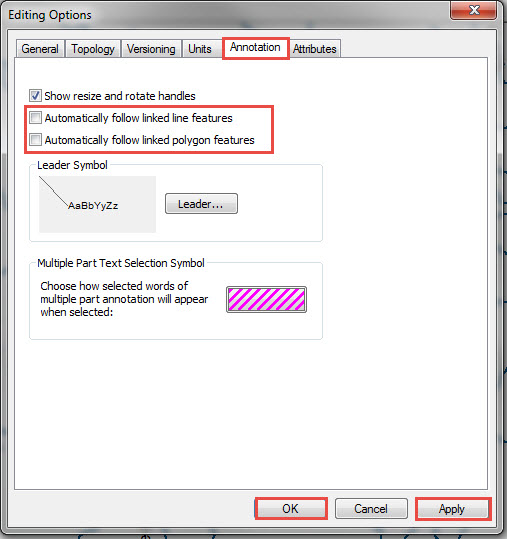
文章 ID: 000016571
获取来自 ArcGIS 专家的帮助
立即开始聊天

