操作方法
操作方法:用唯一值符号系统向线添加阴影
摘要
ArcMap 中的“符号系统”界面非常适合将多个符号应用于不同的值。 然而,当您要在不更改唯一颜色的情况下,对多个不同符号应用更改时,效果可能不太明显。 例如,将偏移阴影应用于许多颜色不同的线,如下图所示。
之前: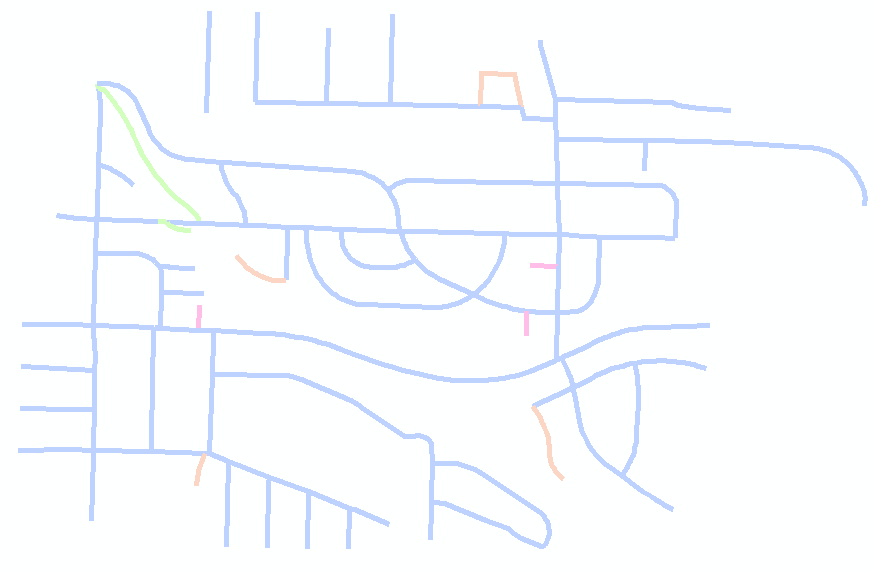
之后:
过程
要使用“唯一值”符号系统将批处理阴影应用于不同颜色的线中,请执行以下步骤:
- 将要素类引入 ArcMap。
- 双击“内容列表”中的图层。
- 单击类别 > 唯一值,然后选择所需的值字段。
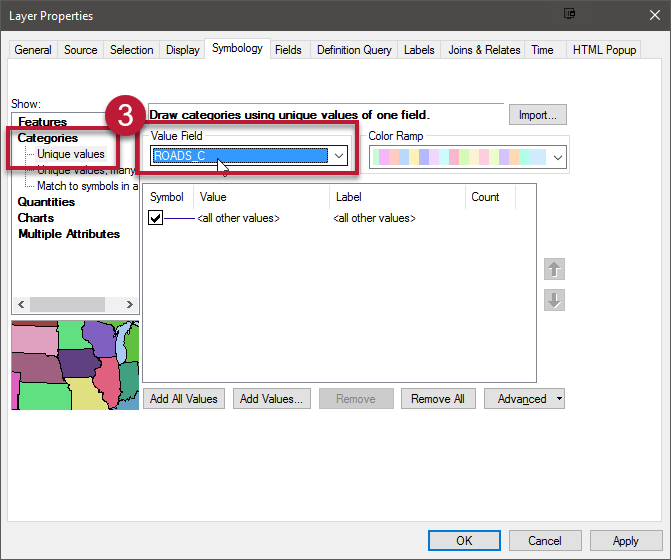
- 单击添加所有值,然后取消选中。
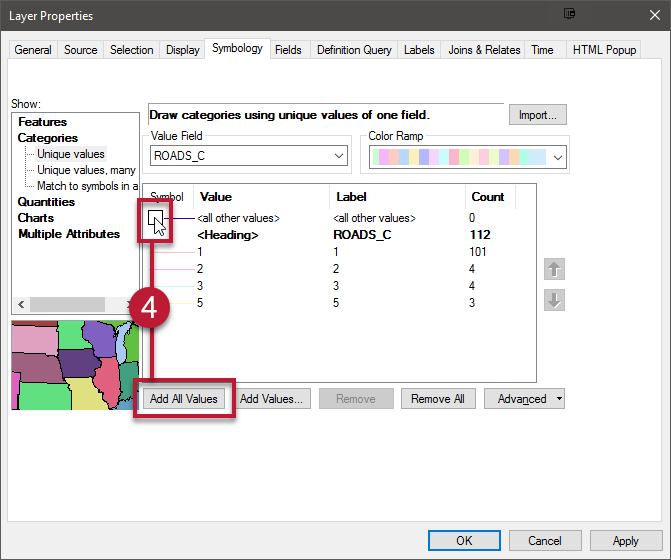
- 单击值列表左上角的“符号”> 所有符号的属性。
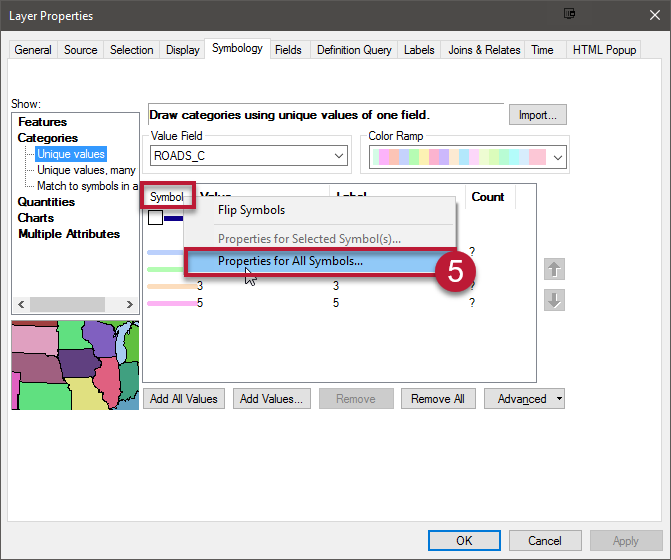
- 单击右侧的编辑符号。
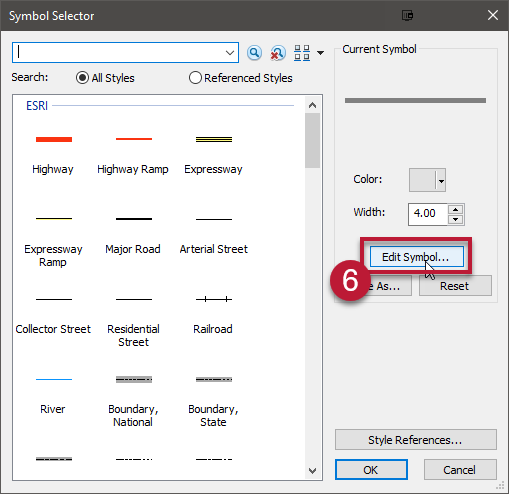
- 在符号属性编辑器的顶部,选择类型:制图线符号。
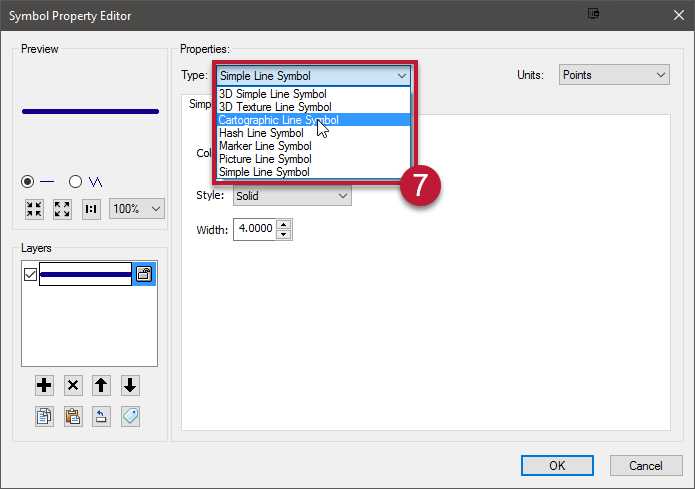
- 根据需要设置宽度。
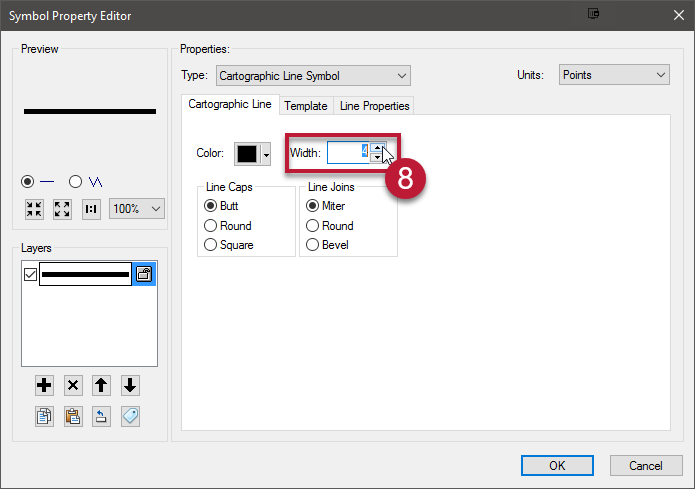
- 在左侧的图层下单击 +添加新图层,同时增加宽度以匹配其他线。
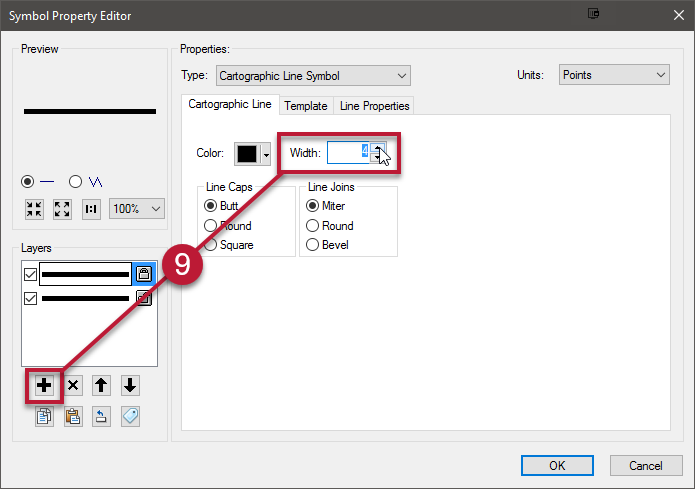
- 单击位于左侧图层部分下的向下箭头 ,以确保第二条线位于符号图层列表的底部。
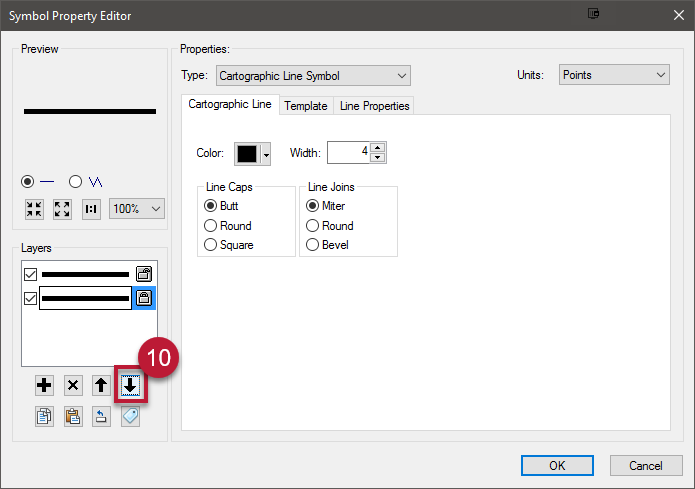
- 转至线属性选项卡,然后增加或减少偏移 - 此操作将创建阴影。 单击两次确定。
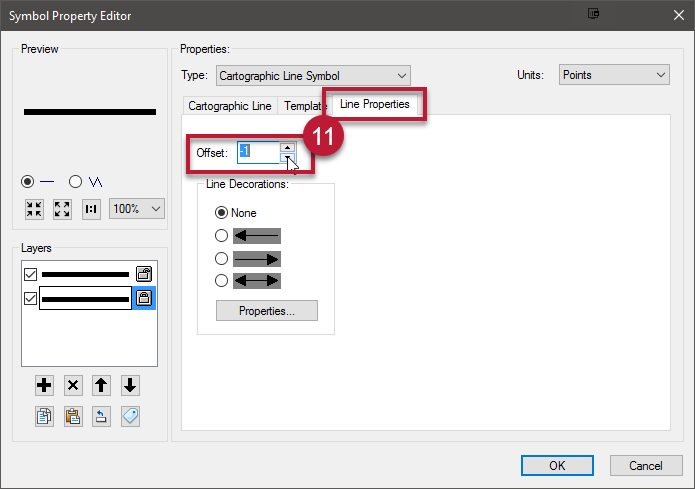
- 将唯一 颜色应用到线,方法是单击位于值表右上方的 色带 下拉列表。 选择一个包含大量颜色的独立色块的色带。
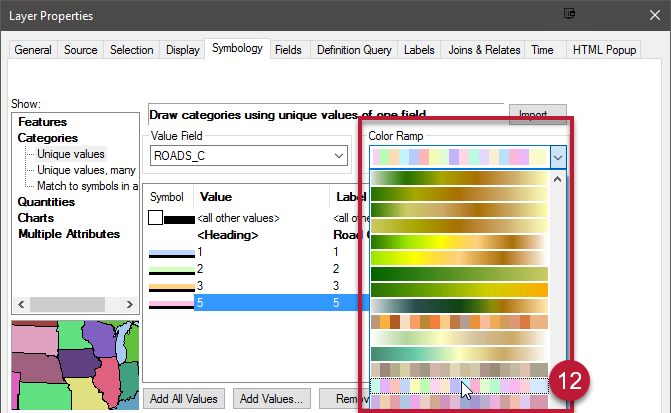
该操作会将 阴影应用于多条不同颜色的线。 如果您需要单独更改每条线的颜色,请双击该线并通过右侧的选项板来更改颜色,然后单击 确定。
文章 ID: 000014891
获取来自 ArcGIS 专家的帮助
立即开始聊天

