常见问题
常见问题解答:是否可以将超链接路径添加到 ArcGIS Pro 的字段中?
Note: Starting at ArcGIS Pro 2.9, text fields in a table display a link for text that meets a combination of URI schemes and file extensions. You can define the URI schemes and file extensions used to recognize hyperlinks in a text field. See the latest ArcGIS Pro documentation: Set options for hyperlinks in table text.
In versions 2.8.3 and prior, ArcGIS Pro allows a hyperlink path to be added to a field in the attribute table. This option adds a hyperlink for an individual feature in a feature layer, allowing access to feature-related documents, images or web pages when the pop-up window is clicked. Features without hyperlinks display null values in the hyperlink section of the pop-up window.
Follow the instructions below to insert a hyperlink path to a field:
- In the Contents pane, right-click the feature layer and click Attribute Table.
- Click the Add button to add a new field.
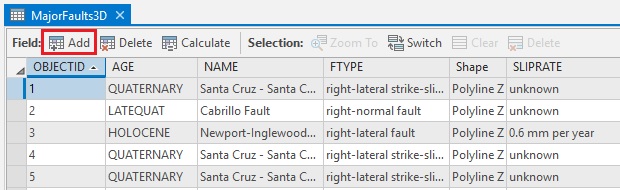
- Type the field name, and select Text for data type.
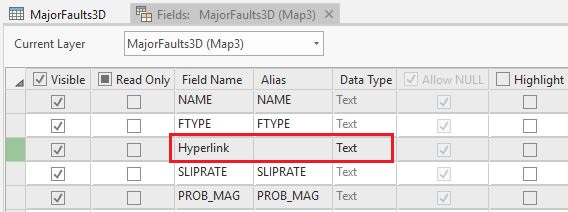
- On the Fields tab, click Save.
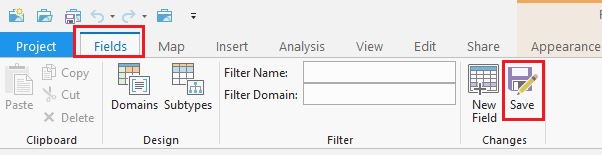
- In the attribute table, copy and paste the following string for the desired feature in the hyperlink field.
<a href="file://filepath" target="_top">hyperlinkname</a>
- Replace the file path and hyperlink name in the string, as shown in the image below.
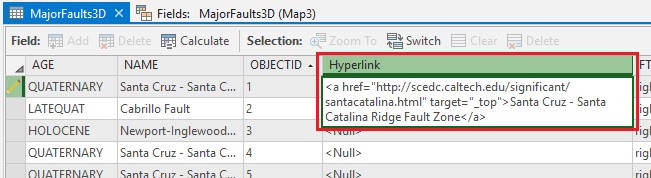
- On the Edit tab, click Save to save the edits. Click the feature in the map window to view the added hyperlink in the pop-up window. Ensure the hyperlink opens the expected file or website. Features without a hyperlink show null values.
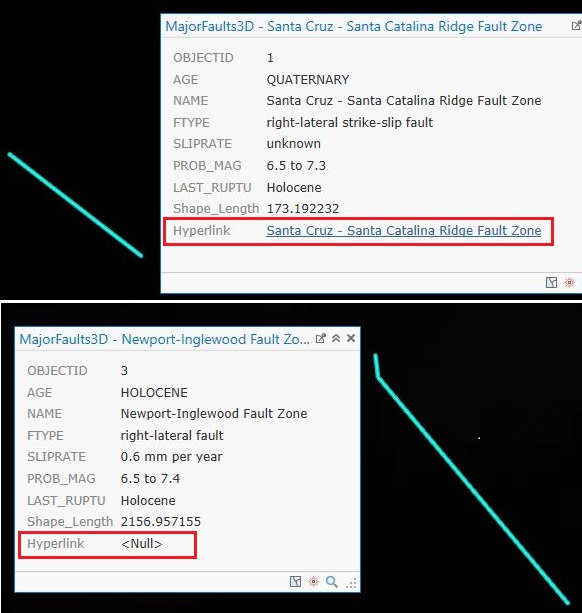
文章 ID: 000018754
获取来自 ArcGIS 专家的帮助
立即开始聊天

