操作方法
操作方法:在 ArcGIS Pro 图例中创建并显示图层符号系统描述
摘要
Descriptions are additional text that can be displayed in a legend instead of, or in addition to, class labels. This article describes how to create and display layer symbology descriptions in legends in ArcGIS Pro.
Note: Legend descriptions are only applied when items are symbolized as a single symbol rather than in groups or categories.
过程
- In ArcGIS Pro, add the feature layer to a project.
- Right-click the layer in the Contents pane, and click Symbology.
- In the Symbology pane, fill in the Label and Description fields as desired.
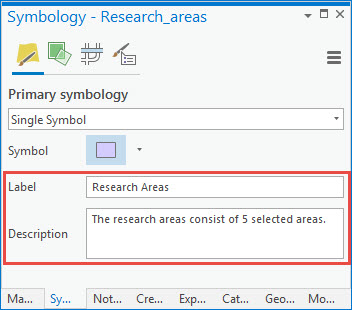
- In the same project, insert a layout, and insert a map frame containing the feature layer to the layout.
- Add a legend to the layout.
- Right-click the legend, and click Properties.
- In the Format Legend pane, under Legend Items, click Show properties.
- In the Format Legend Item pane, under Show, check the Descriptions check box.
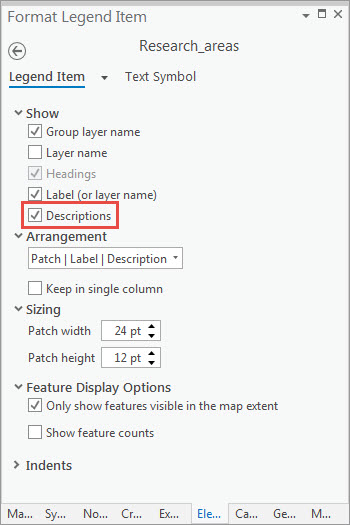
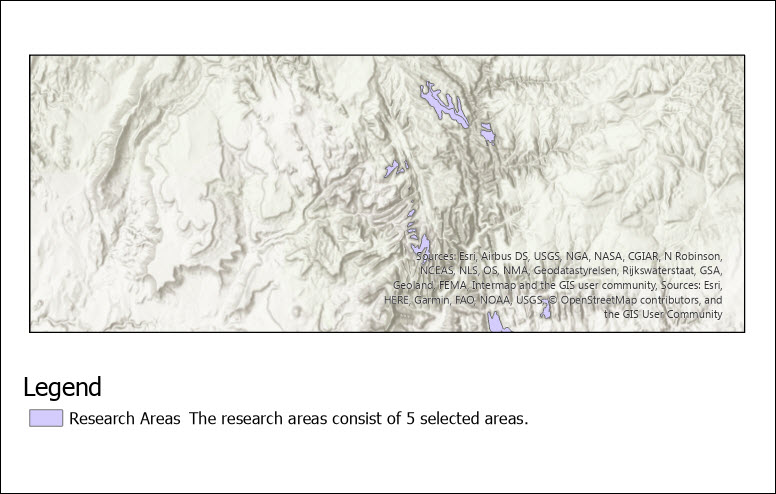
文章 ID: 000024808
获取来自 ArcGIS 专家的帮助
立即开始聊天

