操作方法
操作方法:配置 ArcGIS License Manager 以穿透防火墙
描述
提供的说明描述了如何配置 ArcGIS License Manager 以穿透防火墙。 提供的步骤要求暂时停止 License Manager。 在此期间,与 License Manager 的连接可能会丢失。
解决方案或解决方法
Note: At the end of line one in the service.txt file, there is the option to specify a port number immediately after ANY. On the VENDOR line, add PORT=####, where #### is a specific port number to be designated to lock the vendor daemon to a specific port. For example, 27001. After making these changes, the service.txt file should look similar to the example at the end of this procedure.
- 在 Windows 服务控制台中,停止 ArcGIS License Manager 服务:
- 单击开始 > 控制面板 > 管理工具 > 服务。
- 在“服务”控制台中,选择 ArcGIS License Manager,然后单击停止服务。
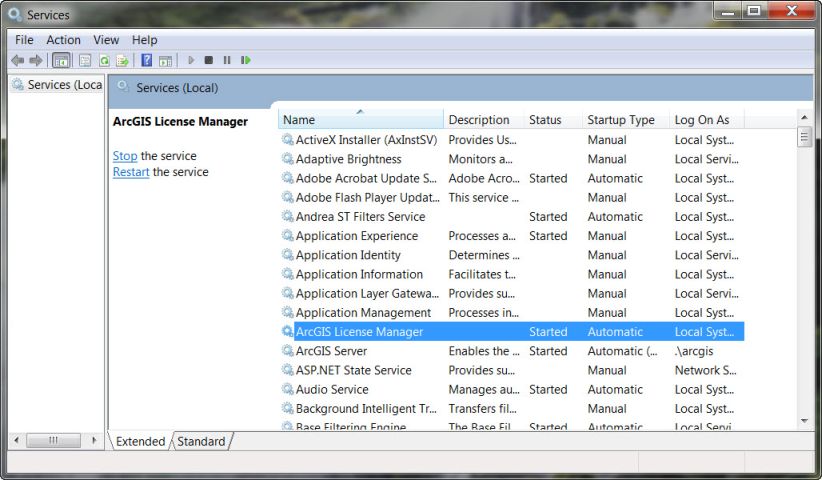
- 导航到 service.txt 文件所在的以下文件夹,具体取决于系统和版本:
- 32 位 Windows 操作系统上的 10.0 版本:
C:\Program Files\ArcGIS\License10.0\bin
- 64 位 Windows 操作系统上的 10.1 版本:
C:\Program Files (x86)\ArcGIS\License10.1\bin
- 备份 service.txt 文件并将其放在另一个文件夹中,以备不时之需。
- 在 service.txt 文件中,更新前两行,使其类似于此过程末尾所示的示例:
Note: Port numbers 27000-27009 may be used here.
- 保存 service.txt 文件。
- 打开 License Server Administrator。 单击开始 > 所有程序 > ArcGIS > License Manager > License Server Administrator。
![[O-Image] License Server Administrator](https://webapps-cdn.esri.com/CDN/support-site/technical-articles-images/000011663/00N39000003LL2C-0EM39000000wdNO.png)
- 选择启动/停止许可服务文件夹,然后单击启动按钮。
![[O-Image] ArcGIS License Server Administrator](https://webapps-cdn.esri.com/CDN/support-site/technical-articles-images/000011663/00N39000003LL2C-0EM39000000wdNM.png)
- 在运行 ArcGIS Desktop 10 软件的用户计算机上,于 ArcGIS Administrator 中设置许可管理器的主机名。
- 单击开始 > 所有程序 > ArcGIS > ArcGIS Administrator。
- 在 ArcGIS Administrator 中,单击 Desktop 文件夹并设置 License Manager 的主机名。 或者,根据指定的端口,使用 '27000@<服务器名称>' 的格式。
示例:
SERVER <HOST_NAME> ANY 27000 VENDOR ARCGIS PORT=27001 FEATURE ACT ARCGIS 1 permanent 1 7ED49106D630
文章 ID: 000011663
获取来自 ArcGIS 专家的帮助
立即开始聊天

