操作方法
操作方法:将浮动版使用许可扩展模块的配置应用于其他 Windows 用户配置文件
描述
在 ArcGIS Pro 中通过“配置许可选项”窗口启用扩展模块时,相关配置会保存到注册表编辑器的注册表项中,但这些设置仅针对特定用户生效。 这意味着,如果另一位用户使用其登录信息登录同一台计算机,则需要重新启用这些扩展模块,这会导致先前的配置丢失,从而影响共享计算机的用户(例如教育机构中的用户)。
创建的注册表项保存在注册表编辑器的 HKEY_CURRENT_USER 配置单元下,此配置单元专属于当前活动会话,并非作为计算机的全局配置与所有用户共享。
解决方案或解决方法
Note: The following steps involve making changes to the Windows Registry on one or more network machines and may require admin access.
Warning: The instructions below include making changes to essential parts of your operating system. It is recommended that you backup your operating system and files, including the registry, before proceeding. Consult with a qualified computer systems professional, if necessary. Esri cannot guarantee results from incorrect modifications while following these instructions; therefore, use caution and proceed at your own risk.
创建注册文件
- 启动 ArcGIS Pro。
- 转至设置 > 许可选项卡 > 配置许可选项,打开许可窗口。
- 启用所需的扩展模块,保存更改并关闭 ArcGIS Pro。 此操作会在注册表编辑器中创建相应的注册表项。
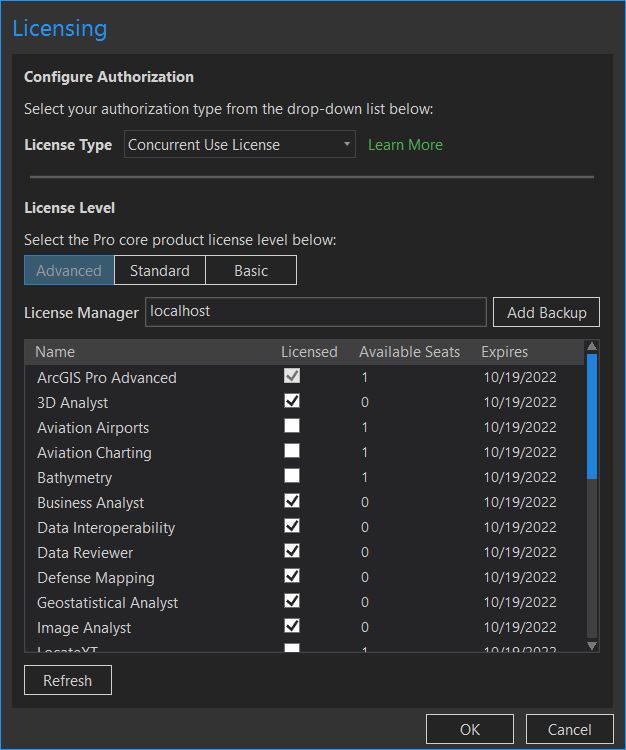
- 启动注册表编辑器,并浏览到:
HKEY_CURRENT_USER\SOFTWARE\ESRI\ArcGISPro\Licensing\Extensions
- 右键单击 Extensions 文件夹,然后单击导出。
- 为其指定名称,并将文件另存为注册文件格式 (*.reg),存储在所有用户均可访问的位置。
将注册文件应用于其他 Windows 用户
有三种方法可以应用此文件。添加成功后,扩展模块即被启用,无需再次从 ArcGIS Pro 打开“配置许可选项”窗口。 此文件可在需要时随时应用:
- 右键单击 .reg 文件 > 单击合并,当出现以下警告时,单击是:
Adding information can unintentionally change or delete values and cause components to stop working correctly. If you do not trust the source of this information in <file>.reg, do not add it to the registry. Are you sure you want to continue?
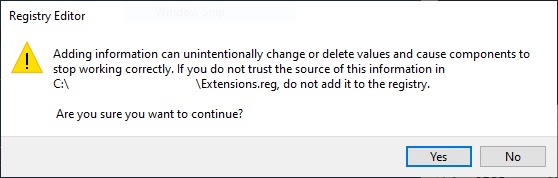
- 启动注册表编辑器 > 单击文件选项卡,然后单击导入,打开注册表文件。
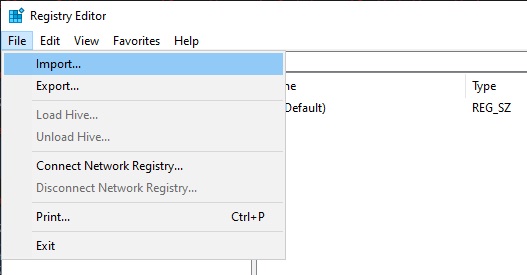
- 启动命令提示符,并输入以下命令:
reg import <file>.reg
例如:
reg import C:\Users\car97467\Desktop\Extensions.reg
文章 ID: 000027102
获取来自 ArcGIS 专家的帮助
立即开始聊天

