漏洞
In ModelBuilder, the Append tool setting for the 'Use the Field Map to reconcile schema differences' option does not preserve the field mapping selected.
| 漏洞 ID 编号 | BUG-000111603 |
|---|---|
| 已提交 | February 13, 2018 |
| 上次修改时间 | July 24, 2025 |
| 适用范围 | ArcGIS Pro |
| 找到的版本 | 2.1 |
| 操作系统 | Windows OS |
| 操作系统版本 | 10.0 64 Bit |
| 修正版本 | 2.5 |
| 状态 | Fixed |
描述
Note: BUG-000111603 was fixed in ArcGIS Pro version 2.5.
In ArcGIS Pro ModelBuilder, when using the Append tool with the 'Use the Field Map to reconcile schema differences' Schema Type, the field mapping is not preserved after saving and closing the model.
For example, in the image below, a new source NEWAHADI2 from the input dataset is selected and mapped to the output field AHA_ID. However, the model reverts to the default Field Map setting after saving and closing.
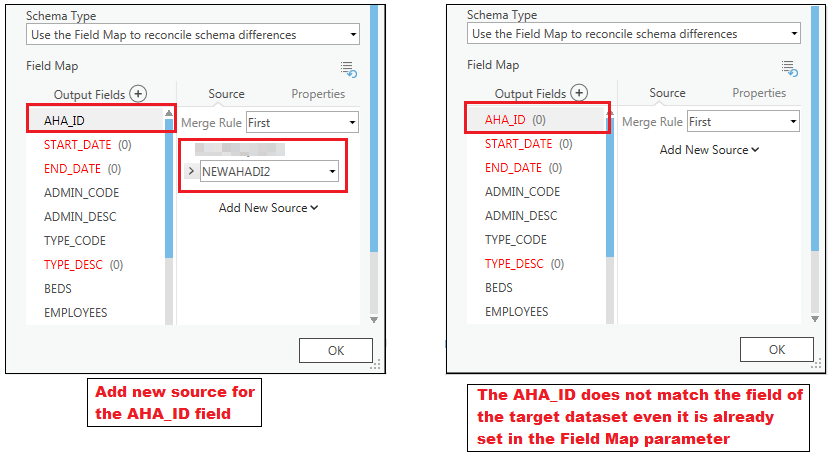
原因
The behavior encountered is a software defect that is specific to ArcGIS Pro. For more information, refer to BUG-000111603.
解决办法
As a workaround, select one of the following options:
Use the Append tool from the Geoprocessing pane
- In the Toolboxes pane, navigate to Data Management Tools > General > Append.
- In the Append pane, set the parameters for Input Datasets and Target Dataset.
- For Schema Type, select Use the Field Map to reconcile schema differences from the drop-down list.
- For Output Fields, select the output field, and click Add New Source to add a source for the field.
- Click Run.
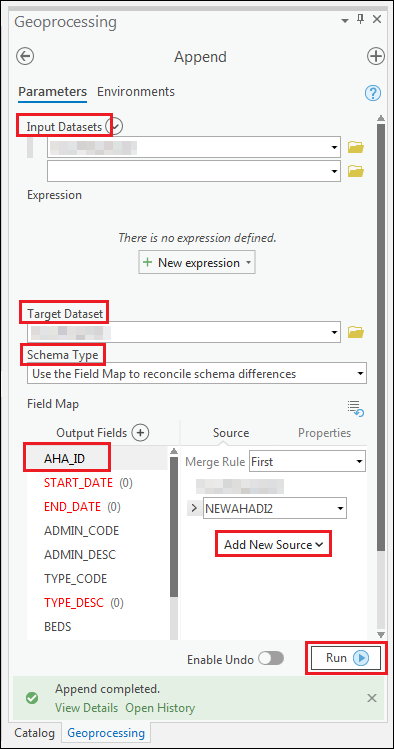
The image below shows the values appended to the Output Field successfully.
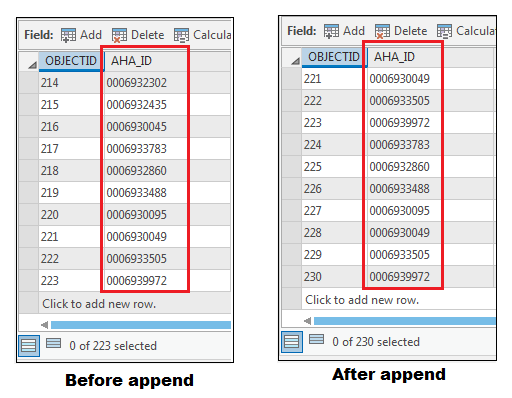
Use the Merge tool
While the Append tool combines input datasets to an existing target dataset, the Merge tool combines input datasets to a new output dataset.
- In the ModelBuilder tab, click the Tools icon in the Insert group.
- In the Find Tools search box, search and double-click the Merge tool.
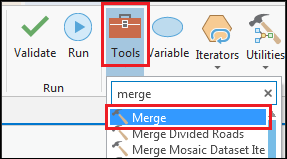
- In the model view, double-click the tool to open the Merge pane.
- In the Parameters section, for Input Datasets, select the desired feature class from the drop-down list.
- Set a name and location for Output Dataset.
- Click OK.
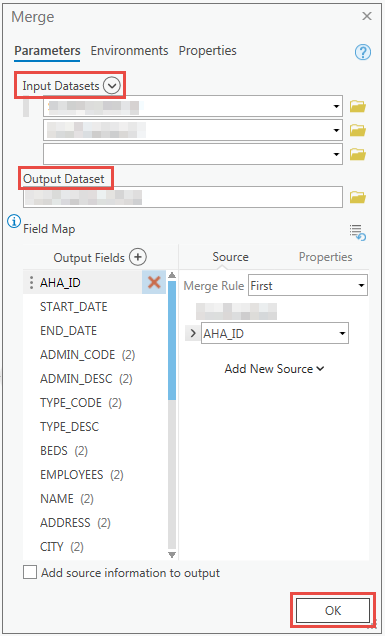
Use the Append tool in ArcMap ModelBuilder
- Open ModelBuilder in ArcMap.
- Open the Search window. In the Search pane, search the Append tool and drag the tool to the model view.
- Double-click the tool to open the Append pane.
- Set the parameters for Input Datasets and Target Dataset.
- For Schema Type, select NO_TEST from the drop-down list.
- For Field Map, right-click the desired field and select Add Input Field.
- In the Add Input dialog box, add the new source field and click OK.
- Click Apply > OK.
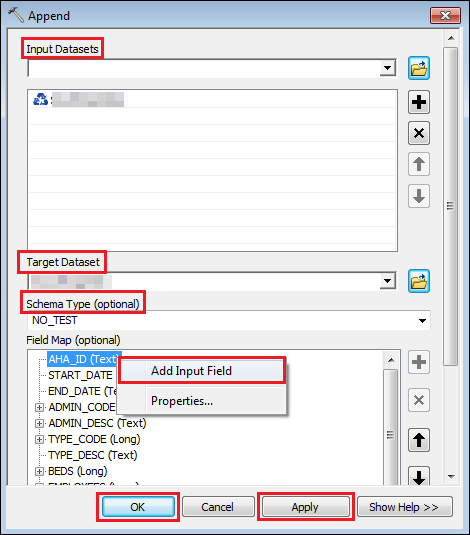
The image below shows the Field Map setting is preserved after adding a new source in the Field Map parameter.
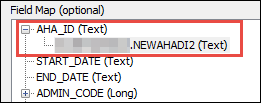
重现步骤
漏洞 ID: BUG-000111603
软件:
- ArcGIS Pro
获取来自 ArcGIS 专家的帮助
下载 Esri 支持应用程序

