Instrução
Classifique a categoria do gráfico serial do ArcGIS Dashboards por uma ordem personalizada
Resumo
ArcGIS Dashboards allows sorting data categories in a serial chart using the Sort By function. However, this function limits sorting categories alphabetically or numerically, in ascending or descending order. The image below shows the serial chart categories with the default ascending order. The categories are sorted alphabetically, based on the initial letter in each category.
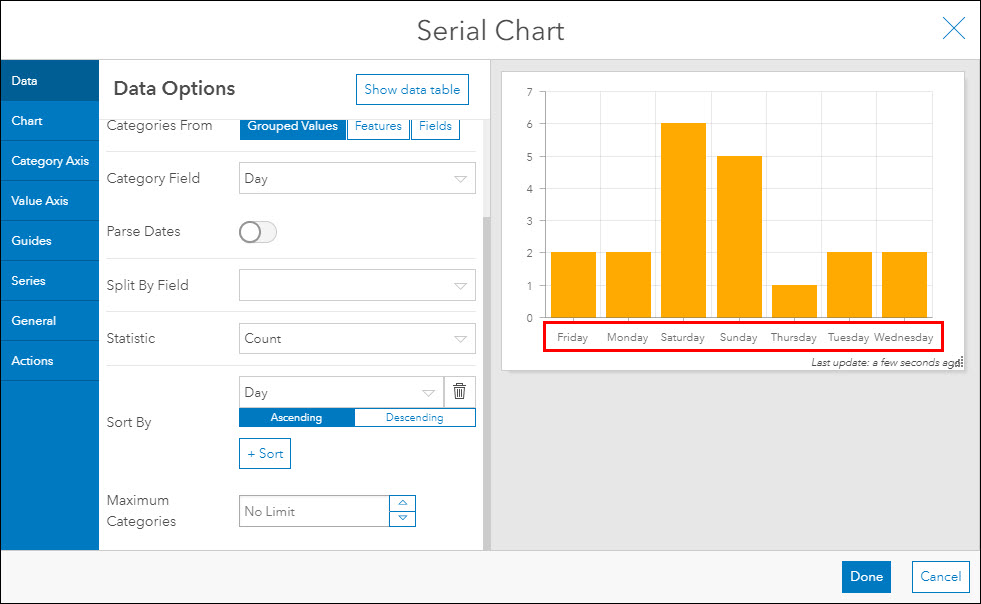
This article provides a workaround to sort categories in the serial chart by custom order. The serial chart categories are sorted by the sequence of days in a week.
Procedimento
- In ArcGIS Online, open the item details page of the hosted feature layer used in the ArcGIS Dashboards serial chart. Refer to ArcGIS Online: Item details for more information.
- Add a new integer field to the feature layer attribute table, and fill in the new field with numbers corresponding to the sequence of data in the serial chart. The image below shows the new field (Sequence) is filled with numbers corresponding to the sequence of days (Day field).
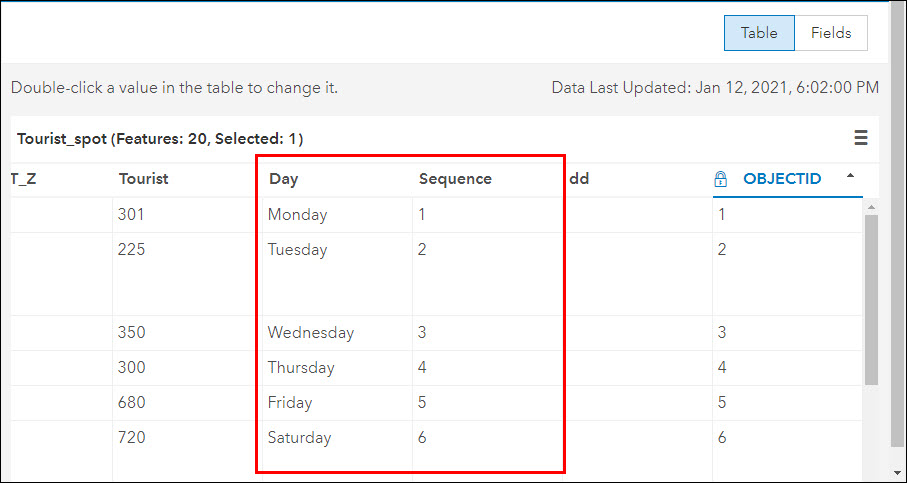
- On the ArcGIS Online content page, click to open the dashboard containing the updated feature layer to create the serial chart.
Note: If the dashboard is not created beforehand, refer to ArcGIS Dashboards: Create a dashboard to create a new dashboard in ArcGIS Dashboards.
- On the dashboard page, click the plus icon
 on the header, and select Serial Chart. Select the layer containing the data to display on the chart.
on the header, and select Serial Chart. Select the layer containing the data to display on the chart. - On the Data tab, for Category Field, select the new field containing the numeric sequence. For Sort by, select Ascending or Descending.
- On the Category Axis tab, under Labels, click Load Categories. In the Label column, type the labels according to the numeric sequence. In this example, category 1 is labeled as Monday, and category 7 is labeled as Sunday according to the sequence of days in a week.
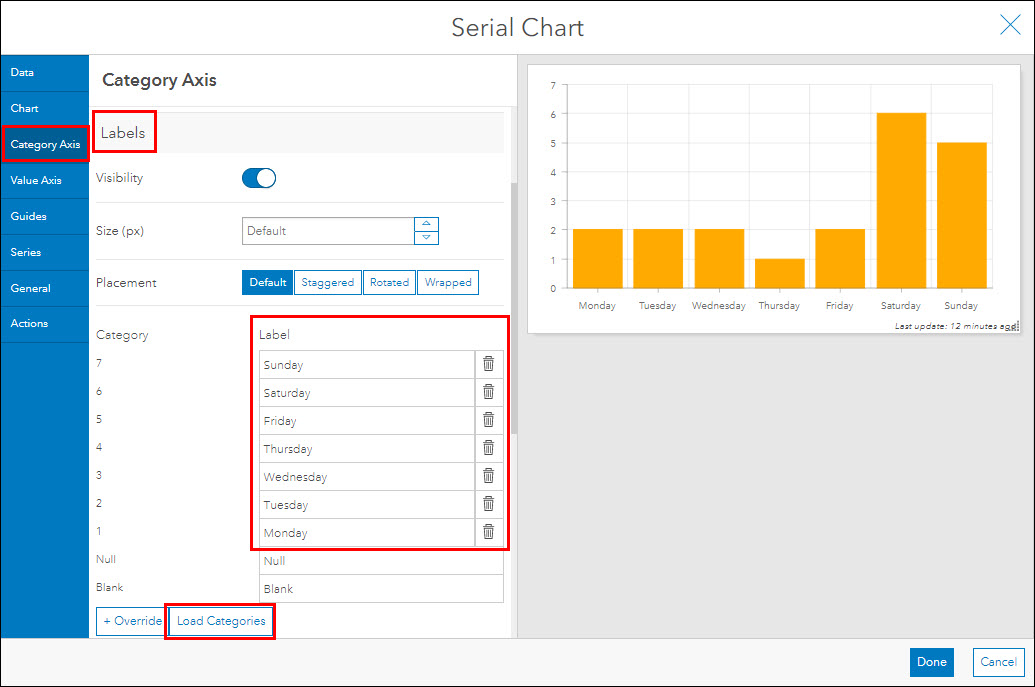
- Configure other settings of the serial chart as required, and click Done.
The image below shows the serial chart with categories sorted in a custom order.
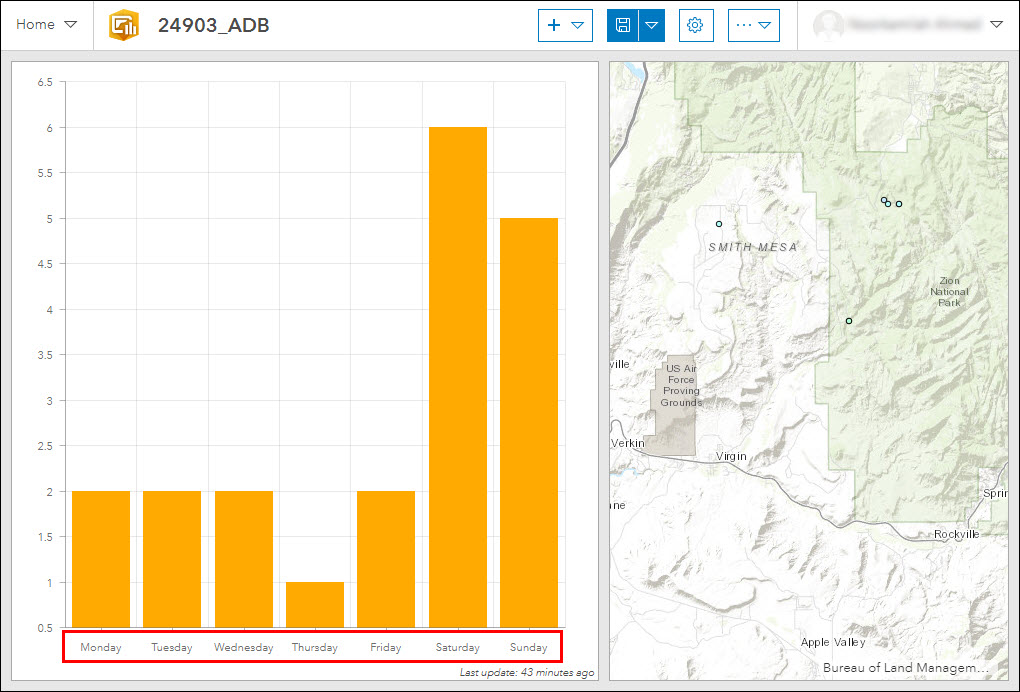
ID do Artigo: 000024903
Obtenha ajuda de especialistas do ArcGIS
Comece a conversar agora

