Instrução
Símbolos de feição de ponto de sobreposição de deslocamento no ArcGIS Pro
Resumo
When working with a map containing overlapping point features with identical locations, it is important to display the point features individually to avoid masking the actual data. For example, the following image shows a point feature is selected at the Chinatown Heritage Centre, but in fact, there are eight overlapping point features, as displayed in the attribute table.
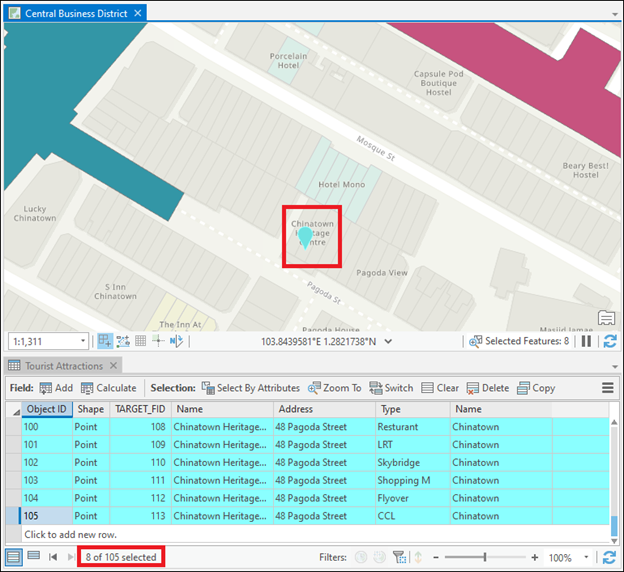
This article details the steps to offset overlapping point feature symbols in ArcGIS Pro.
In ArcGIS Pro, there are two methods to offset the overlapping point feature symbols. The first option uses the Disperse Markers tool to scatter the point feature symbols. The other option uses the Maplex Label Engine to create labels for all point features and displace the labels of the overlapping features.
Procedimento
Using the Disperse Markers tool
The Disperse Markers tool finds point symbols that are overlapping or too close to one another based on symbology at reference scale, and spreads them apart based on a minimum spacing and dispersal pattern. Refer to Esri Community: Using Disperse Markers in ArcGIS Pro for more information.
Note: The Disperse Markers tool requires the ArcGIS Desktop Advanced license.
The image below shows the overlapping point feature symbols at the Chinatown Heritage Centre are dispersed and displayed individually in ArcGIS Pro.
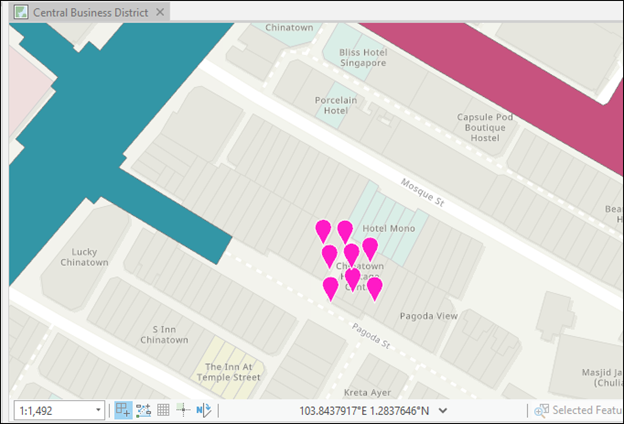
Using the Maplex Label Engine
Instead of applying symbology to the layer, use the Maplex Label Engine to create labels for it. Use the Maplex Label Engine to define the point label placement zones for the overlapping point features to place each label according to the desired order.
Note: Overlapping labels may display when the layer contains a huge amount of overlapping point features at one location.
- Open the ArcGIS Pro project.
- Set the point layer symbology color to No color.
- In the Contents pane, browse to the point layer, and click its symbol. The Format Point Symbol pane opens.
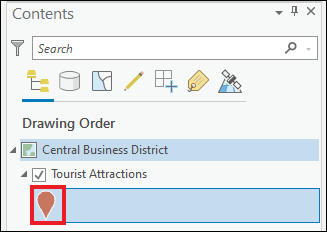
- In the Format Point Symbol pane, on the Properties tab, click Symbol.
- Expand the Appearance node, and change Color and Outline color to No color.
- Click Apply.
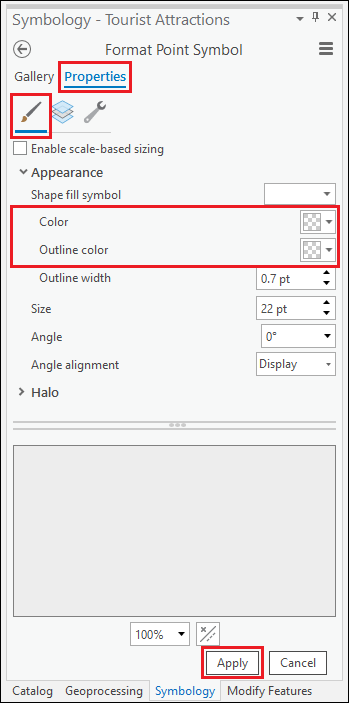
- In the Contents pane, browse to and right-click the layer, and select Label to enable labeling.
- If necessary, click the Map group on the top ribbon. On the Labeling tab, enable the Maplex Label Engine. Refer to ArcGIS Pro: Change the label engine for more information.
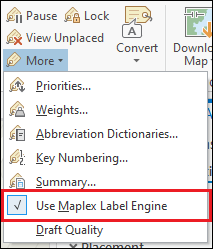
- Use the Maplex Label Engine to create labels for the layer.
- In the Contents pane, browse to and right-click the layer, and select Labeling Properties…. The Label Class - <point_layer> pane opens.
- In the Label Class - <point_layer> pane, on the Symbol tab, click General.
- On the General tab, expand the Appearance node, and change Color and Outline color to No color.
- Expand the Callout node, click and select Point symbol from the drop-down list.
- In the Callout section, configure Point symbol, Color, and Size accordingly. Click Apply to apply the configurations.
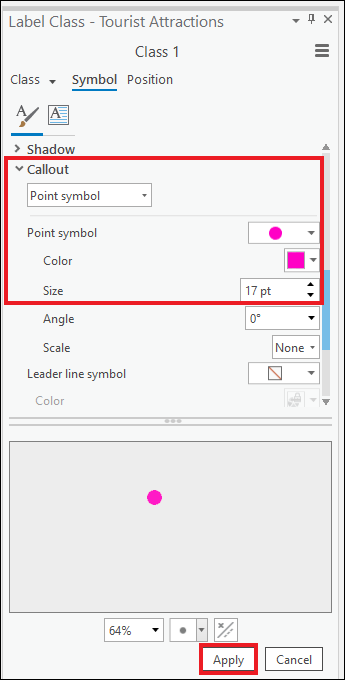
- In the Label Class - <point_layer> pane, on the Class tab, click Label expression.
- Ensure Language is set to Arcade and type "-" in the Expression box.
- Click Apply.
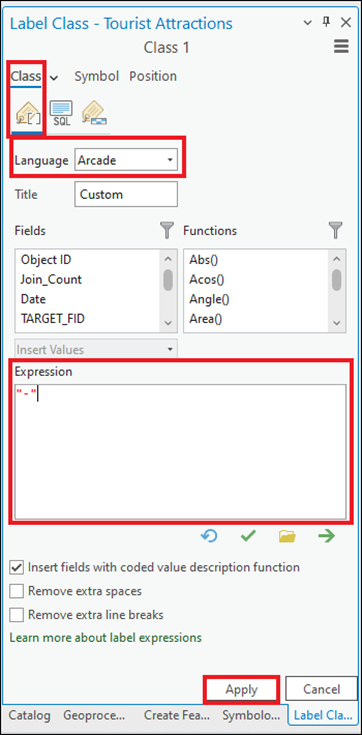
- In the Label Class - <point_layer> pane, on the Position tab, click Position.
- On the Position tab, expand the Placement node, and select Best position from the drop-down list.
- In the Placement section, specify Preferred offset, Maximum offset, and Measure offset from. Refer to ArcGIS Pro: Offset point labels for more information. In this example, the Preferred offset is set to 5.0 Map units, the Maximum offset is set to 0.0 %, and Exact symbol outline is selected for Measure offset from.
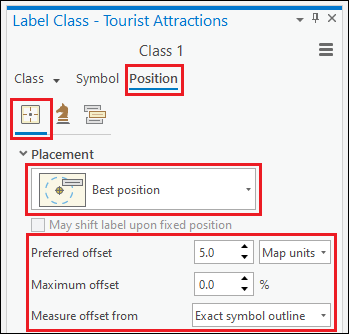
- In the Placement section, specify Zones to set the zone order of the label placement. Refer to ArcGIS Pro: Set user-defined zones for point label placement for more information. In this example, a zone value of 1 is specified at the center of the point to place a label on the point feature’s location. Subsequent labels are placed in the other zones according to the zone order.
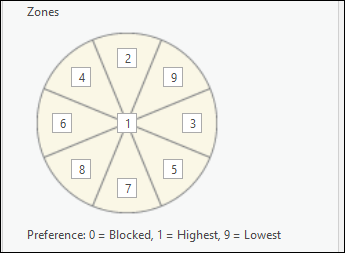
The image below shows the dispersed labels of the point features by applying the Maplex Label Engine in ArcGIS Pro.
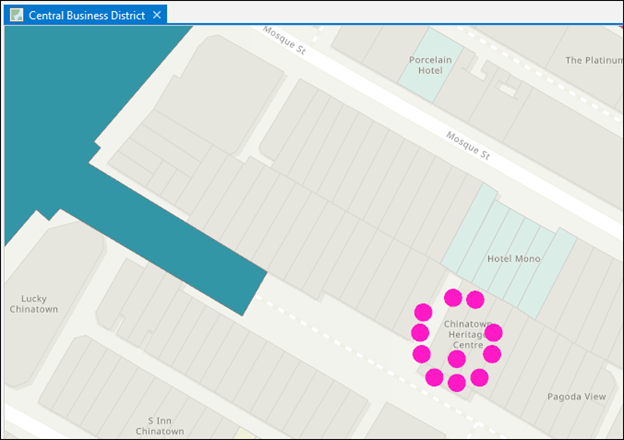
ID do Artigo: 000025395
Obtenha ajuda de especialistas do ArcGIS
Comece a conversar agora

