Instrução
Habilitar o modo de depuração para Ferramentas do Pacote de Rede de Utilitários no ArcGIS Pro
Resumo
In ArcGIS Pro, it is possible to enable the debug mode when troubleshooting Utility Network Package Tools errors by setting the logging level to ‘DEBUG’. When running a tool from Utility Network Package Tools, and it fails to execute, a pop-up is generated, with detailed information in the Messages section if the debug mode is enabled. This is helpful in identifying the causes for tool failure.
The following image shows the messages from the pop-up window before setting the logging level to 'DEBUG' when a tool fails to execute.
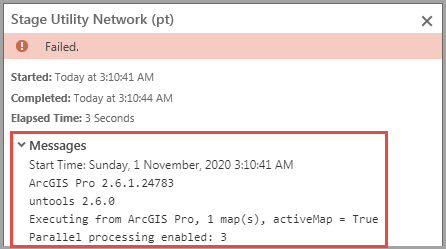
Procedimento
Follow the instructions below to set the logging level to debug mode when troubleshooting a Utility Network Package Tools error in ArcGIS Pro.
- In ArcGIS Pro, click the Analysis tab on the top ribbon. Click the drop-down menu next to Python, and select Python Window.
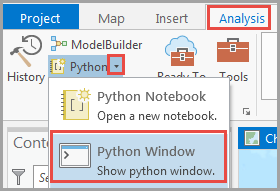
- In the Python window, insert the following commands:
import untools
untools.logger.setLevel('DEBUG')
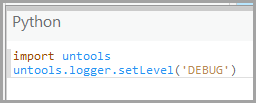
- Press Enter.
- In the Geoprocessing pane, run the desired tool from Utility Network Package Tools. If the tool fails, click View Details on the progress bar to view the tool's execution details.
The following image shows the messages from the pop-up window after setting the logging level to 'DEBUG' when the tool fails to execute.
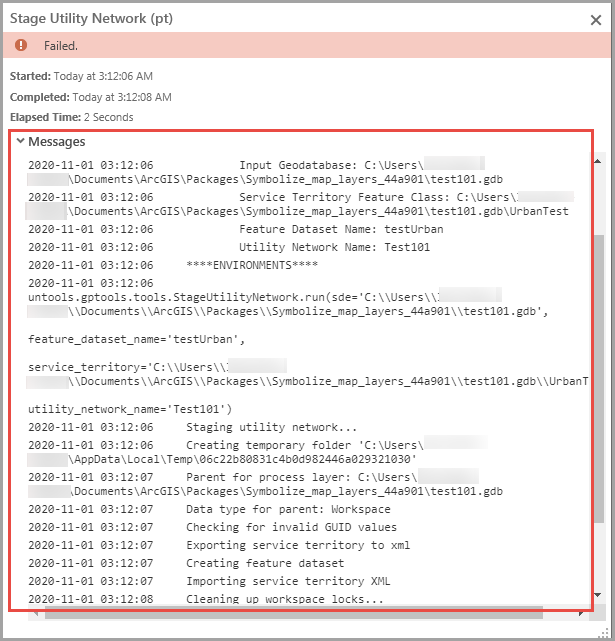
ID do Artigo: 000024444
Obtenha ajuda de especialistas do ArcGIS
Comece a conversar agora

