Instrução
Crie um formulário ArcGIS Survey123 de múltiplas páginas
Resumo
Creating a multiple-page ArcGIS Survey123 form helps to organize a survey into sets of related groups or questions. This creates a more user-friendly experience when answering the survey.
Procedimento
Follow the instructions below to create a multiple-page form using ArcGIS Survey123 Connect or the Survey123 web designer.
ArcGIS Survey123 Connect
Note: With ArcGIS Survey123 Connect 3.6 and later versions, it is not possible to configure a survey form with multiple tabs.
- In Survey123 Connect, create a survey using an Advanced template.
- Open the XLSForm. In the settings tab, type pages in the style column.

- In the survey tab, configure groups of questions that start with begin group and end with end group. Refer to ArcGIS Survey123: Group for more information on groups.
- In the same row as begin group, navigate to the appearance column, and select field-list from the drop-down list. The field-list appearance separates each group into a different page. The image below shows five groups of survey questions separated into five pages by specifying the appearance column as field-list.
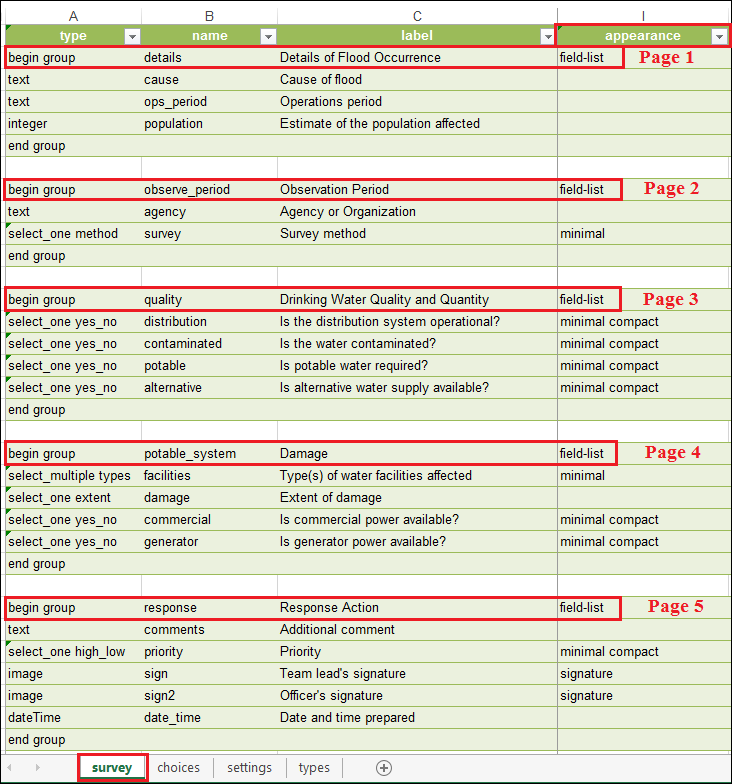
Note: Questions, groups, or repeats that are not specified with field-listappear on all pages.
The images below show the appearance of a multiple-page survey form on various platforms.
- On the Survey123 Connect Form Preview tab:
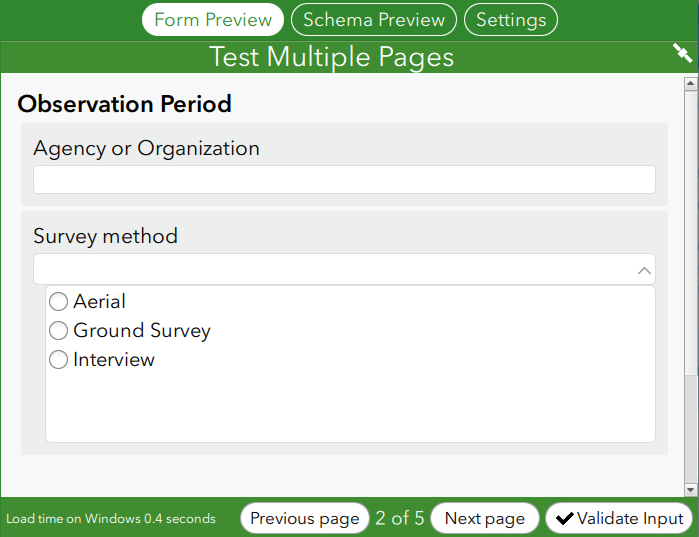
- In the Survey123 web form
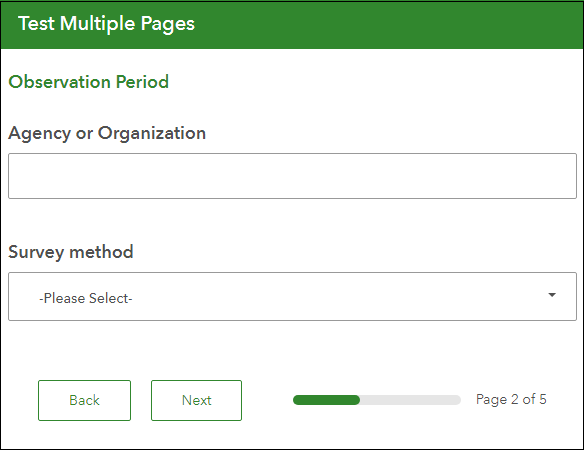
- In the Survey123 field app
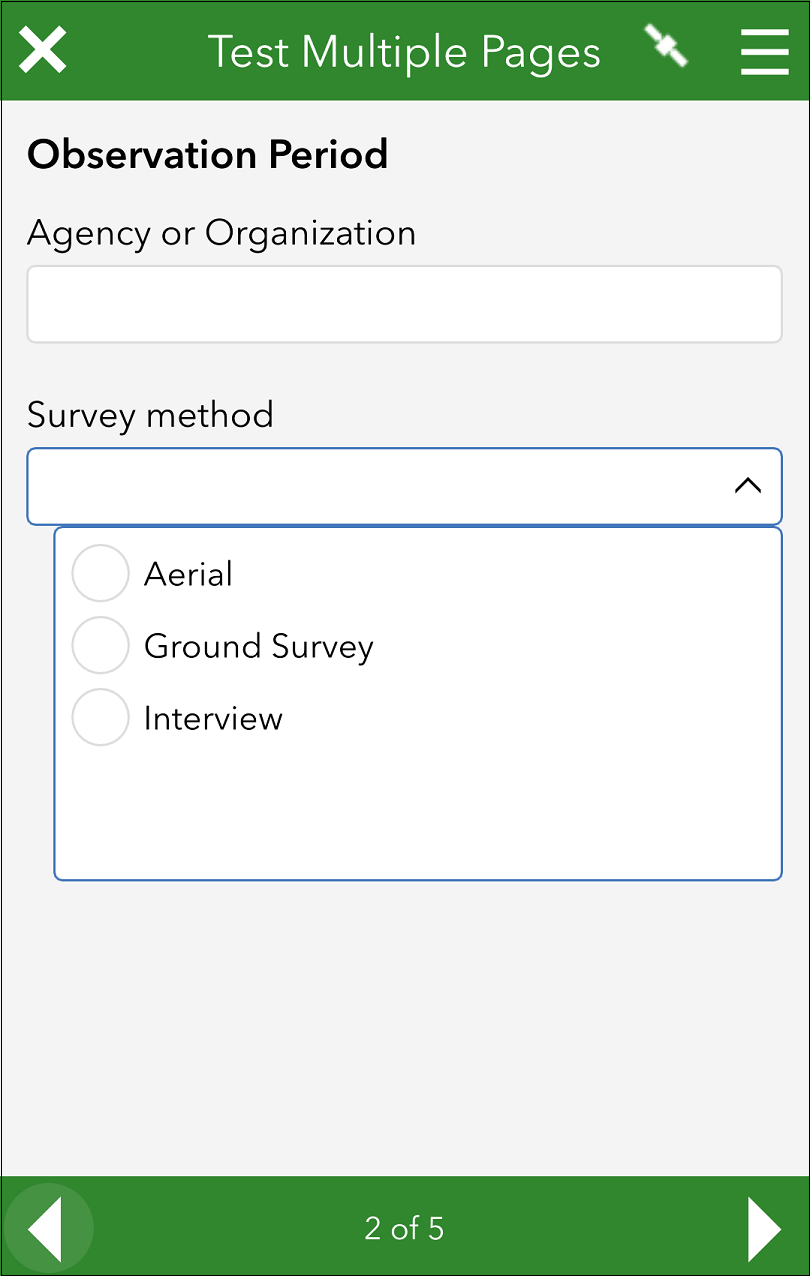
To put multiple groups on a single page, create nested groups (secondary groups within a primary group), and select field-list for the begin group type of the primary group. The image below shows two primary groups, each with two secondary groups.
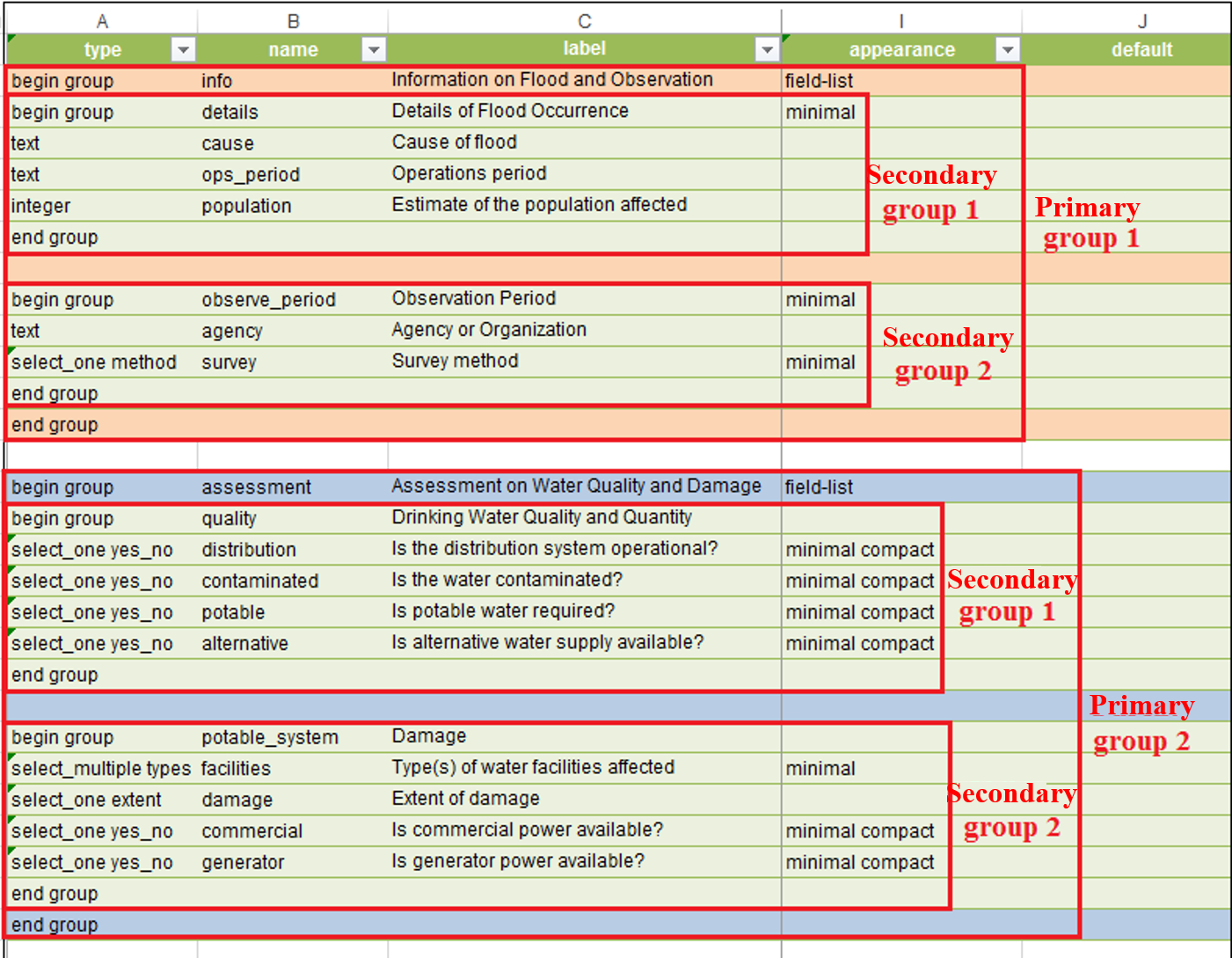
The image below shows the Form Preview tab of the two groups configured on a single page.
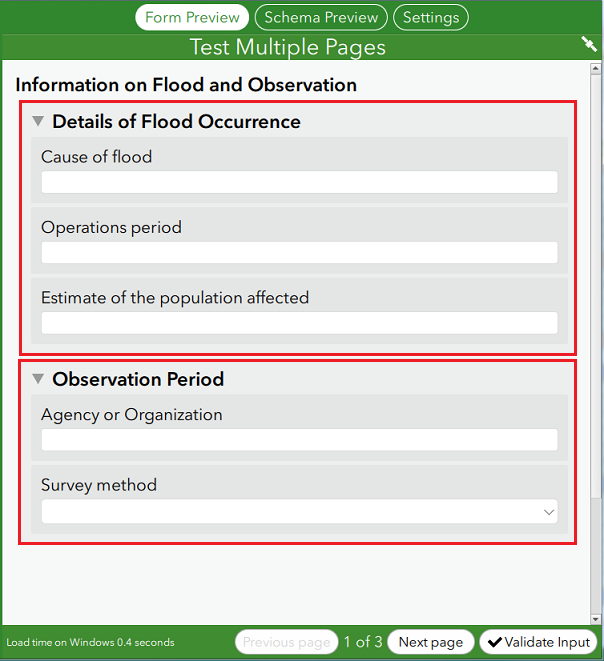
ArcGIS Survey123 web designer
- In the ArcGIS Survey123 web designer, configure the questions for the first page.
- To create a new page, click Page in the Add tab.
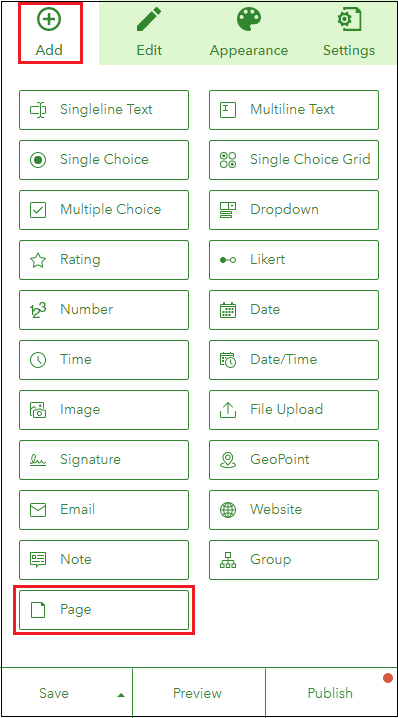
The image below shows the new page and the corresponding Edit tab for the new page.
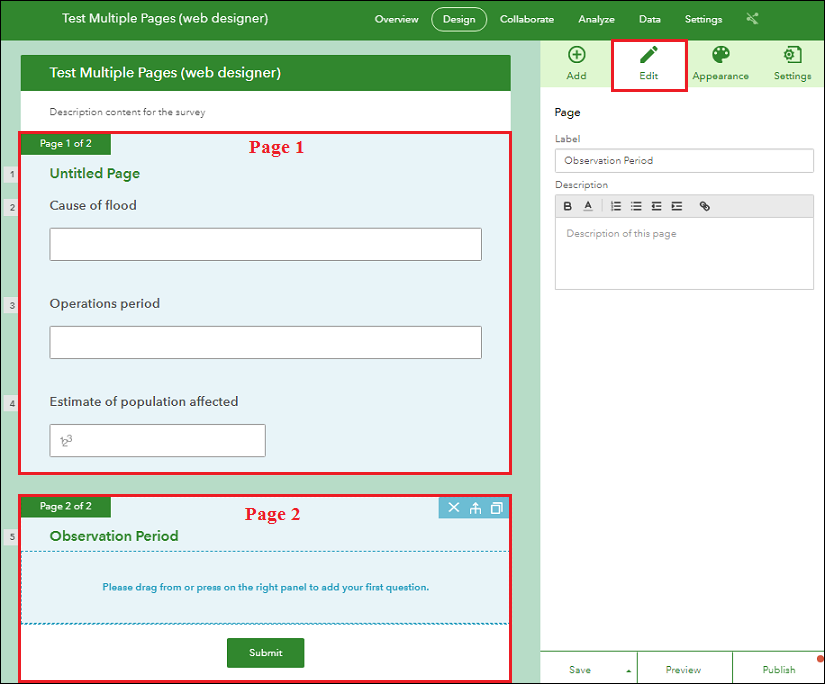
To merge two pages, select the pages, and click either the Merge with the previous page or Merge with the next page icon at the top right corner.
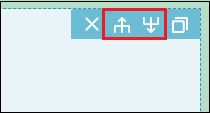
ID do Artigo: 000021886
Obtenha ajuda de especialistas do ArcGIS
Comece a conversar agora

