方法
ArcGIS Pro で 2 種類のシンボルを使用し、フィーチャ レイヤーをシンボル表示する
サマリー
In some instances, a single layer has many attributes, which can be symbolized differently for better visual presentation. The image below shows a single layer of volcanoes in Japan (VolcanoJapan) that has has multiple attributes, such as Location, Elevation, Type, and Volcanic Explosivity Index (VEI). In this article, two different attributes are symbolized using two types of symbology in ArcGIS Pro.
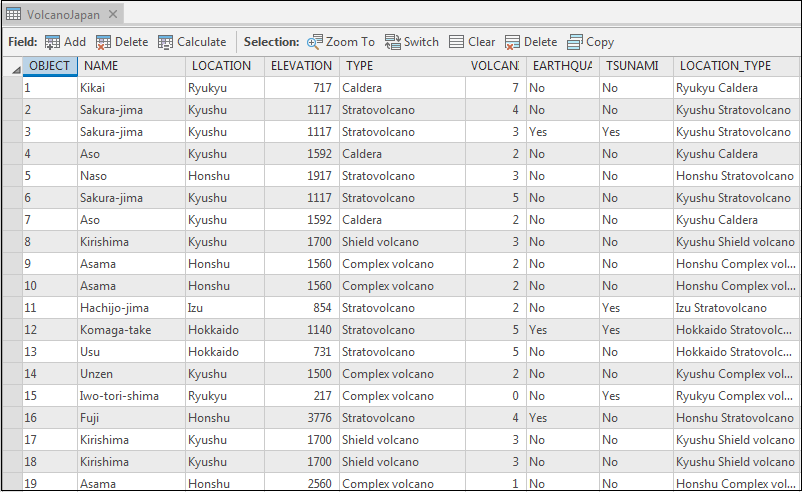
手順
Use the following steps to symbolize a feature layer using two types of symbology in ArcGIS Pro:
- In the ArcGIS Pro Contents pane, right-click the desired feature layer, and click Symbology.
- In the Symbology pane, click the Primary symbology tab
 . Specify the symbology type and the first field to symbolize. For more information on symbology types in ArcGIS Pro, refer to ArcGIS Pro help: Symbolize feature layers.
. Specify the symbology type and the first field to symbolize. For more information on symbology types in ArcGIS Pro, refer to ArcGIS Pro help: Symbolize feature layers.
The image below shows the ELEVATION field is symbolized using Graduated Symbols .
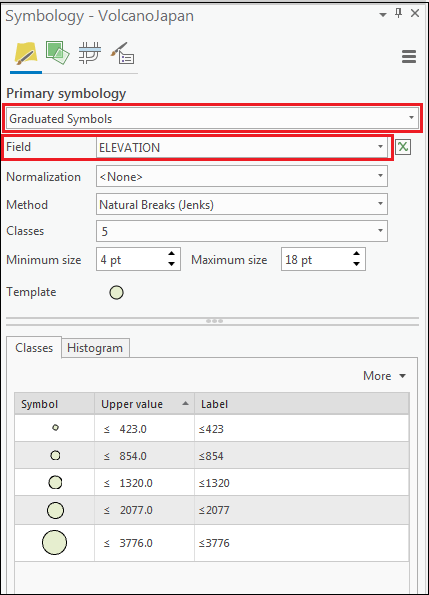
- Click the Vary symbology by attribute tab
 . For more information, refer to ArcGIS Pro help: Attribute-driven symbology.
. For more information, refer to ArcGIS Pro help: Attribute-driven symbology.
- Specify the symbology type.
Note: In this workflow, the second symbology is limited to Transparency, Rotation, and Color variations.
- Specify the second field to symbolize.
- Check the Show legend check box to display the second symbology in the Contents and Legend panes.
The image below shows the VOLCANIC EXPLOSIVITY INDEX field is symbolized using Graduated Colors .
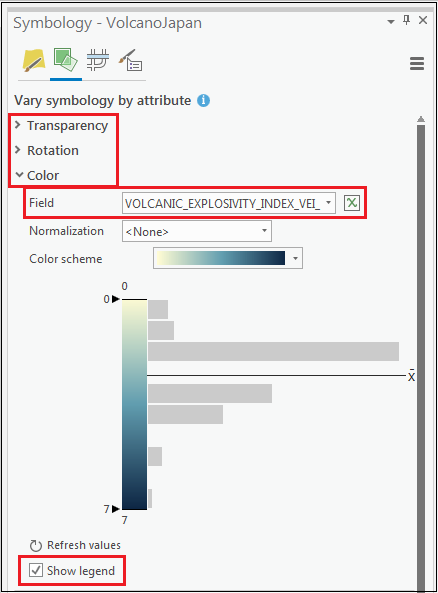
The image below shows the same layer (VolcanoJapan) is symbolized using two types of symbology (Graduated Symbols and Graduated Colors) to represent two different attributes (Elevation and VOLCANIC EXPLOSIVITY INDEX).
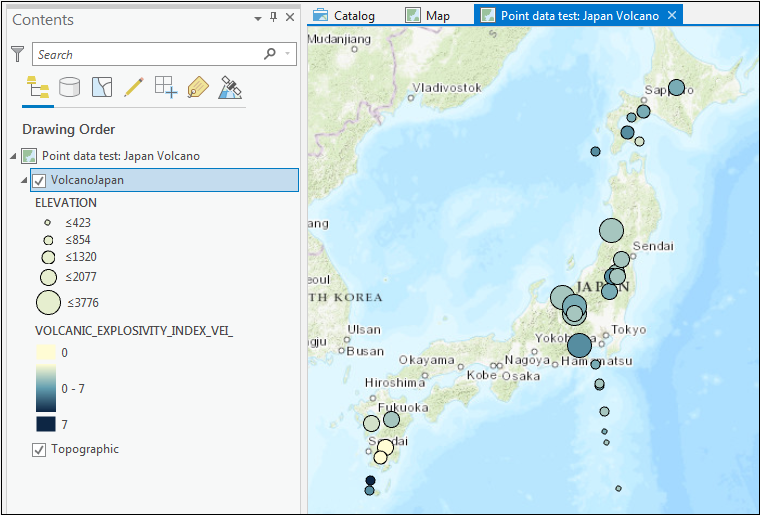
Note: Although it is possible to symbolize a single layer using different symbology, it is best to minimize the types of symbology used. This is to avoid producing a cluttered map and to prevent confusion during data interpretation. An alternative method is to create a copy (or copies) of the original feature layer in the Contents pane, and to symbolize each feature layer differently. Users can then choose to display the layers, as needed, from the Contents pane. The workflow described above limits the options for a second symbology, but having another copy of the feature layer provides more options.
記事 ID:000020118
ArcGIS の専門家からヘルプを受ける
Esri Support アプリのダウンロード