方法
ArcGIS Pro でレイヤーおよびプロジェクトのデータ ソースを更新する
サマリー
When it is necessary to change the location of ArcGIS Pro projects, they can be copied to new locations but the data connection must be updated.
手順
There are two methods to change the data source of the layers from the layer's Properties, or from the Catalog view, and third method for changing the settings of the project
Changing the data source from the Layer Properties
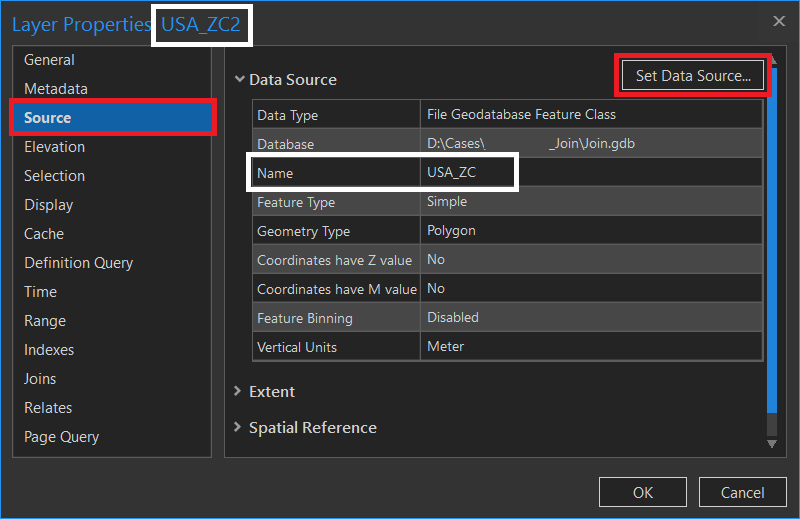
- In the Contents pane, right-click the layer.
- Click Properties.
- Go to the Source tab and click Set Data Source.
- Browse the new location and click OK.
Note: The name of the same layer may differ. The original name of a layer is assigned when it is created and is the one that appears from the Catalog. However, can be changed temporarily from the Contents pane for visualization purposes. As an example, the picture above shows two white outlined boxes, on top next to Layer Properties, the name is USA_ZC2 which is the temporary name, but on the Name field of the table, the original and real name is USA_ZC.
Changing the data source from the Catalog View
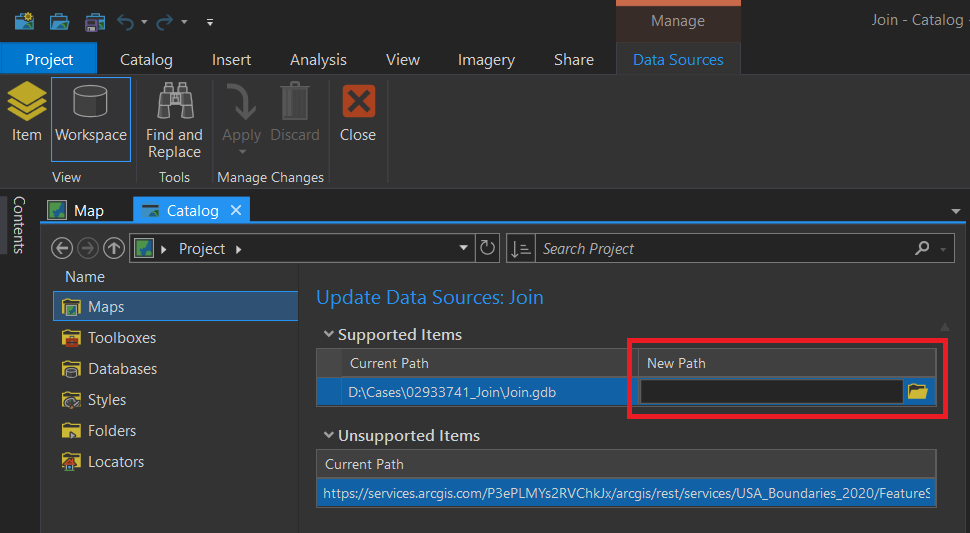
- Open the project in ArcGIS Pro.
- On the ribbon, open the View tab, and click Catalog View.
- A new contextual ribbon called Data Source displays, click it.
- You can either change the data source for the Items within the project or the Workspaces.
- In the image above, the Workspace view that shows the current location of my File Geodatabase and the option to choose the new location
- The Unsupported Items shows the layers/workspaces that cannot be modified, for example, public layers from the Living Atlas of ArcGIS Online
- Once the changes are done, on the ribbon click on Apply.
Changing default setting of a Project
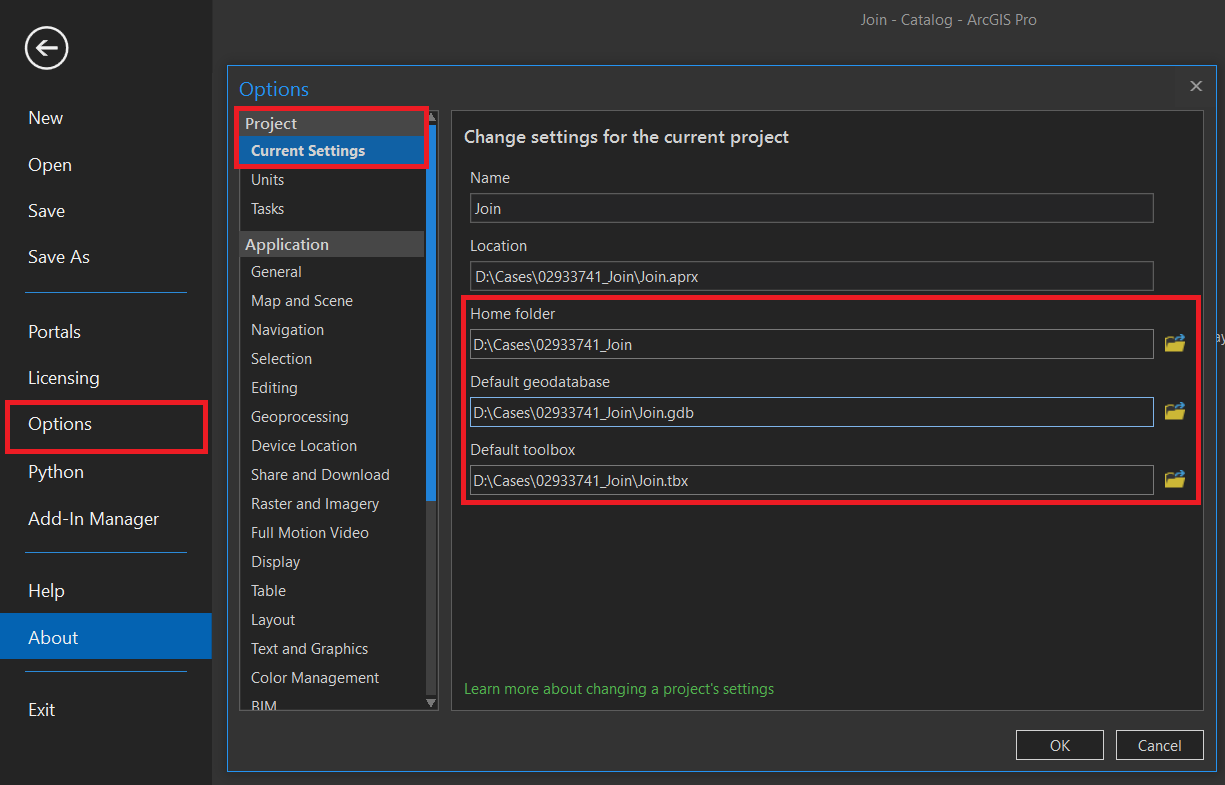
- Open the project in ArcGIS Pro.
- Click the Project tab, and click Options.
- From the Current Settings tab, change the path of the default folder, toolbox and database for the project.
- Click OK to apply changes.
記事 ID: 000026833
ArcGIS エキスパートのサポートを受ける
今すぐチャットを開始

