問題
変更されたフィールド エイリアスが ArcGIS Pro に保存されない
説明
In ArcGIS Pro, it is possible to modify the field aliases of a feature layer in the fields view, and save the changes on the map. However, after removing the feature layer from the Contents pane, and re-adding it to the map from the project's geodatabase in the Catalog pane, the previously modified field aliases are not preserved.
原因
There are two types of field aliases: feature class field aliases (geodatabase only) and layer field aliases. When opening the Fields view from the Contents pane, top ribbon, or attribute table, the edits are made to the layer field aliases. Therefore, the changes are only saved at the feature layer level.
解決策または対処法
To resolve the issue, modify the field aliases at the feature class level.
- In the Catalog pane, click Project > Databases.
- Click the project's geodatabase. In this example, the geodatabase is 'Field_Alias_Test.gdb'.
- Right-click the desired feature class. In this example, the feature class is 'WA_Road'.
- Click Data Design > Fields. The Fields view opens.
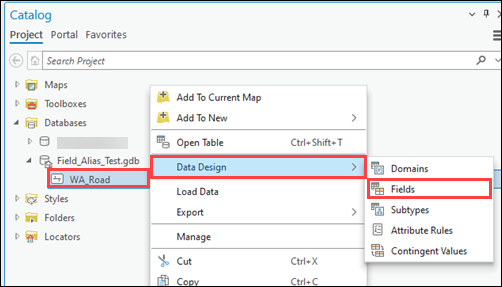
- In the Fields view, in the Alias column, modify the desired field aliases. In this example, TYPE and NAME are modified to ROAD_TYPE and ROAD_NAME.
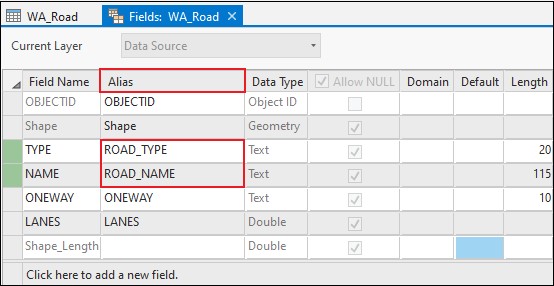
- On the top ribbon, on the Fields tab, click Save.
The modified field aliases are preserved at the feature class and feature layer level.
記事 ID: 000024417
ArcGIS エキスパートのサポートを受ける
今すぐチャットを開始

