方法
ArcGIS Pro で 1 つのレイヤーから別のレイヤーまたはテーブルに属性を関連付ける
サマリー
In ArcGIS Pro, the Add Relate tool is used to relate attributes from one layer to another layer or table based on a field value. The cardinality of the relationship between the input table and the relate table can be specified into either a one-to-one relationship, a one-to-many relationship, or a many-to-many relationship. The relate is based on a common field that is found in both the tables.
This article describes how to relate the type of water body from the input table of the lakes and marshes feature class to the predominant sediment type in the relate table based on the description (DESCRIPTIO) field found in both tables.
The description (DESCRIPTIO) field in the input table is used as the input relate field as shown in the image below.
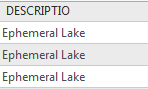
The DESCRIPTIO field of the imported relate table is the common field. This is used as the output relate field highlighted in the image below.
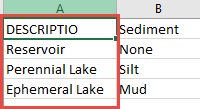
手順
- Open the Add Relate tool.
- Navigate to the Analysis ribbon tab, and click Tools in the Geoprocessing group to open the Geoprocessing pane.
- On the Toolboxes tab, navigate to Data Management Tools > Joins and Relates and click Add Relate.
Note: Alternatively, right-click the layer on the Contents pane and navigate to Joins and Relates. Click Add Relate.
- Fill in the relate details in the Add Relate pane as follows:
- For Layer Name or Table View, select the feature class to relate from the drop-down list. In this example, the 'Lakes and marshes' feature class is selected.
- For Input Relate Field, select the input field the relate is based on from the drop-down list. In this example, the 'DESCRIPTIO' field is selected.
- For Relate Table, select or browse for the layer or table to relate to the input table. In this example, the add relate.csv file is selected.
- For Output Relate Field, select the field the relate is based on from the drop-down list. In this example, the 'DESCRIPTIO' field is selected.
- For Relate Name, specify a name for the relate.
- For Cardinality, select the cardinality of the relationship from the drop-down list. In this example, One to many is selected, which links each water body type in the input table to several sediment types in the relate table.
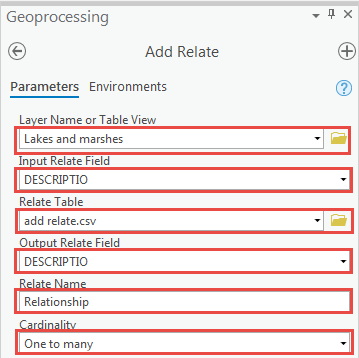
- Click Run.
Hover over the input relate field in the attribute table to view the relate information in the field description, as shown in the image below.
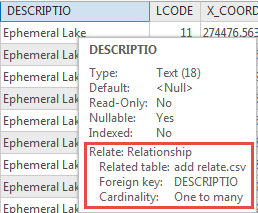
Note: Relates made from an Excel spreadsheet to a feature class using the Add Relate tool outputs a temporary relate. To make the relate permanent, use the Create Relationship Class tool. Refer to ArcGIS Pro: Create Relationship Class for more information.
記事 ID: 000021936
ArcGIS エキスパートのサポートを受ける
今すぐチャットを開始

